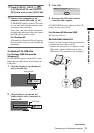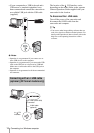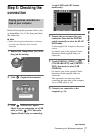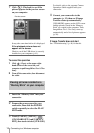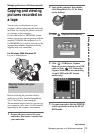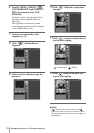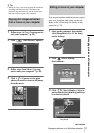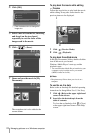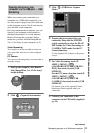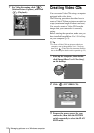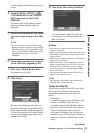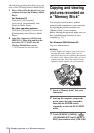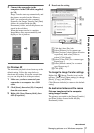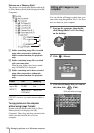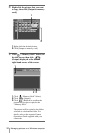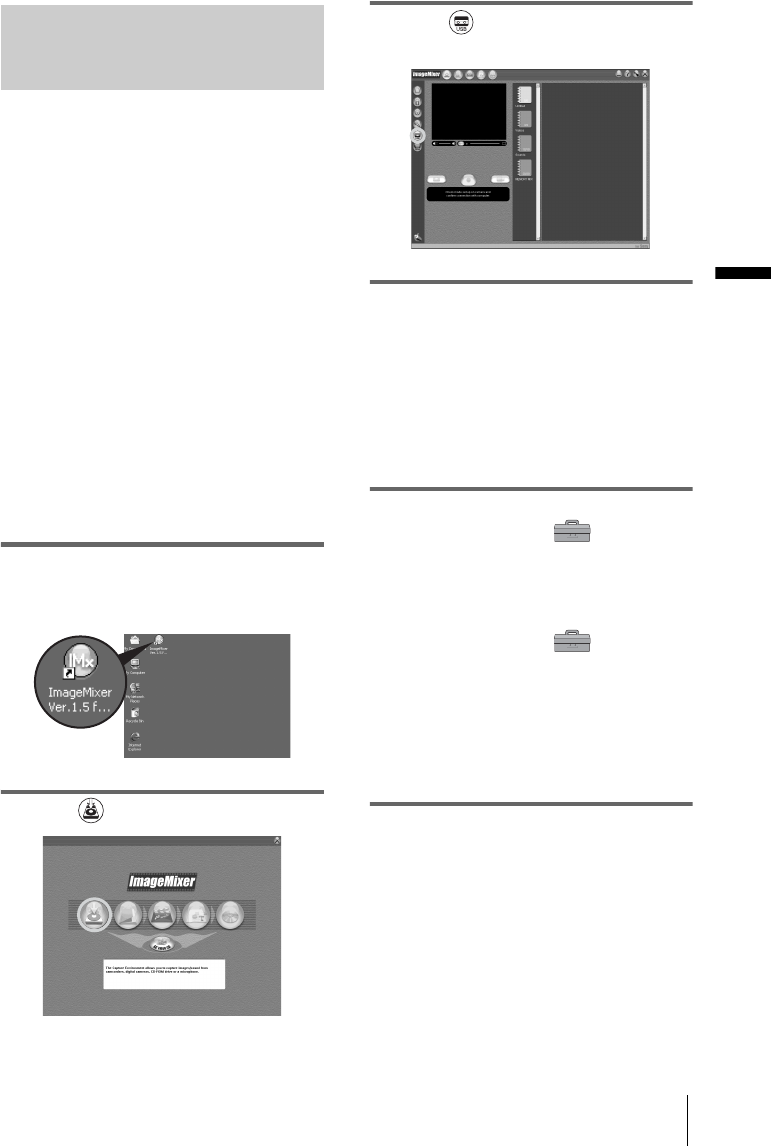
Managing pictures on a Windows computer
Managing pictures on a Windows computer
23
Viewing pictures on your
computer via the USB port — USB
Streaming
When you connect your camcorder to a
computer via a USB cable (supplied), you
can view a movie played on your camcorder
on the computer screen. You do not need to
store the data on the computer.
By using communication software, you can
connect your computer to the Internet to
distribute the picture live via the Internet.
Before following the procedures below,
make sure you have installed ImageMixer
Ver.1.5 for Sony on your computer (p. 9).
Video Streaming
You can play a movie recorded on a tape on
your camcorder and view it on the computer
screen.
PC Camera
You can view the image that your camcorder is
currently seeing.
1 Start up the computer, then double-
click [ImageMixer Ver.1.5 for Sony]
on the desktop.
2 Click (Capture Environment).
3 Click (USB Device Capture
Mode).
4 Prepare the power source for your
camcorder, then slide the POWER
switch repeatedly to select the PLAY/
EDIT mode (for Video Streaming) or
CAMERA-TAPE mode (for the PC
Camera function).
Use the supplied AC Adaptor as the power
source.
5 For Video Streaming, touch [P-
MENU], [MENU], [
(STANDARD SET)] and [USB-PLY/
EDT], then touch to select [USB
STREAM].
For the PC Camera function, touch [P-
MENU], [MENU], [
(STANDARD SET)] and [USB-
CAMERA], then touch to select [USB
STREAM].
For details, refer to the separate Camera
Operations Guide supplied with your
camcorder.
6 Connect your camcorder to the
computer via the USB cable (supplied)
(p. 14).
,continued