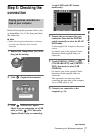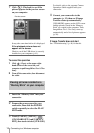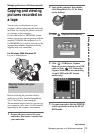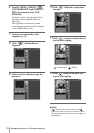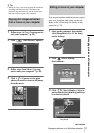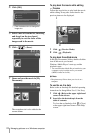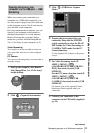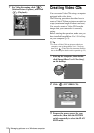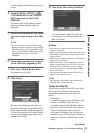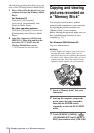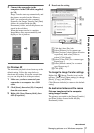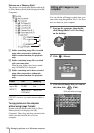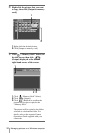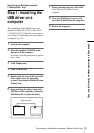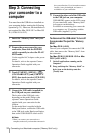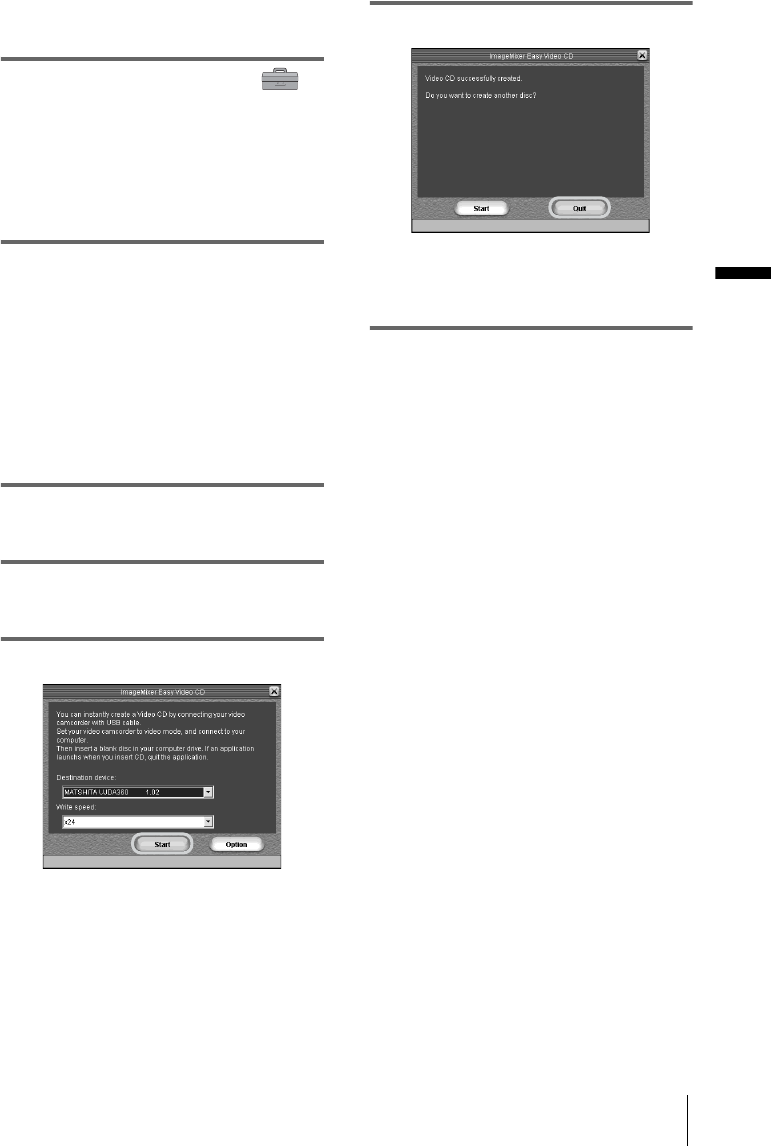
Managing pictures on a Windows computer
Managing pictures on a Windows computer
25
Use the supplied AC Adaptor as the power
source.
4 Touch [P-MENU], [MENU], [
(STANDARD SET)] and [USB-PLY/
EDT], then touch to select [USB
STREAM].
For details, refer to the separate Camera
Operations Guide supplied with your
camcorder.
5 Search for the point on the tape where
you want to start copying to the Video
CD.
z Tip
• You can also create a Video CD of the image
that the camcorder is currently seeing when the
POWER switch is set to the CAMERA-TAPE
mode. Touch [P-MENU], [MENU] and [USB-
CAMERA], then touch to select [USB
STREAM].
6 Connect the camcorder to a computer
via the USB cable (supplied) (p. 14).
7 Place a new CD-R in the disc drive.
You cannot use a CD-RW.
8 Click [Start].
The tape starts playing and the picture is
imported to the buffer via the HDD before
being written onto the CD-R automatically.
To cancel the operation, click [Stop]. In this
case, the picture played up to that point is
written on the CD-R.
9 Click [Quit] after writing is finished.
To create another Video CD of the same
content, place a new CD-R in the disc drive,
then click [Start].
b Notes
• Do not press any buttons on the camcorder while
creating a Video CD.
• Select a hard disk that has enough space (more than
about 6GB) for the [Location of work folder] on the
[Option] screen.
• Once you have created a Video CD, you cannot add
images to the same CD-R.
• There may be a few second-break about every 10
minutes on the created Video CD. This is due to the
AVI format used to create the Video CD, which
divides a picture every 10 minutes (about 4GB) to
write it on a CD-R.
• The picture being written onto the CD-R will not
appear on the computer screen.
z
Tip
• The importing of the picture stops automatically
when the tape is played to the end.
To play the Video CD
You can play back the Video CD in one of the
following devices. Refer to the operating
instructions supplied with each player for
details.
– DVD player
– a computer equipped with a DVD drive and
software compatible with Video CDs
– a computer equipped with Windows Media
Player (You may not be able to play back the
Video CD depending on the computer
environment, including such factors as the
operating system or the hardware. The menu
functions of Windows Media Player do not
work.)
,continued