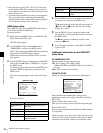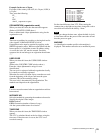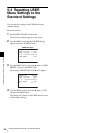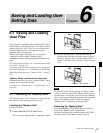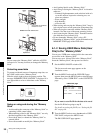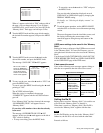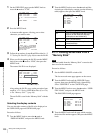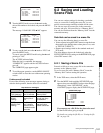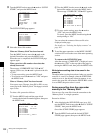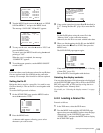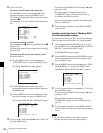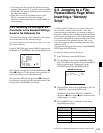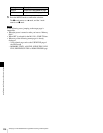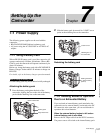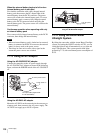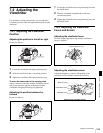102
Saving and Loading Scene Files
Chapter 6 Saving and Loading User Setting Data
3
Turn the MENU knob to move the b mark to “SCENE
STORE,” and press the MENU knob.
The SCENE STORE page appears.
4
Select the desired file number.
When no “Memory Stick” has been inserted
Turn the MENU knob to move the
b mark to the
desired file number, and press the MENU knob.
When the save is completed, the SCENE FILE page
appears again.
When you select a file number where data has
already been saved
The message “OVERWRITE OK? YES
b NO”
appears. In this case, the
b mark is placed on the left
of “NO.”
• To stop overwriting, press the MENU knob.
• To overwrite, move the
b mark to “YES” and press
the MENU knob.
When a “Memory Stick” has been inserted
You can use up to 20 pages, from P01 to P20, to save
scene files in the “Memory Stick.” Each page can hold
up to 5 files.
To select a file, proceed as follows:
1 Turn the MENU knob until the page which
contains the desired file number appears, then press
the MENU knob.
2 Turn the MENU knob to move the
b mark to the
desired file number, and press the MENU knob.
The message “STORE OK? YES
b NO” appears.
3 To carry out the storing, move the
b mark to
“YES” and press the MENU knob.
To cancel, press the MENU knob leaving the
b
mark pointing to “NO.”
You can select the contents of the user file to be
displayed on the page.
For details, see “Selecting the display contents” on
page 103.
5
To end the menu operation, set the MENU ON/OFF
switch to OFF or close the cover of the menu operating
section.
To return to the SCENE FILE page
After the message “COMPLETE” is displayed, move
the
b mark to “ESC” at the top right of the page by
turning the MENU knob, then press the MENU knob.
White balance setting data to be saved in the
scene file
The white balance setting data selected when you save the
scene file is saved. For example, when the WHITE BAL
switch is set to A, the adjusted values in memory A are
saved in the scene file, and when the WHITE BAL switch
is set to PRST, the preset value is saved.
Saving scene files from the camcorder
memory to the “Memory Stick”
You can save five scene files from the camcorder to the
“Memory Stick” in a single operation.
Proceed as follows:
1
After displaying the SCENE FILE page (page 101)
turn the MENU knob to move the
b mark to “SCENE
STORE,” then press the MENU knob.
One of the SCENE STORE pages appears.
2
Turn the MENU knob until the desired SCENE
STORE page appears, then press the MENU knob.
F04 SCENE FILE
s
1 :STANDARD
s
2 :STANDARD
s
3 :STANDARD
s
4 :STANDARD
s
5 :STANDARD
s
STANDARD
SCENE RECALL : EXEC
SCENE STORE : EXEC
F.ID:
TOP
?P00 SCENE STORE
DISPLAY MODE : ALL
MEM-01:STANDARD
MEM-02:STANDARD
MEM-03:STANDARD
MEM-04:STANDARD
MEM-05:STANDARD
ESC
P01 SCENE STORE
DISPLAY MODE : ALL
001.SCENE1 FEB/05/02
002.STANDARD
003.STANDARD
004.STANDARD
005.STANDARD
***.5FILE SAVE MEM1-5
ESC
P01 SCENE STORE
STORE OK? YES NO
DISPLAY MODE : ALL
001.SCENE1 FEB/05/02
002.STANDARD
003.STANDARD
004.STANDARD
005.STANDARD
***.5FILE SAVE MEM1-5
ESC