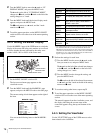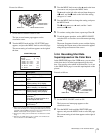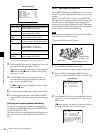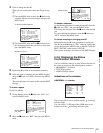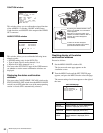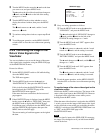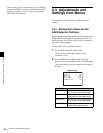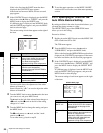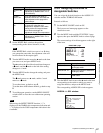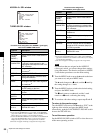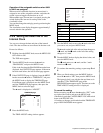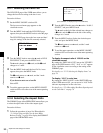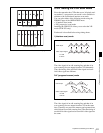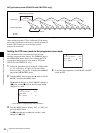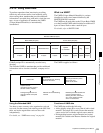86
Adjustments and Settings from Menus
Chapter 5 Menu Displays and Detailed Settings
If this is the first time the PAINT menu has been
displayed, the CONTENTS page appears.
If the menu has been used before, the last accessed
page appears.
3
If the CONTENTS page is displayed, turn the MENU
knob to move the
b mark to “WHITE,” and press the
MENU knob to display the WHITE page.
If a different page is displayed, turn the MENU knob
until the WHITE page appears, and press the MENU
knob to select the page.
The current setting of each item appears on the right of
the item.
WHITE page
The above table shows the adjustment of the white
balance of channel A.
Items followed by “<B>” are used to adjust the white
balance of channel B.
4
Turn the MENU knob to move the b mark to the item
you want to set, and press MENU knob.
The
b mark on the left of the selected item changes to
a z mark, and the z mark on the left of the setting
changes to a ? mark.
5
Turn the MENU knob to change the setting, and press
the MENU knob.
The z mark returns to a
b mark, and the ? mark
returns to a z mark.
To set other items, go back to step 3.
6
To end the menu operation, set the MENU ON/OFF
switch to OFF or close the cover of the menu operating
section.
5-3-4 Specifying an Offset for the
Auto White Balance Setting
By setting an offset for the value of auto white balance, you
can make the picture warmer or colder.
The OFFSET WHT page of the OPERATION menu
allows you to do this setting.
Proceed as follows:
1
Holding down the MENU knob, move the MENU ON/
OFF switch from OFF to ON.
The TOP menu appears.
2
Turn the MENU knob to move the b mark to
“OPERATION,” and press the MENU knob.
If this is the first time the OPERATION menu has been
displayed, the CONTENTS page appears. If the menu
has been used before, the last accessed page appears.
3
If the CONTENTS page is displayed, turn the MENU
knob to move the
b mark to “OFFSET WHITE,” and
press the MENU knob to display the OFFSET WHT
page.
If a different page is displayed, turn the MENU knob
until the OFFSET WHT page appears, and press the
MENU knob to select the page.
The current settings of each item appears on the right
of the item.
OFFSET WHT page
Item Description
COLOR
TEMP <A>
Sets the color temperature for the
desired value. Adjust the value while
looking at the real image because
error tends to be bigger for
adjustment of high color temperature.
COLOR FINE
<A>
Adjusts the value more precisely
when the color temperature
adjustment through COLOR TEMP is
not satisfactory.
R GAIN <A> Only the value of R GAIN is changed.
B GAIN <A> Only the value of B GAIN is changed.
D5600K Sets the color temperature to
approximately 5600K.
P02 WHITE
COLOR TEMP <A>: 3200
COLOR FINE <A>: 0
R GAIN <A>: 0
B GAIN <A>: 0
D5600K <A>: OFF
COLOR TEMP <B>: 3200
COLOR FINE <B>: 0
R GAIN <B>: 0
B GAIN <B>: 0
D5600K : OFF
Item Description
OFFSET
WHITE <A>
Turns the setting of the offset for
channel A ON or OFF. ON: Adds the
offset adjusted on this page to the
white balance.
WARM-COOL
<A>
When OFFSET WHITE <A> is ON,
sets the offset for the white balance of
channel A, using the color
temperature. Adjust the value while
looking at the real image because
error tends to be bigger for
adjustment of high color temperature.
16 OFFSET WHT
OFFSET WHITE <A>: OFF
WARM COOL <A>: 3200
COLOR FINE <A>: 0
OFFSET WHITE <B>: OFF
WARM COOL <B>: 3200
COLOR FINE <B>: 0