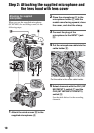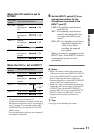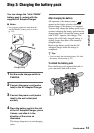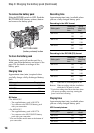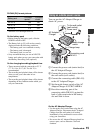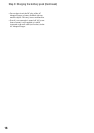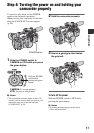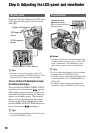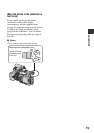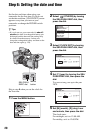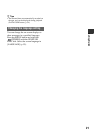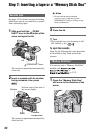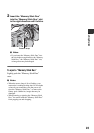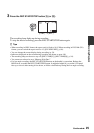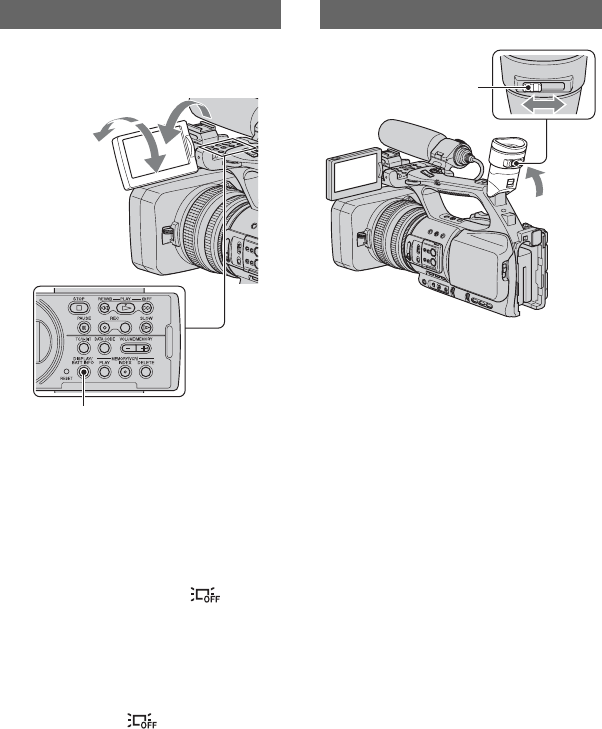
18
Step 5: Adjusting the LCD panel and viewfinder
Open the LCD panel 180 degrees (1), then
rotate it to the best angle to record or play
back (2).
z Tips
• You can see your mirror image on the LCD
screen by setting the LCD panel facing you. The
image will be recorded in a normal image.
To turn off the LCD backlight to make
the battery last longer
Press and hold the DISPLAY/BATT INFO
button for a few seconds until appears.
This setting is practical when you use your
camcorder in bright conditions or when you
want to save battery power. The recorded
picture will not be affected by the setting.
To turn on the LCD backlight, press and
hold the DISPLAY/BATT INFO button for
a few seconds until disappears.
z Tips
• You can adjust the brightness of the LCD screen
from [LCD BRIGHT] (p. 83).
b Notes
• You may see primary colors shimmering in the
viewfinder when you move your eye line. This
is not a malfunction. The shimmering colors
will not be recorded on the recording media.
z Tips
• You can adjust the brightness of the viewfinder
backlight from [VF B.LIGHT] (p. 83).
• To display images both on the LCD display and
in the viewfinder, set [VF POWERMODE] to
[ON](p. 84).
• To display images in black and white in the
viewfinder, set [VF COLOR] to [OFF] (p. 84).
The LCD panel
DISPLAY/BATT INFO button
1Open 180 degrees.
2180 degrees
(max.)
290 degrees
(max.)
The viewfinder
Viewfinder lens
adjustment lever
Move it until the picture
becomes clear.