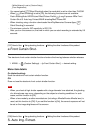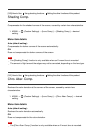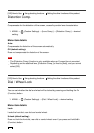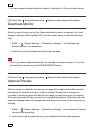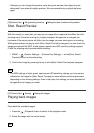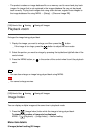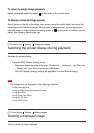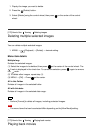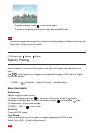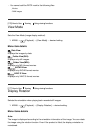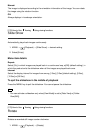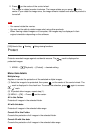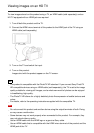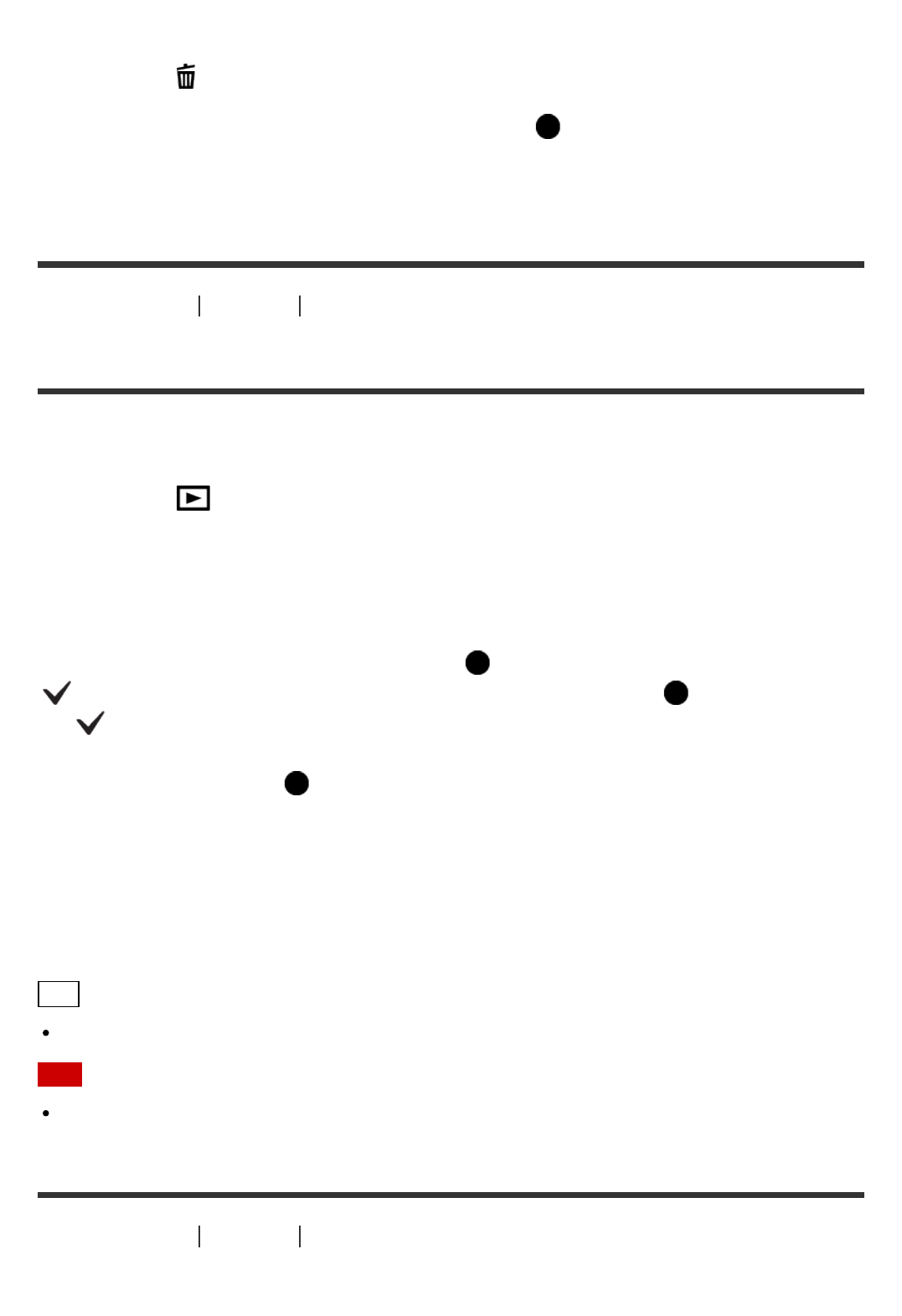
1. Display the image you want to delete.
2. Press the (Delete) button.
3. Select [Delete] using the control wheel, then press on the center of the control
wheel.
[172] How to Use Viewing Deleting images
Deleting multiple selected images
You can delete multiple selected images.
1. MENU → (Playback) → [Delete] → desired setting.
Menu item details
Multiple Img.:
Deletes the selected images.
(1) Select the images to be deleted, then press on the center of the control wheel. The
mark is displayed in the check box. To cancel the selection, press again to remove
the mark.
(2) To delete other images, repeat step (1).
(3) MENU → [OK] → Press on the center.
All in this Folder:
Deletes all images in the selected folder.
All with this date:
Deletes all images in the selected date range.
Hint
Perform [Format] to delete all images, including protected images.
Note
The menu items that can be selected differ depending on the [View Mode] setting.
[173] How to Use
Viewing Playing back movies
Playing back movies