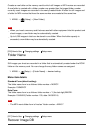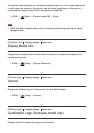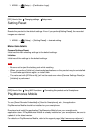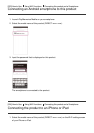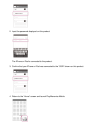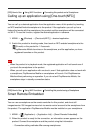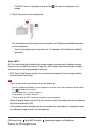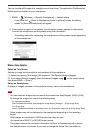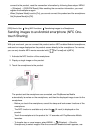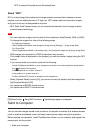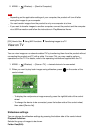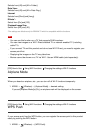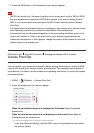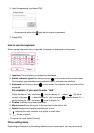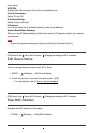You can transfer still images to a smartphone and view them. The application PlayMemories
Mobile must be installed on your smartphone.
1. MENU → (Wireless) → [Send to Smartphone] → desired setting.
If you press the (Send to Smartphone) button in playback mode, the setting
screen for [Send to Smartphone] will appear.
2. If the product is ready for the transfer, the information screen appears on the product.
Connect the smartphone and the product using that information.
The setting method for connecting the smartphone and the product varies depending
on the smartphone.
Menu item details
Select on This Device:
Selects an image on the product to be transferred to the smartphone.
(1) Select from among [This Image], [All Images on This Date] or [Multiple Images].
(2) If you select [Multiple Images], select the desired images using on the control wheel,
then press MENU → [Enter].
Select on Smartphone:
Displays all images recorded on the product’s memory card on the smartphone.
Note
You can select an image size to be sent to the smartphone from [Original], [2M] or [VGA].
To change the image size, refer to the following steps.
For Android smartphone
Start PlayMemories Mobile, and change the image size by [Settings] → [Copy Image Size].
For iPhone/iPad
Select PlayMemories Mobile in the setting menu, and change the image size by [Copy Image Size].
Some images may not be displayed on the smartphone depending on the recording
format.
RAW images are converted to JPEG format when they are sent.
You cannot send XAVC S or AVCHD format movies.
This product shares the connection information for [Send to Smartphone] with a device
that has permission to connect. If you want to change the device that is permitted to