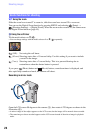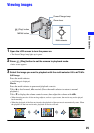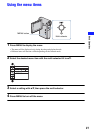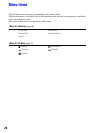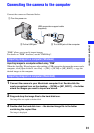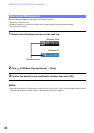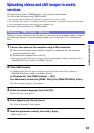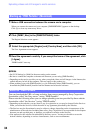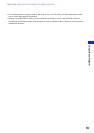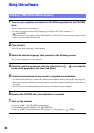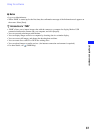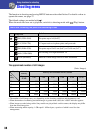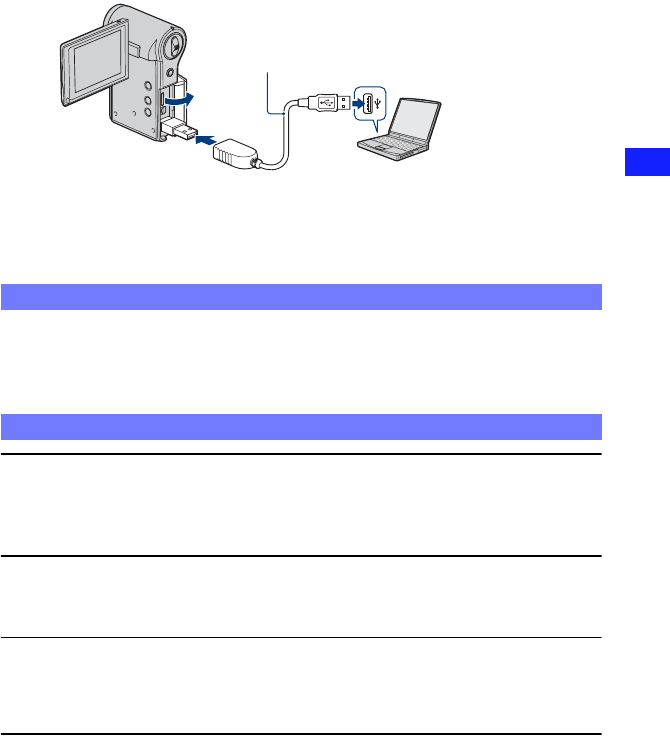
31
Using with your computer
Connecting the camera to the computer
Connect the camera as illustrated below.
“PMB” allows you to easily import images.
For details on “PMB” functions, see the “PMB Help”.
Importing images to a computer without using “PMB”
When the AutoPlay Wizard appears after making a USB connection between the camera and a
computer, click [Open folder to view files]
t [OK] t [DCIM] or [MP_ROOT] t copy the
desired images to the computer.
1 Connect the camera to your Macintosh computer first. Double-click the
newly recognized icon on the desktop
t [DCIM] or [MP_ROOT] t the folder
where the images you want to import are stored.
2 Drag and drop the image files to the hard disk icon.
The image files are copied to the hard disk.
3 Double-click the hard disk icon t the desired image file in the folder
containing the copied files.
The image is displayed.
Importing images to a computer (Windows)
Importing images to a computer (Macintosh)
USB connection support cable
(supplied)
3 To a USB jack of the computer2 To the USB jack
1 Turn the power on.