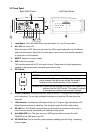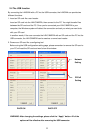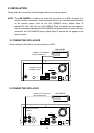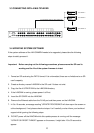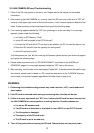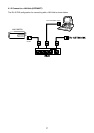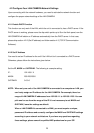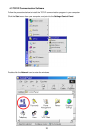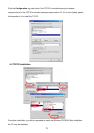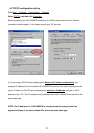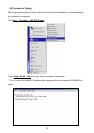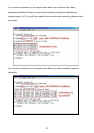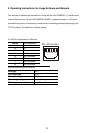18
4.2 Configure Your LAN CAMERA Network Settings
Upon connecting with the network hardware, you need to activate the network function and
configure the proper network settings of the LAN CAMERA.
4.2.1 Enable DHCP Function
This function can only work if the LAN, which the unit is connected to, has a DHCP server. If the
DHCP server is working, please move the dip switch points up to 3 on the flank panel; now the
LAN CAMERA will obtain an IP address automatically from the DHCP server. In that case,
please skip section 4.2.2 (Set IP address) and follow section 4.3 (TCP/IP Communication
Software).
4.2.2 Set IP Address
You need to set an IP address for the unit if the LAN unit isn’t connected to a DHCP server.
Otherwise, please follow the instructions given below:
Set the IP, MASK and GATEWAY. The following is a sample setting.
IP: 192.168.1.X
MASK: 255.255.255.0
GATEWAY: 0.0.0.0
NOTE: When only one unit of the LAN CAMERA is connected to a computer or LAN, you
can freely assign an IP address for the LAN CAMERA. For example, there is a
range of LAN CAMERA IP addresses from 192.168.1.1 to 192.168.1.255. You can
pick one for use from the range of the IP. It’s not necessary to set MASK and
GATEWAY; leave the settings as default.
When a LAN CAMERA is connected to a WAN, you must acquire a unique,
permanent IP address and correctly configure the MASK and GATEWAY settings
according to your network architecture. If you have any questions regarding
those settings, please consult a qualified MIS professional or your ISP.