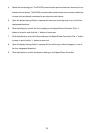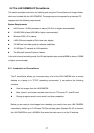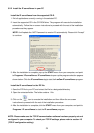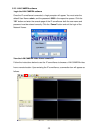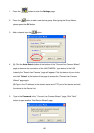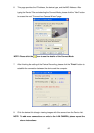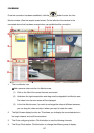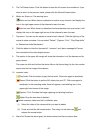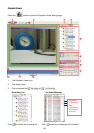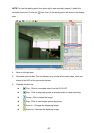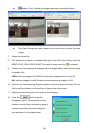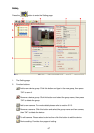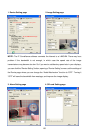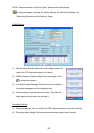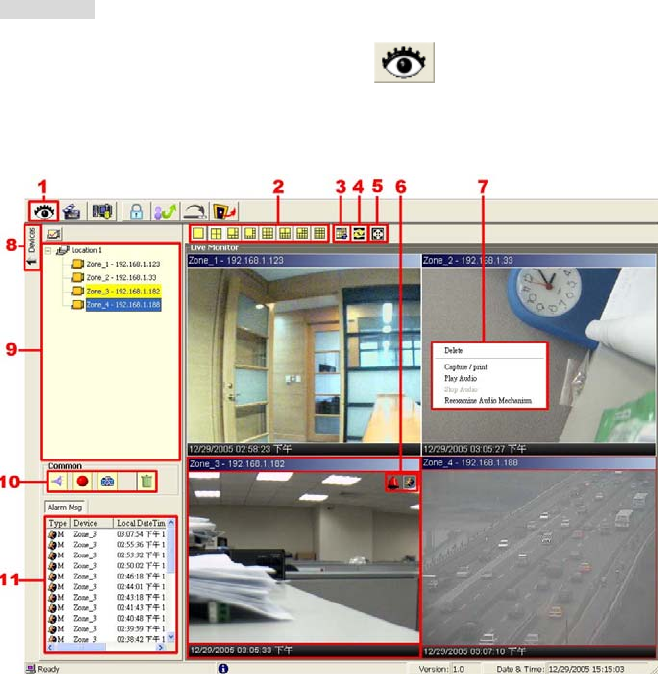
62
Live Monitor
Once the connection has been established, click the
button to enter the Live
Monitor window. (See the sample screen below.) On the left side of the window is the
connected device that has been arranged when you established the connection.
1. The Live Monitor icon.
◇Add a camera video onto the Live Monitor area:
(1) Click on the title of the camera that was connected.
(2) Hold down the right mouse button and drag onto the droppable Live Monitor area.
The video from the new camera will be displayed.
(3) In the Live Monitor area, if you want to exchange the videos of different cameras,
you can drag the video and drop it where you want to locate the video.
2. The Split-Screen display function bar: This allows you to display the connected device in
the single channel and multi-format screens.
3. The Circle configuring button: Click this button to see the following channels.
4. The Group Circle button: Click this button to change the different group of display.