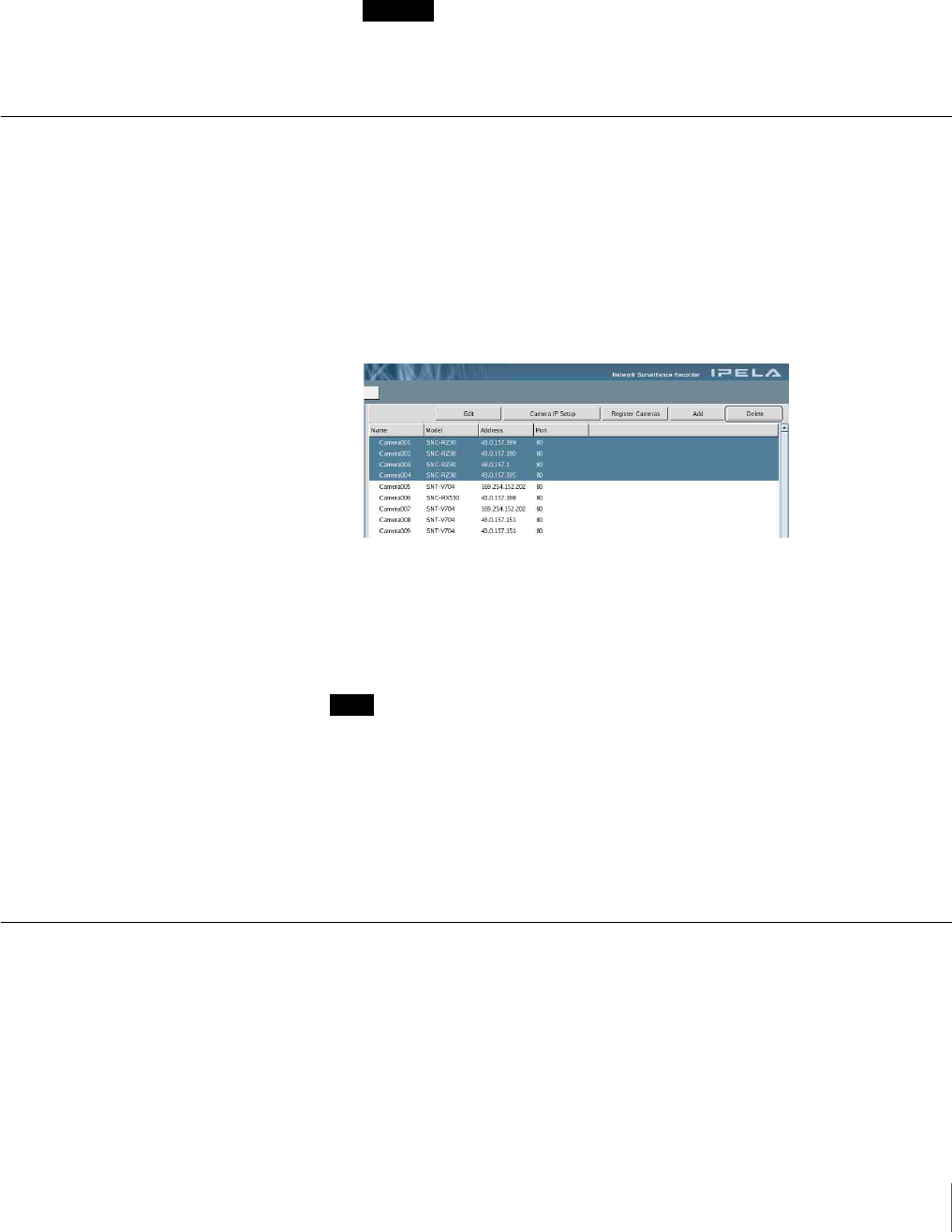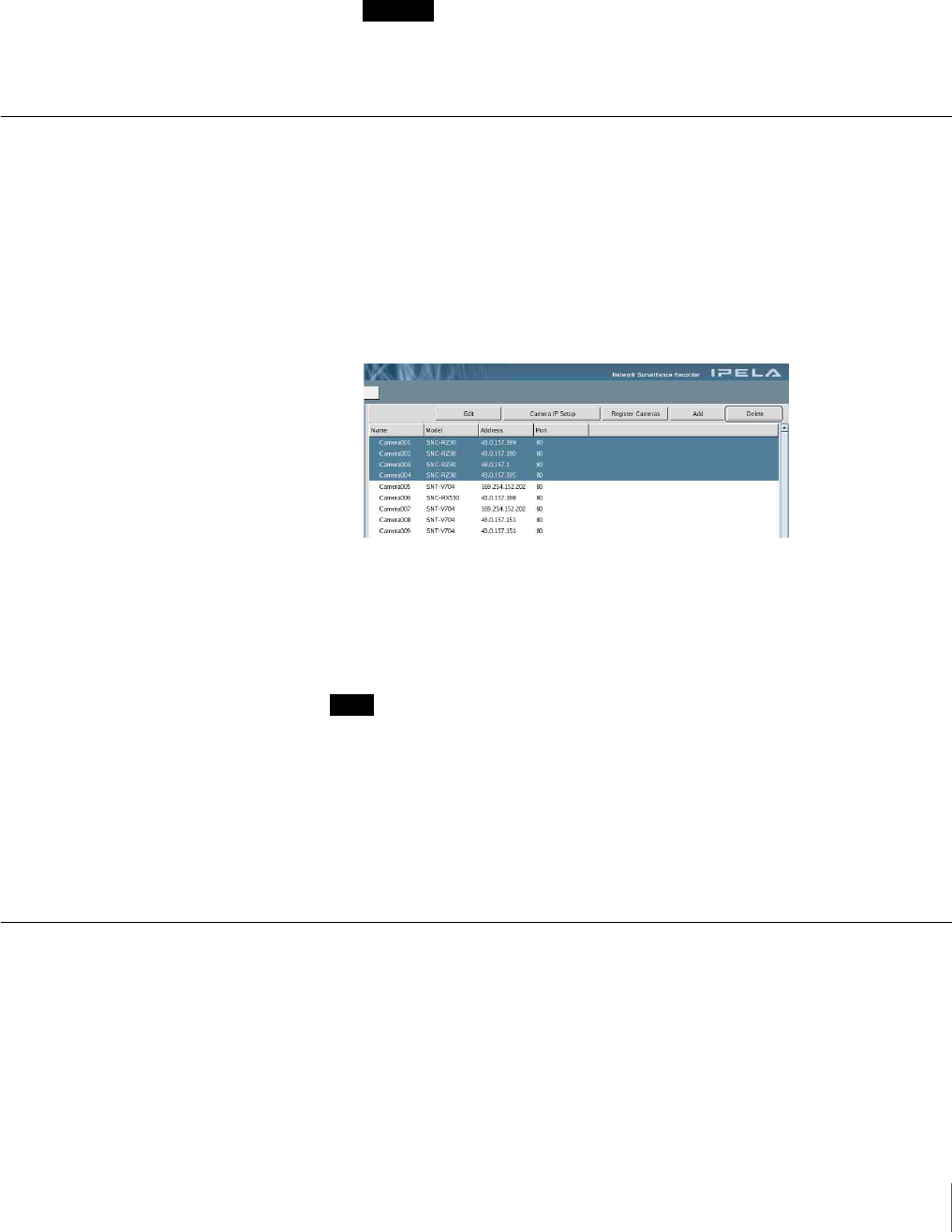
101
Chapter 5 Settings
If these settings are modified, the camera settings of the NSR also need to
be modified.
4
Once you have configured all the desired settings, click [Connect].
The settings are used to connect to the camera and the camera is registered
once it is detected.
Caution
If the specified IP address is the same as that of an already registered
camera, a warning appears and the camera cannot be registered.
Deleting a Camera
1
Click [Camera] in the tree on the left side of the window.
The Camera screen appears.
2
Select the camera to delete, and click [Delete] at the top right of the screen.
To delete multiple cameras, select the cameras while holding down the Shift
key or Ctrl key.
The delete confirmation screen appears.
3
Click [OK].
The camera is deleted.
Note
When a camera is deleted, “No Camera” appears in the monitor window of the
layout. With the default layout, the next camera that you register will be
assigned to the open monitor window.
When a registered camera is deleted, data recorded during the registered period
cannot be searched. In such a case, recorded data is not deleted. Recorded data
can be deleted when the conditions for deletion from storage or data overwrite
are met. For details on settings, see “Storage” under “General” of “Advanced
Configuration” (page 84).
Configuring the Advanced Settings of Cameras
You can configure advanced settings such as the main, preset, mask, and motion
detection settings for each camera individually.