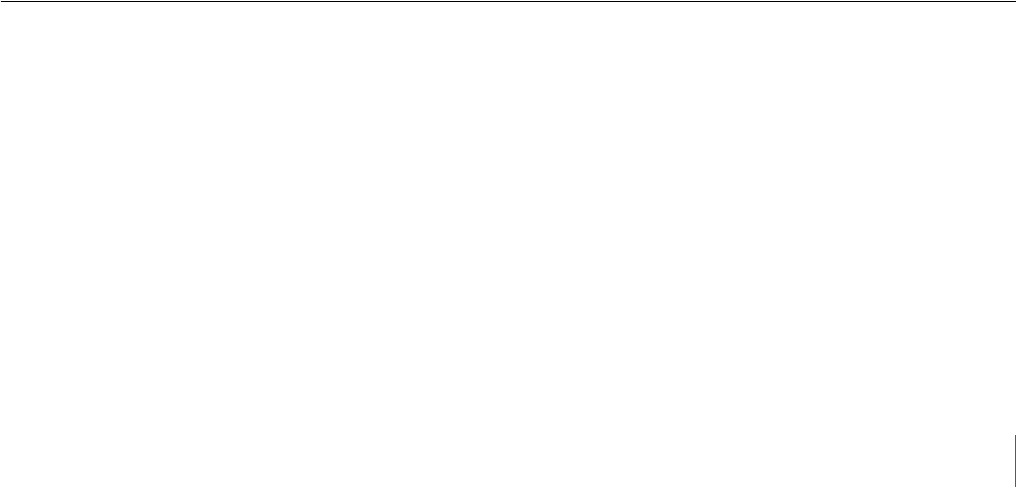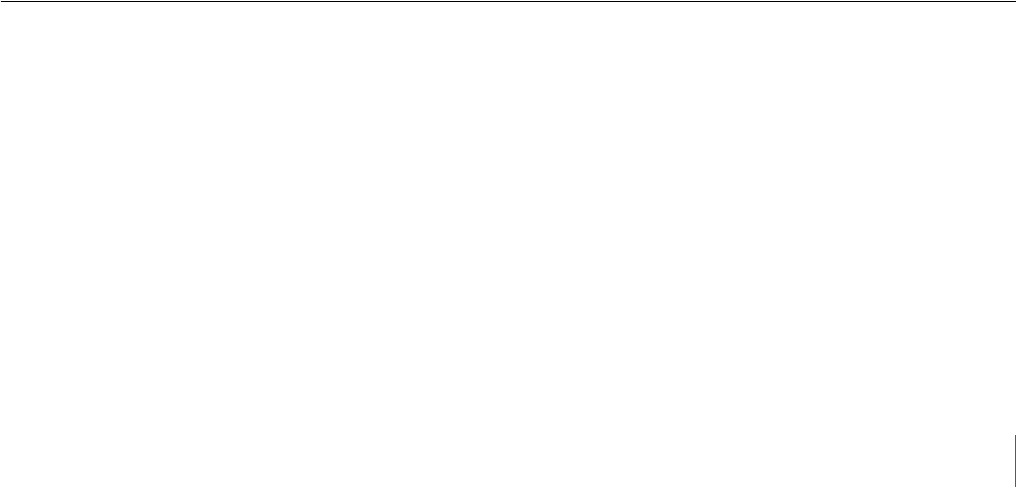
149
Chapter 5 Settings
VMD (Recorder) : Displays a frame around the subject for which
motion was detected.
Apply to all monitor windows
When you click this button, the settings in the information display are
applied to all of the monitor windows.
Video Motion Filter
Specify the Video Motion Filter information to display in the selected
monitor window. Of the items below, only those with a selected check box
are displayed.
Object Frame
Displays the object frame.
Alarm Object Frame
Displays the object frame for triggering alarms.
Filter Frame
Displays the filter frame.
Inactive Area Frame
Displays the inactive area frame.
Object ID
Displays the object ID.
This item is only enabled when [Show Object Frame] is selected.
Object Duration
Displays the duration that an object was recognized as moving, or the
duration that an object was recognized as unattended or removed.
This item is only enabled when [Show Object Frame] is selected.
Filtered Count
Displays the number of times the filter conditions are satisfied. This item
is only enabled when [Show Filter Frame] is selected.
Comment
Enter a comment about the monitoring layout.
6
Once you have configured all the desired settings, click [Save] in the upper-
right corner of the window.
The settings are applied.
If you want to ignore all your setting registration, click [Discard].
Adding a Monitoring Sequence
When you configure a monitoring sequence, at a specified time you can
sequence through all displays during monitoring.
1
Click [Monitor] in the tree on the left of the window.
The “Monitor” screen appears.