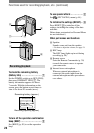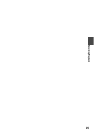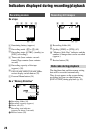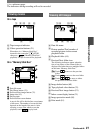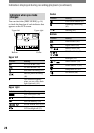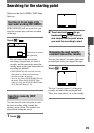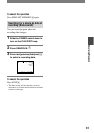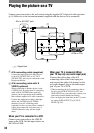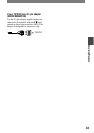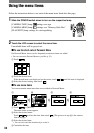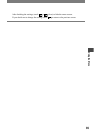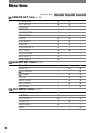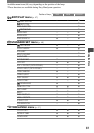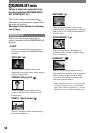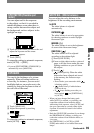32
DCR-PC53E/PC55E 2-548-726-11(1)
Playing the picture on a TV
Connect your camcorder to the wall socket using the supplied AC Adaptor for this operation
(p. 8). Refer also to the instruction manuals supplied with the devices to be connected.
2
1
A/V or A/V OUT jack
(Yellow) (White) (Red)
IN
VCRs or TVs
: Signal flow
A/V connecting cable (supplied)
Connect the input jack of the other device
to the A/V (DCR-PC55E) or A/V OUT
(DCR-PC53E) jack on your camcorder or the
Handycam Station.
A/V connecting cable with S
VIDEO (optional)
When connecting to another device via the
S VIDEO jack, by using the A/V connecting
cable with an S VIDEO cable (optional),
pictures can be reproduced more faithfully
than with the supplied A/V cable connection.
Connect the white and red plugs (left/right
audio) and S VIDEO plug (S VIDEO
channel) of an A/V connecting cable
(optional). In this case, the yellow (standard
video) plug connection is not necessary. S
VIDEO connection only will not output
audio.
When your TV is connected to a VCR
Connect your camcorder to the LINE IN
input on the VCR. Set the input selector on
the VCR to LINE.
When your TV is monaural (When
your TV has only one audio input jack)
Connect the yellow plug of the A/V
connecting cable to the video input jack
and connect the white (left channel) or the
red (right channel) plug to the audio input
jack of your TV or VCR.
• When connecting the A/V connecting cable to
the A/V jack (DCR-PC55E)/A/V OUT jack
(DCR-PC53E) on your camcorder, remove your
camcorder from the Handycam Station.
• You can display the time code on the TV screen
by setting [DISP OUTPUT] to [V-OUT/
PANEL] (p. 50).