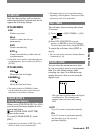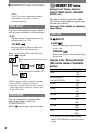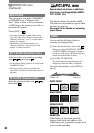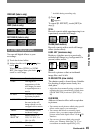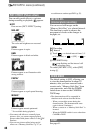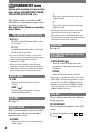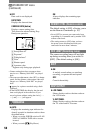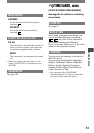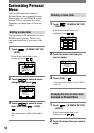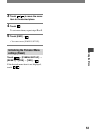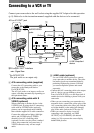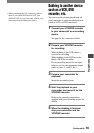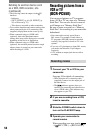49
Using the Menu
DCR-PC53E/PC55E 2-548-726-11(1)
LCD BL LEVEL
You can adjust the brightness of the LCD
screen’s backlight.
NORMAL
Standard brightness.
BRIGHT
Brightens the LCD screen.
• When you connect your camcorder to outside
power sources, [BRIGHT] is automatically
selected for the setting.
• When you select [BRIGHT], battery life is
reduced by about 10 percent during recording.
LCD COLOR
You can adjust the color on the LCD screen
with / .
Low intensity High intensity
WIDE DISPLAY
You can select how a 16:9 aspect ratio
picture appears in the LCD screen.
LETTER BOX
Normal setting (standard type of display)
SQUEZE (Squeeze)
Expands the picture vertically when black
bands appear at the top and bottom of the
screen in 16:9 aspect ratio.
A/VDV OUT
(DCR-PC55E)
When you set [A/VDV OUT] ( )
to [ON], you can convert the signal to the
appropriate one by connecting a digital
device and an analog device to your
camcorder. See page 74 for details.
VIDEO INPUT
(DCR-PC55E)
Selects the video plug to connect when you
input the picture from the other device via
A/V connecting cable.
VIDEO
Connects via video plug of the A/V
connecting cable (supplied).
S VIDEO
Connects via S VIDEO plug of the A/V
connecting cable with S VIDEO cable
(optional).
USB-CAMERA
You can view the pictures displayed on the
screen of your camcorder on your computer
(USB Streaming) via the USB cable. See
“First Step Guide” stored on the supplied
CD-ROM (p. 64).
USB-PLY/EDT (USB-Play/Edit)
Select this when you view pictures stored
in your camcorder on your computer (p.
64), or when you connect your camcorder
to a PictBridge compliant printer via a USB
cable (supplied) (p. 61).
STD-USB
Displays pictures saved on the “Memory
Stick Duo.”
PictBridge
See page 61.
USB STREAM
Displays pictures saved on the tape.
DISP GUIDE
See page 14.
DATA CODE
Displays information recorded
automatically (data code) during recording.
Continued