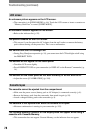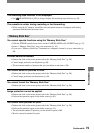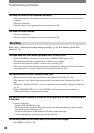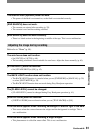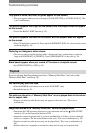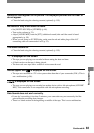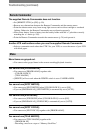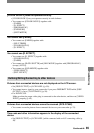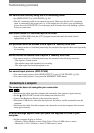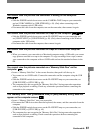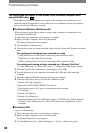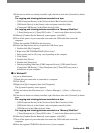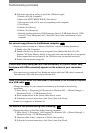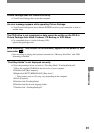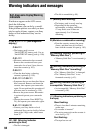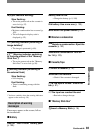86
DCR-PC53E/PC55E 2-548-726-11(1)
You cannot dub correctly using the A/V connecting cable.
• Set [DISP OUTPUT] to [LCD PANEL] (p. 50).
• The A/V connecting cable is not connected properly. Make sure that the A/V connecting
cable is connected to the proper jack, i.e. to the output jack of a device you are dubbing a
picture from (for DCR-PC55E), or to the input jack of another device for dubbing a picture
from your camcorder.
New sound added to a recorded tape is not heard.
• Adjust [AUDIO MIX] from the [ST1] (original sound) side until the sound is heard
appropriately (p. 59).
Still pictures cannot be dubbed from a tape to a “Memory Stick Duo.”
• You cannot record or a distorted picture may be recorded if the tape has been used repeatedly
for recording.
Movies cannot be dubbed from a tape to a “Memory Stick Duo.”
• You cannot record or a distorted picture may be recorded in the following situations:
– The tape has a blank section.
– The tape has been used repeatedly for recording.
– The input signal has been interrupted or cut.
You cannot input pictures. (DCR-PC55E)
• You cannot input pictures while [DISP OUTPUT] is set to [V-OUT/PANEL] (p. 50).
• You cannot input pictures if you press the DISP/BATT INFO button.
Connecting to a computer
The computer does not recognize your camcorder.
• Disconnect the cable from the computer and camcorder, then connect it again securely.
• Set the (USB) ON/OFF switch on the Handycam Station to ON.
• Connect the Handycam Station to the camcorder securely.
• Disconnect USB devices other than the keyboard, the mouse, and the camcorder from the
computer.
• Disconnect the cable from the computer and camcorder, restart the computer, then connect
them again correctly.
An error message appears when you place the supplied CD-ROM in your
computer.
• Set the computer display as follows:
– Windows: 800 × 600 dots or more, High Color (16 bits, 65 000 colors or more)
– Macintosh: 1 024 × 768 dots or more, 32 000 colors or more
Troubleshooting (continued)