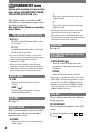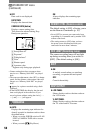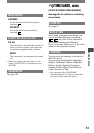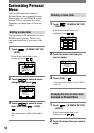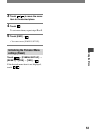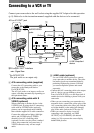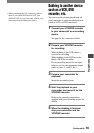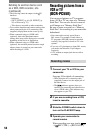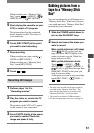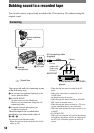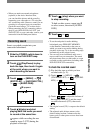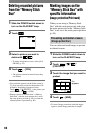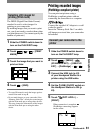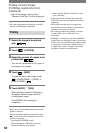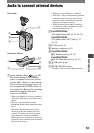56
DCR-PC53E/PC55E 2-548-726-11(1)
• The following cannot be output via the DV
interface:
– Indicators
– [PICT. EFFECT] (p. 46), [D. EFFECT] (p.
45) or PB zoom (p. 23).
– Titles that are recorded on other camcorder.
• To record the date/time and camera settings data
when connected by the A/V connecting cable
(supplied), display them on the screen (p. 49).
• When connected using an i.LINK cable
(optional), data code (date/time/camera
settings data) may not be displayed or recorded
depending on the device or application.
• When connected using an i.LINK cable
(optional), the recorded picture becomes rough
when a picture is paused on your camcorder
while recording to a VCR.
Recording pictures from a
VCR or TV
(DCR-PC55E)
You can record pictures or TV programs
from a VCR or TV on a tape or a “Memory
Stick Duo.” You can also record a scene as
a still image on a “Memory Stick Duo.”
Be sure to insert a cassette or a “Memory
Stick Duo” for recording in your camcorder
beforehand.
• Your camcorder can only record from a
PAL source. For example, French video or
TV programs (SECAM) cannot be recorded
correctly. See page 96 for detail on TV color
systems.
• If you use a 21-pin adaptor to input PAL source,
you need a dual direction 21-pin adaptor
(optional).
• A TV without an output jack does not allow
recording.
Recording movies
1 Connect your TV or VCR to your
camcorder.
See page 54 for details of connecting.
• When using the A/V connecting cable
(supplied), connect it to the output jack of
the other device.
• The indicator appears when you
connect your camcorder and other devices
via an i.LINK cable. (This indicator may
also appear on your TV.)
2 If you are recording from a VCR,
insert a cassette.
3 Slide the POWER switch down to
turn on the PLAY/EDIT lamp.
4 Operate your camcorder to
record movies.
When recording on a tape, touch
[ REC CTRL] [REC PAUSE].
Dubbing to another device such
as a VCR, DVD recorder, etc.
(continued)