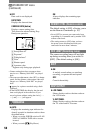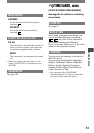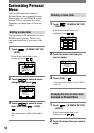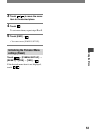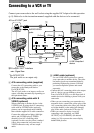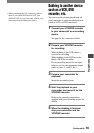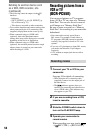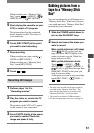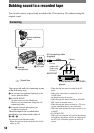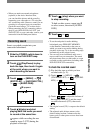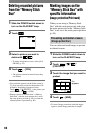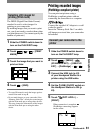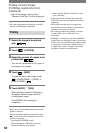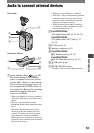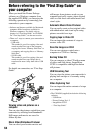57
Dubbing/Editing
DCR-PC53E/PC55E 2-548-726-11(1)
When recording on a “Memory Stick
Duo,” touch [MENU]
(EDIT/PLAY) [ REC MOVIE].
5 Start playing the cassette on your
VCR, or select a TV program.
The picture played on the connected
device appears on the LCD screen of
your camcorder.
6 Touch [REC START] at the point
you want to start recording.
7 Stop recording.
When recording on a tape, touch
(STOP) or [REC PAUSE].
When recording on a “Memory Stick
Duo,” touch [REC STOP].
8 Touch
.
Recording still images
1 Perform steps 1 to 3 in
“Recording movies.”
2 Play the video, or receive the TV
program you want to record.
The pictures on the VCR or TV appear
on the screen of your camcorder.
3 Press PHOTO lightly at the scene
you want to record. Check the
image and press it fully.
Dubbing pictures from a
tape to a “Memory Stick
Duo”
You can record movies or still images on a
“Memory Stick Duo.” Make sure you have
a recorded tape and a “Memory Stick Duo”
inserted into your camcorder.
1 Slide the POWER switch down to
turn on the PLAY/EDIT lamp.
2 Search and record the scene you
want to record.
When you dub pictures as a still image
Touch (PLAY) to play back the
tape, then press PHOTO lightly at the
scene you want to record. Check the
image and press it fully.
When you dub pictures as a movie
Touch [MENU]
(EDIT/PLAY) [ REC MOVIE]
(PLAY) to play back the tape, then
touch [REC START] at the point you
want to start recording.
At the point you want to stop recording,
touch [REC STOP] (STOP)
.
• The data code recorded on the tape cannot be
recorded on the “Memory Stick Duo.” The
time and date the picture is recorded on the
“Memory Stick Duo” will be recorded.
• The sound is recorded in 32kHz monaural.
• For the recording time of movies, see page 43.