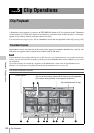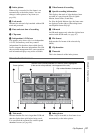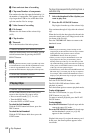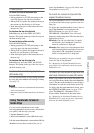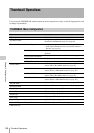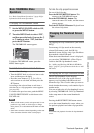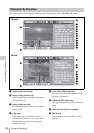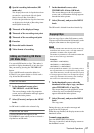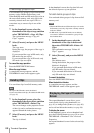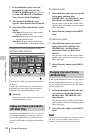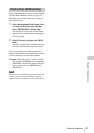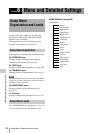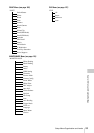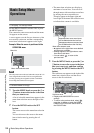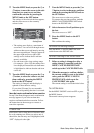Thumbnail Operations
88
Chapter 5 Clip Operations
To batch copy groups of clips
You can batch copy groups of clips from one S×S
memory card to another S×S memory card.
When both HD-mode and SD-mode clips exist on
the source S×S memory card, only clips in the
currently selected mode are copied. This is a
convenient way to extract clips in one of the
modes.
1 In the thumbnail screen, select the
thumbnails of the clips to copy and then
select THUMBNAIL >Copy All Clips.
The confirmation message “Copy All
Clips?” appears.
2 Select [Execute], and press the MENU
knob.
The copy starts.
During the copy, the progress of the copy is
displayed.
If you executed the copy in HD mode, only
HD-mode clips are copied.
If you executed the copy in SD mode, only
SD-mode clips are copied.
To cancel the copy operation
Press the RESET/RETURN button.
When the copy finishes
A completion message appears, and the
THUMBNAIL menu screen appears again.
You can delete clips from S×S memory cards.
Note
HD clips with OK marks cannot be deleted.
If you want to delete such clips, first delete the OK marks
(see page 87).
1 In the thumbnail screen, select the
thumbnail of the clip to delete, and then
select THUMBNAIL >Delete Clip.
The screen changes to the properties screen
of that clip, and a confirmation message
appears beneath the index picture.
2 Select [Execute], and press the MENU
knob.
The clip is deleted.
In the thumbnail screen, the clips that followed
the deleted clip move up one position.
To batch delete groups of clips
You can batch delete groups of clips from an S×S
memory card.
Notes
• When both HD-mode and SD-mode clips exist on the
S×S memory card, only clips in the currently selected
mode are deleted.
• In HD mode, clips with OK marks are not deleted,
even when a deletion is executed for a group of clips
that includes them.
1 In the thumbnail screen, select the
thumbnails of the clips to delete and
then select THUMBNAIL >Delete All
Clips.
The confirmation message “Delete All
Clips?” appears.
2 Select [Execute], and press the MENU
knob.
The deletion starts.
During the deletion, the progress of the
deletion is displayed.
If you executed the deletion in HD mode,
only HD-mode clips are deleted.
If you executed the deletion in SD mode,
only SD-mode clips are deleted.
To cancel the deletion
Press the RESET/RETURN button.
When the deletion finishes
A completion message appears, and the
THUMBNAIL menu screen appears again.
The expand thumbnail screen allows you to
search inside clips by using thumbnails (see
page 83), to change index pictures (see page 90),
and to add and delete shot marks (see page 90).
To display the screen
In the thumbnail screen, select a thumbnail and
press the EXPAND button (see page 20) or select
THUMBNAIL >Thumbnail View >Forward
Expansion.
An expand thumbnail screen for the selected clip
appears.
Deleting Clips
Displaying the Expand Thumbnail
Screen