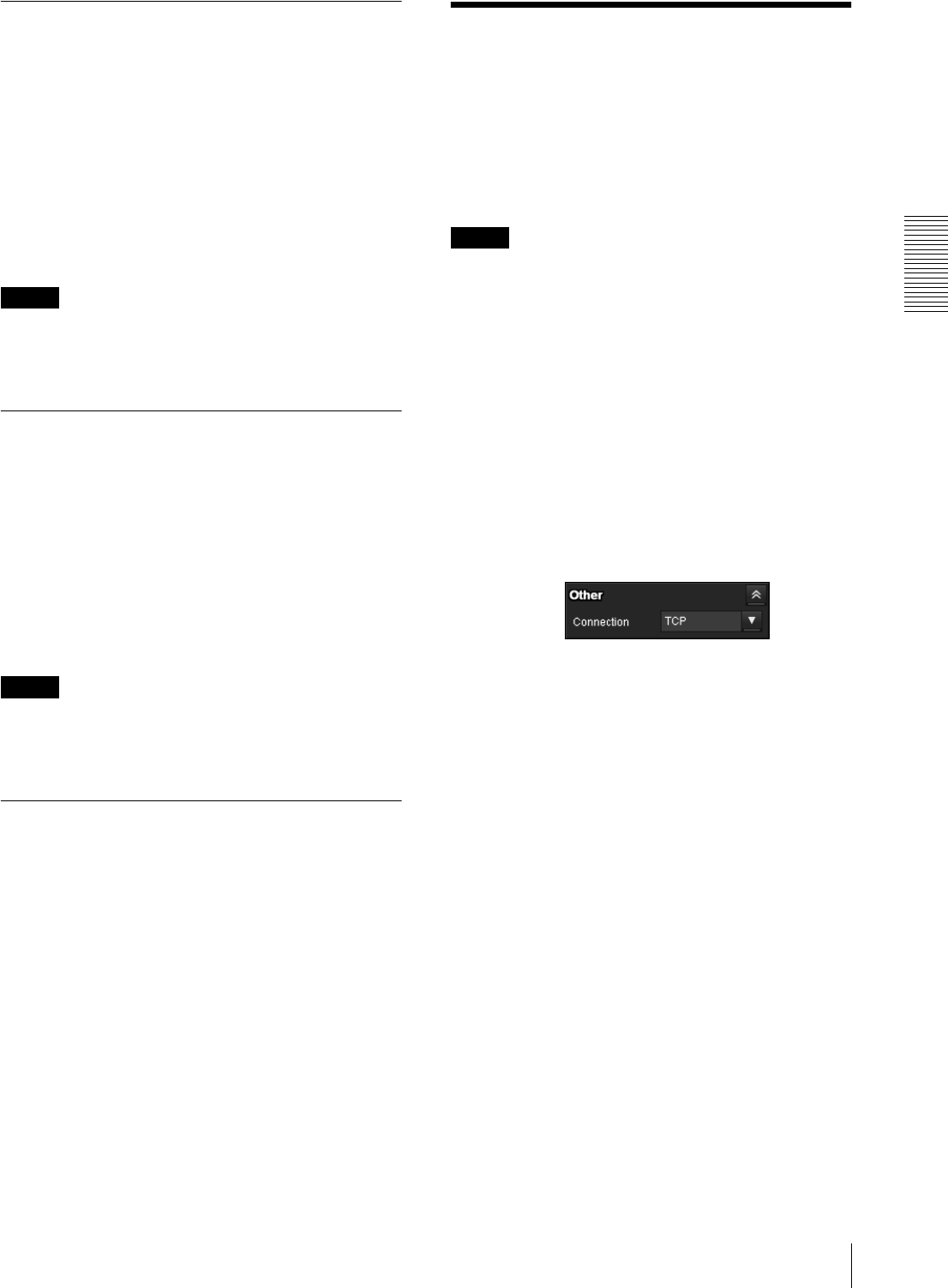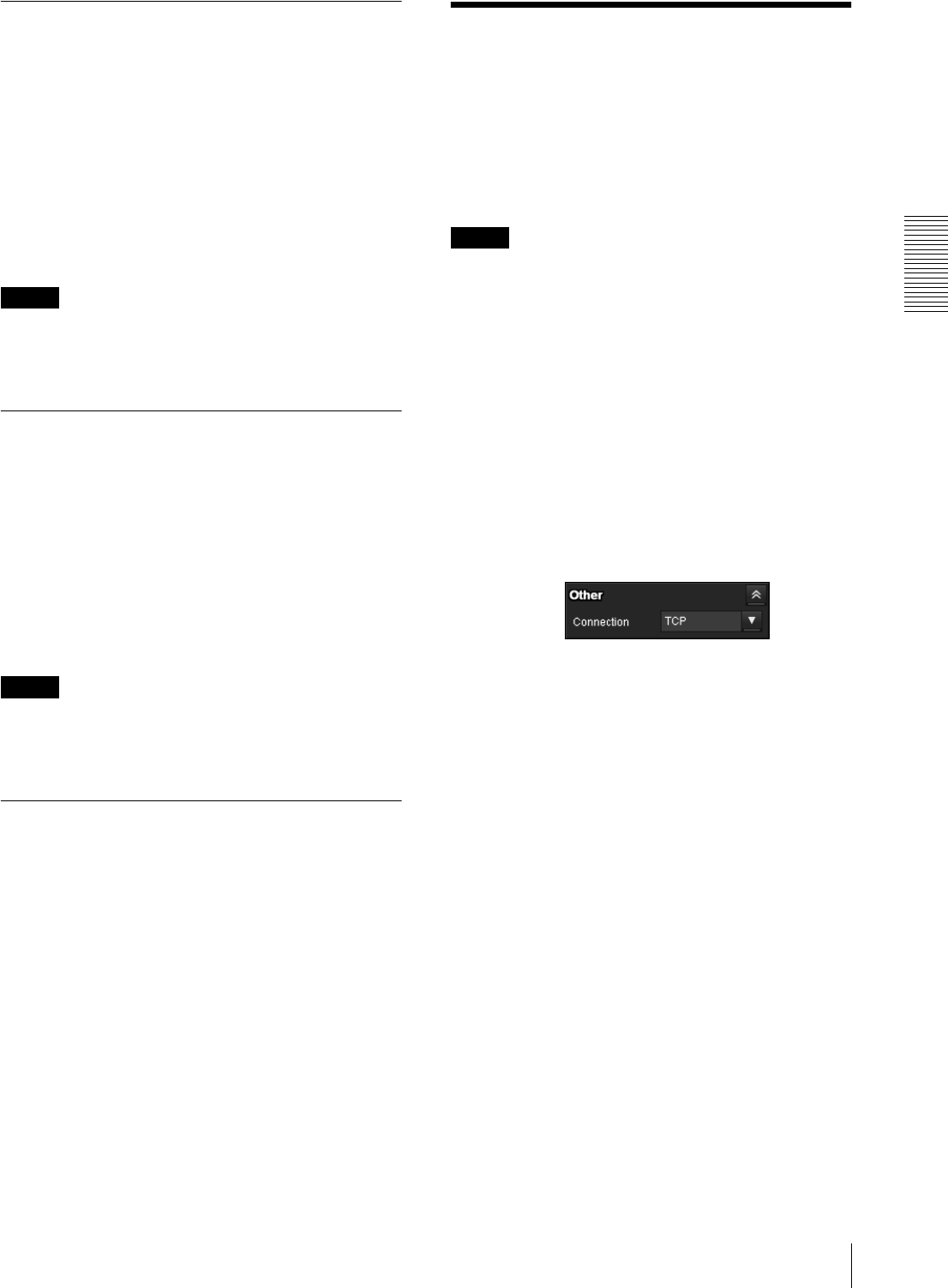
Operating the Camera
Switching TCP/UDP Transmission Mode
27
Controlling Alarm out 1, 2
You can control Alarm out 1, 2.
To use this function, you need to make Alarm out 1 or
Alarm out 2 active in the Trigger menu of the
Administrator menu (page 89).
1
Click Alarm out 1 or Alarm out 2 on the Trigger
panel.
The alarm output is switched by clicking.
The alarm output mode can be selected from
Toggle or Timer of Alarm out 1, 2 in the Trigger
menu (page 89).
Tip
For the connection of peripheral devices to the alarm
output of the I/O port, see the supplied Installation
Manual.
Controlling the Day/Night function
You can set the Day/Night function to On (night mode)
and Off (day mode).
To use this function, you need to make Day/Night active
in the Trigger menu of the Administrator menu
(page 89).
1
Click Day/Night on the Trigger panel.
Each click switches the Day/Night function
alternately between On (night mode) and Off (day
mode).
Note
If Day/Night in the Trigger-Day/Night menu (page 89)
is set to Auto, you cannot control the Day/Night
function by clicking Day/Night.
Playing an audio file stored in the
camera
You can play an audio file previously stored in the
camera using the SNC audio upload tool.
To use this function, you need to make Voice alert1,
Voice alert2 and Voice alert3 active in the Trigger menu
of the Administrator menu (page 89).
1
Click Voice alert1, Voice alert2 or Voice alert3 on
the Trigger panel.
Playback of the selected audio file starts and the
playback sound is output from the speaker
connected to the camera.
Switching TCP/UDP
Transmission Mode
You can select TCP or UDP as the communication port
for video/audio data.
This function can be used when Mode (video codec
mode) is set to MPEG4 or H.264 and the ActiveX
viewer is used.
Notes
• The function may not operate correctly if you use
personal firewall software or antivirus software on
your computer. In that case, disable the software or
select the TCP mode.
• If you are using Windows XP Service Pack 2 or later,
Windows Vista, or Windows 7, disable “Windows
Firewall”. For details, see “Configuring Windows
Firewall” in “When using Windows XP Service Pack
2 or later” on page 9, “Configuring Windows
Firewall” in “When using Windows Vista” on
page 11, or “Configuring Windows Firewall” in
“When using Windows 7” on page 13.
1
Select TCP, Unicast or Multicast from the
Connection drop-down list in the Others panel.
TCP: This is normally selected.
When TCP is selected as the communication port,
HTTP communication is adopted for video/audio
communications.
HTTP is the protocol used for reading the usual
Web page.
In an environment capable of reading Web pages,
you can watch or listen to video/audio by selecting
the TCP port.
Unicast: When Unicast is selected as the
communication port, RTP (Real-time Transport
Protocol) is adopted for video/audio
communications. Since RTP is the protocol for
running video/audio data, the video/audio playback
is smoother than when TCP (HTTP) is selected. If
a firewall is installed between the camera and the
computer, or depending on the network
environment, video/audio may not play back
properly when Unicast is selected. In this case,
select TCP.