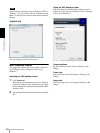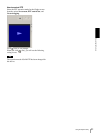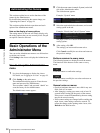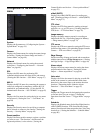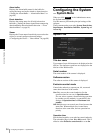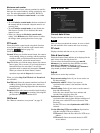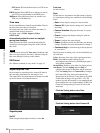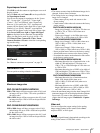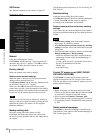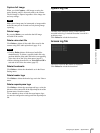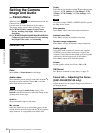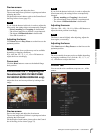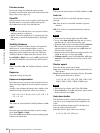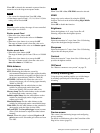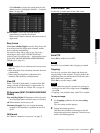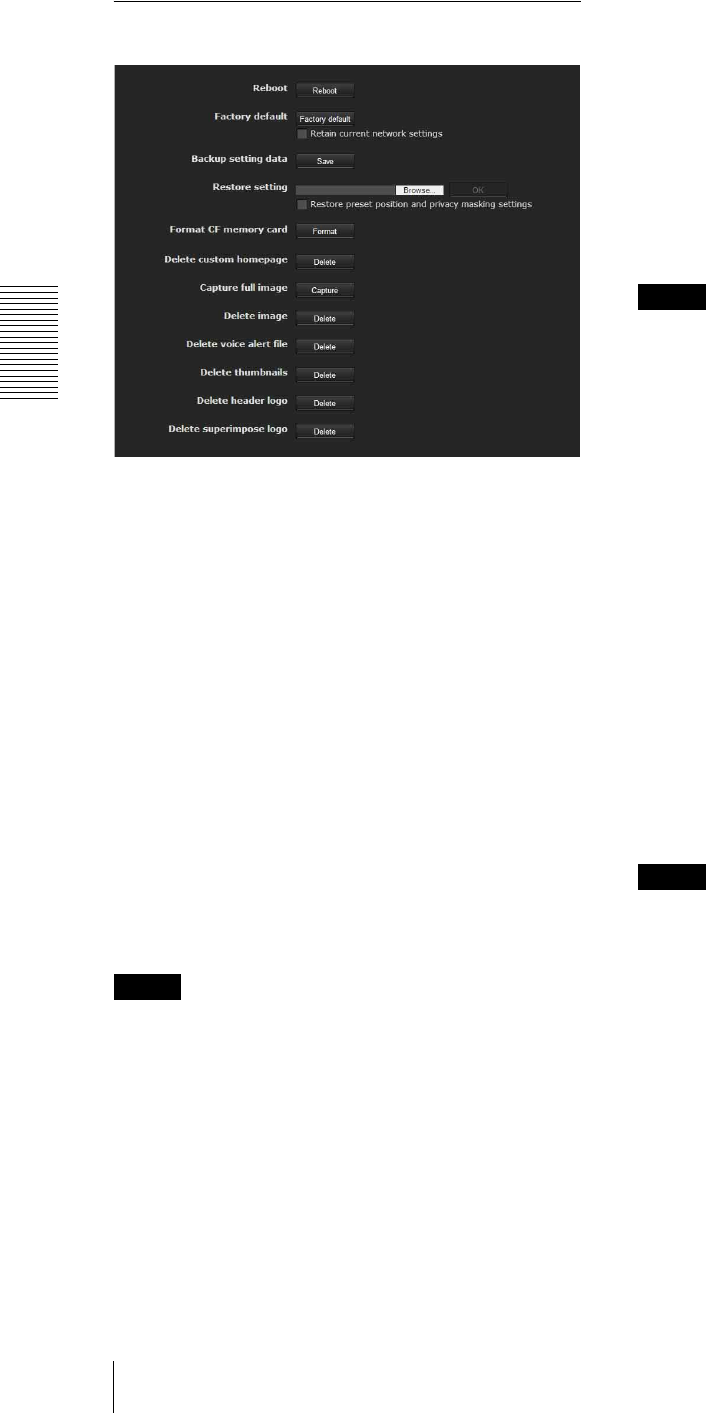
Administrating the Camera
Configuring the System — System Menu
38
OK/Cancel
See “Buttons common to every menu” on page 32.
Initialize Tab
Reboot
Used when rebooting the system.
Click Reboot, and the message “This System will be
rebooted. Are you sure?” appears. Click OK to reboot
the camera. It takes about two minutes to restart.
Factory default
Resets the camera to the factory settings.
Retain current network settings
When this item is checked, only the current network
settings will be retained after reset.
Click Factory default, and the message “Setup data will
be initialized. Are you sure?” appears.
When you click OK, the network indicator on the
camera starts to blink. After adjustments of the default
settings have finished, the camera reboots automatically.
Do not turn off the camera until the camera reboots.
Tip
The camera can also be reset to the factory settings by
turning on the power of this unit while pressing the reset
button on the camera. For details, see the supplied
Installation Manual.
Backup setting data
Saves the setting data of the camera in a file.
Click Save, and follow the instructions on the Web
browser to specify the folder and save the setting data of
the camera.
The file name preset at the factory is “snc-ch140.cfg” for
SNC-CH140.
Restore setting
Loads the stored setting data of the camera.
Click Browse and select the file in which the setting data
is stored. Click OK, and the camera is adjusted
according to the loaded data, and restarted.
Restore preset position and privacy masking
settings
If you select this, the stored setting data of the camera,
the preset position data and the privacy masking data are
loaded.
Notes
•With Restore setting, some items in the Network
menu (page 49) cannot be restored.
• When Restore preset position and privacy masking
settings is selected, it may take some time to load the
setting data.
• The following items cannot be stored or restored with
Backup setting data or Restore setting.
– audio files uploaded using SNC audio upload tool
– a homepage created using Custom Homepage of
SNC toolbox
– a client certificate and CA certificate to be used in
the 802.1X authentication function
– Header logo
– superimpose logo
Format CF memory card (SNC-CH240/
CH140/CH180/CH280)
Click Format to format the CF memory card (not
supplied) inserted into the CF card slot of the camera.
The files and folders stored in the CF memory card are
deleted while formatting.
Notes
• Before formatting, set the image memory function,
FTP server function and Edge Storage function to Off
to protect the CF memory card from writing.
• Do not activate the Format CF memory card
function when no card is inserted into the CF card slot.
• Not available for SNC-CH180/CH280 when powered
by PoE.
Delete custom homepage
Click Delete to delete the homepages recorded in the
flash memory of the camera with Custom Homepage of
SNC toolbox (page 108).