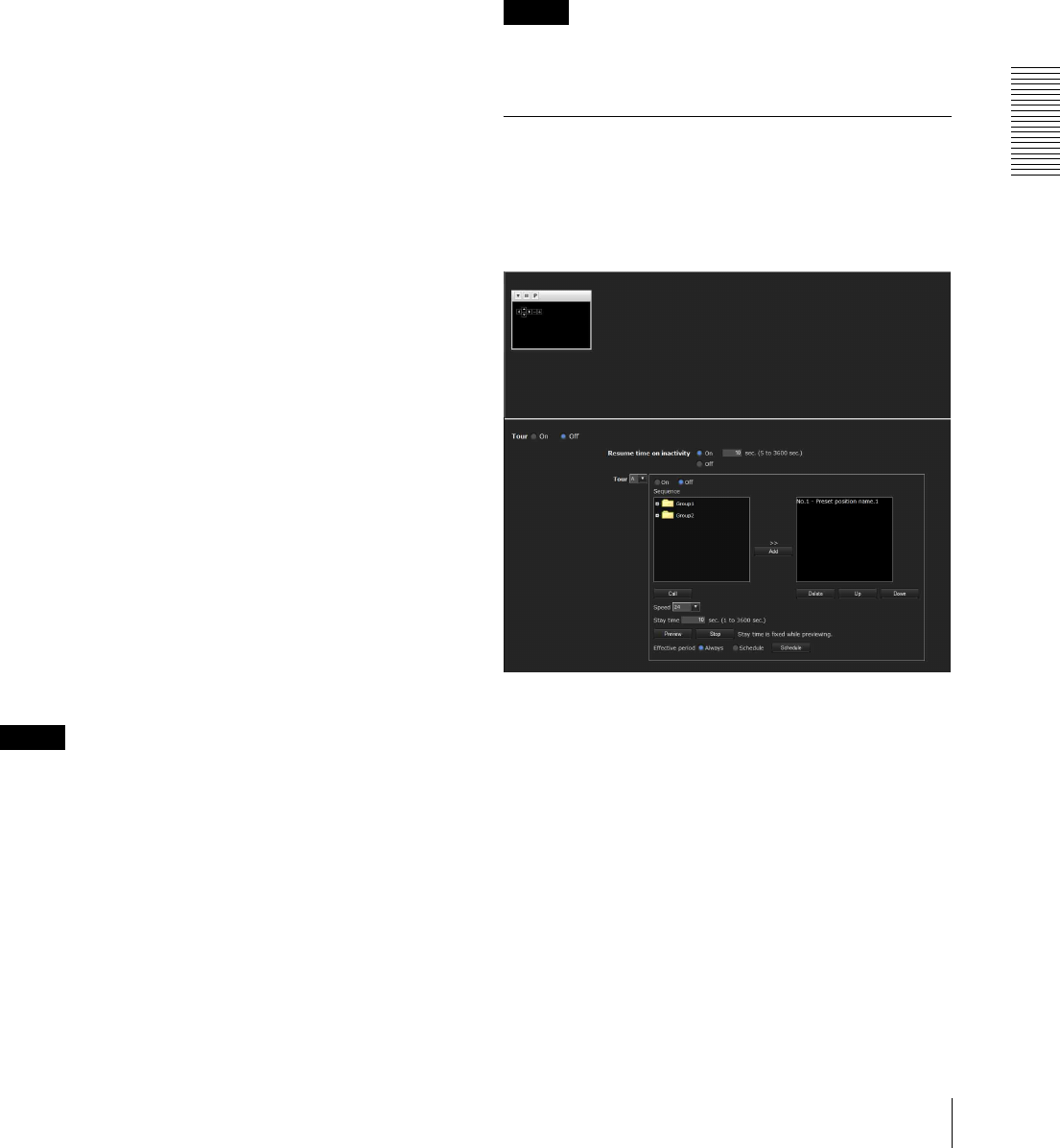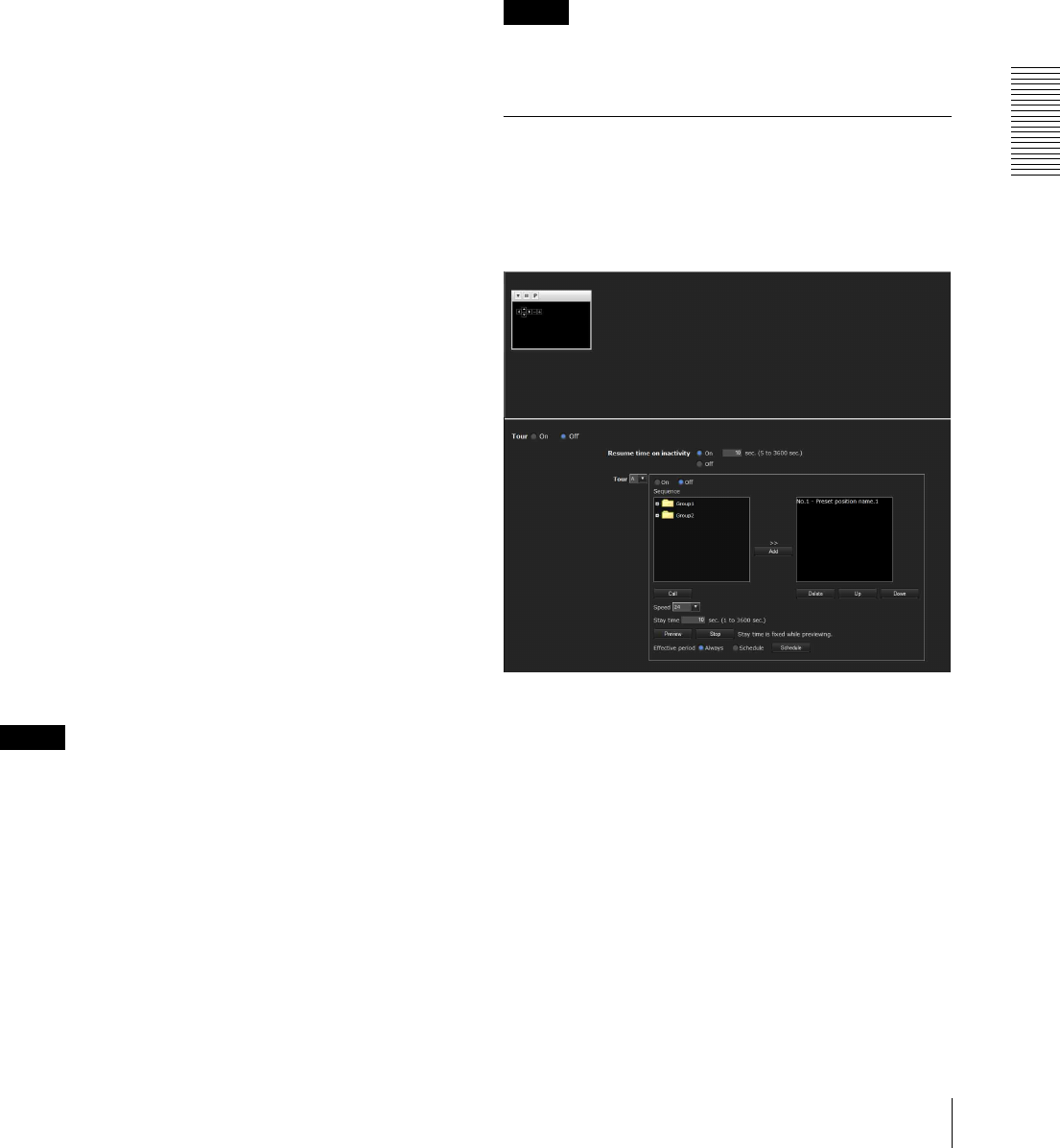
Administrating the Camera
Saving the Camera Position and Action — Preset position Menu
71
Preset
You can configure and save preset positions and
thumbnails. Click Call to move the camera to a specified
preset position and click Clear thumbnail to delete the
thumbnail information for the specified preset position.
No.
Select a preset number from 1 to 8 from the drop-down
list.
Name
Type the preset position name of the selected preset
number using up to 32 characters.
Set
Click to save the current camera position to the selected
preset number.
To save a preset position, operate as follows:
1
Move the camera to the position to be saved, while
checking the image with the preview viewer.
2
Select a preset number for saving, and type the
preset position Name.
3
Click the Set button.
The camera position is saved.
Call
Click to move the camera to the preset position.
Clear Thumbnail
Click to delete the thumbnail of the sepecific preset
position.
Thumbnail
Checking this checkbox registers a thumbnail when you
register a preset position.
Select a radio button to determine whether to register the
current camera image as a thumbnail or to register with
a specified image.
To specify an image, click Browse. Then click Submit.
Note
The maximum file size for images in JPEG format is
approximately 50 KB.
Group preset positions
You can sort preset positions into groups.
The information of the preset positions registered in a
group can be viewed from the group tree screen. A
preset position can be registered into a group by drag
and drop.
By clicking the preset position in a group, the camera
moves to the preset position.
New Group
You can register a new group.
Rename
You can rename the group and preset positions.
Clear
You can delete the group and preset positions.
OK/Cancel
See “Buttons common to every menu” on page 32.
Note
The target items are settings of the Position at Alarm in
this tab.
Preset tour Tab — Setting a
position tour
Up to 16 positions can be programmed, and the camera
moves to the programmed positions sequentially (Tour).
Up to five programs can be set as Tours A to E.
Preview screen
This screen is for monitoring images and configuring
preset tour settings.
For details of each button, please refer to the Control bar
of the Plug-in free viewer (page 23).
Tour
Select On to enable the tour function.