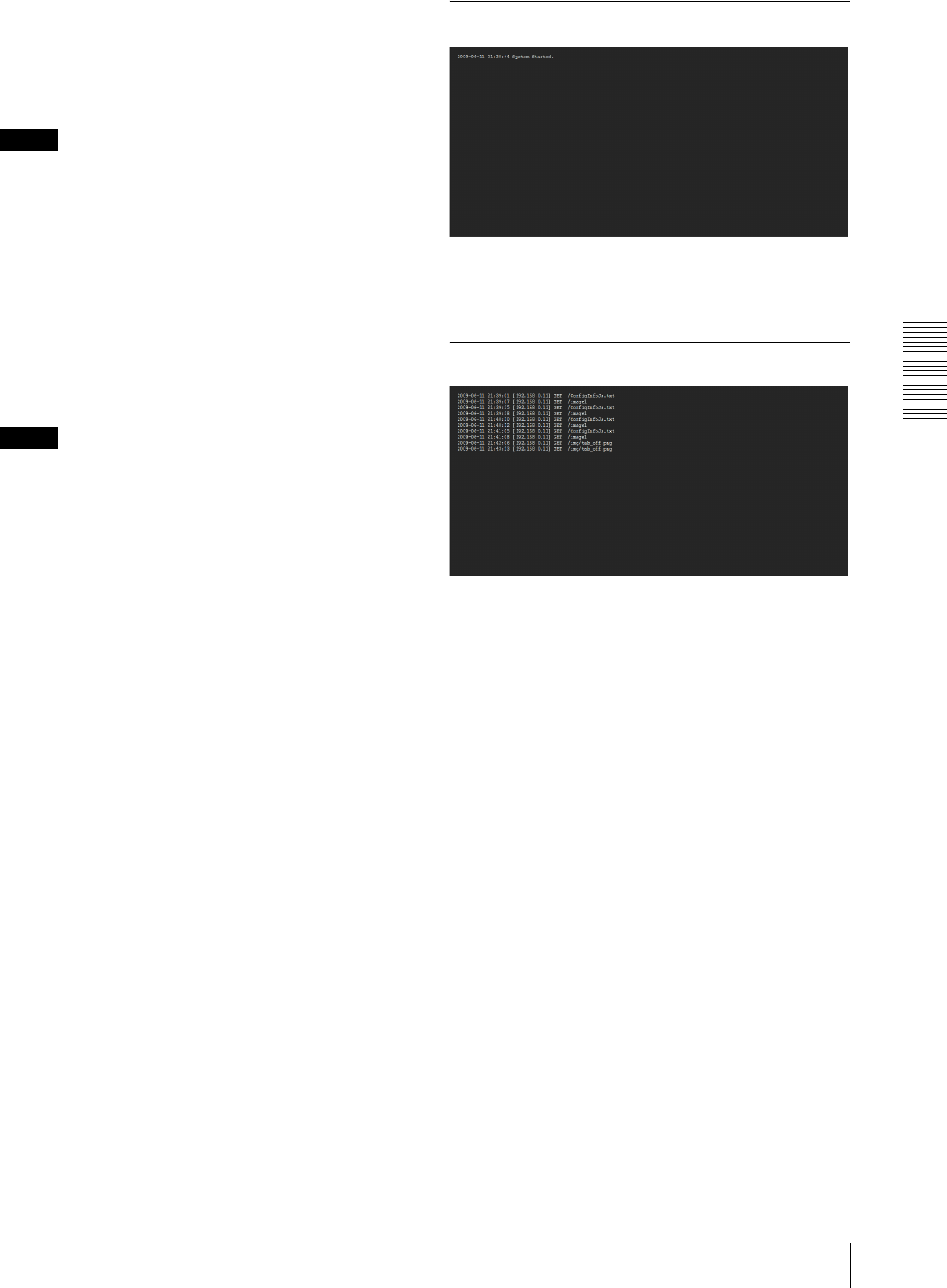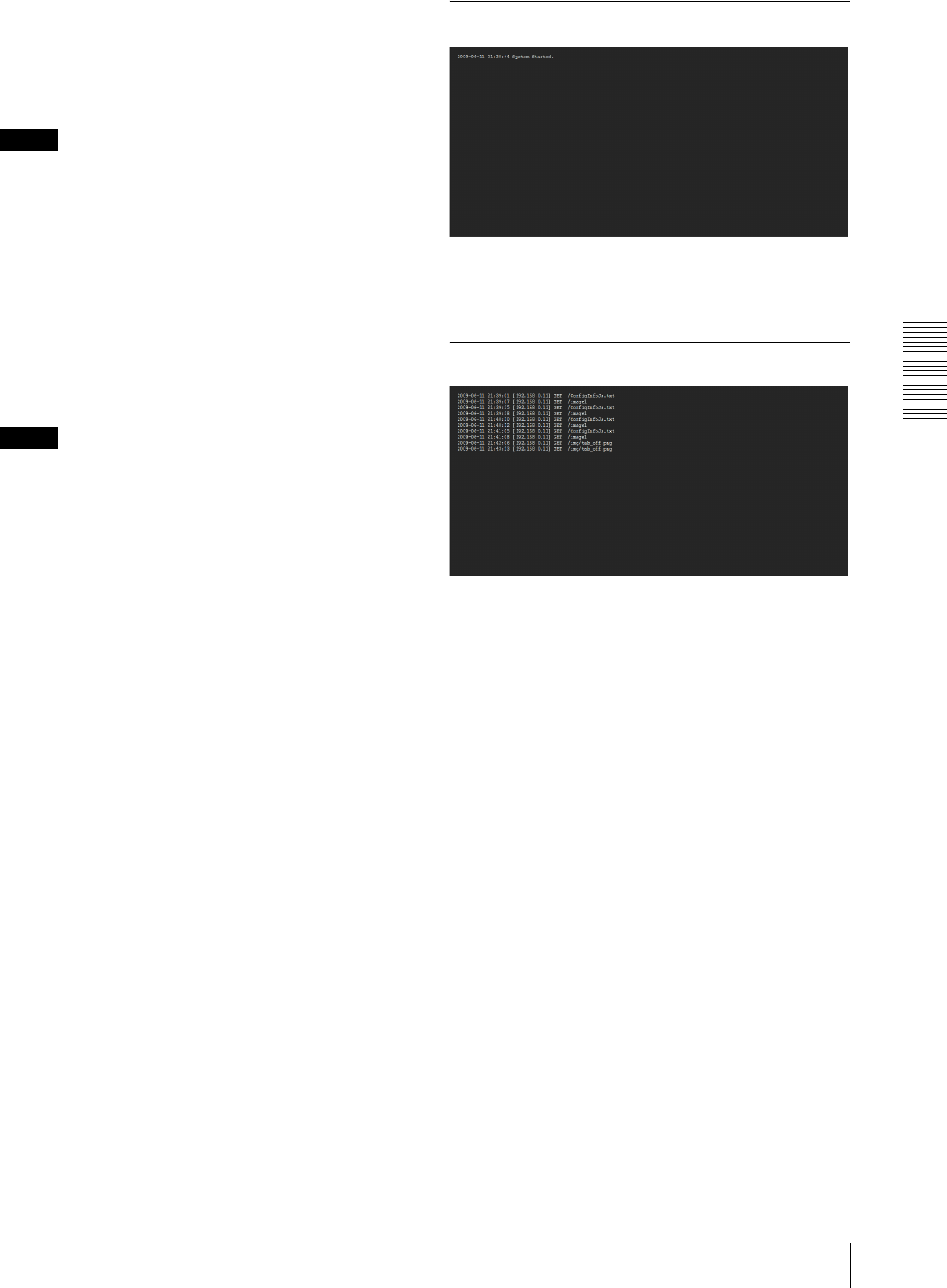
Administrating the Camera
Configuring the System — System Menu
39
Capture full image
When you click Capture, a full image covering the
entire shooting range is shot and saved to the camera.
The full image is captured regardless of the image size
and crop settings.
Note
Main viewer image may be interrupted or image and/or
audio files may not be created correctly during image
capturing.
Delete image
By pressing Delete, you can delete the full image
recorded in the camera.
Delete voice alert file
Click Delete to delete all the audio files stored in the
camera using SNC audio upload tool (page 114).
Notes
•Clicking Delete deletes all the stored audio files
simultaneously. To delete a specified audio file only,
perform deletion of the audio file in the corresponding
Voice alert tab of the Voice alert menu (page 87).
• Before deleting the audio file, set Voice alert to Off in
each tab of the Voice alert menu (page 87).
Delete thumbnails
Click Delete to delete the thumbnails set in the Preset
Setting menu.
Delete header logo
Click Delete to delete the header logo set in the Viewer
menu.
Delete superimpose logo
Click Delete to delete the superimposed logo, set in the
Advance of the camera ID on the Superimpose tab of the
System menu, from the camera.
To set whether to show or hide the superimpose logo,
you need to configure the setting under the Superimpose
tab.
System log Tab
The data of the software activity of the camera is
recorded in this log. It includes data that is useful if a
problem occurs.
Click Reload to reload the latest data.
Access log Tab
The access record of the camera is displayed.
Click Reload to reload the latest data.