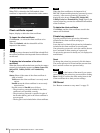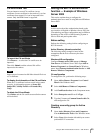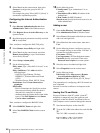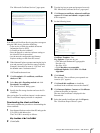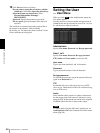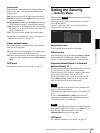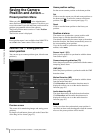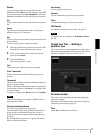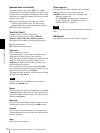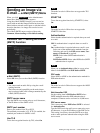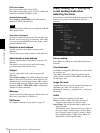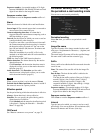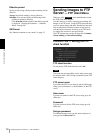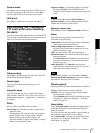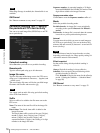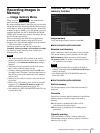Administrating the Camera
Saving the Camera Position and Action — Preset position Menu
72
Resume time on inactivity
This item becomes active when Tour is set to On.
With this item, you can select whether you restart or stop
the tour after it has stopped by manual pan, tilt or zoom
operation or by camera movement to the preset position
triggered by an alarm.
On: Specify the wait time before the tour restarts,
between 5 and 3600 seconds. The tour restarts
automatically after the specified time has elapsed.
Off: The tour does not restart.
Tour A to Tour E
Configure Tour A to Tour E respectively.
Each tour setting consists of 5 items: On/Off,
Sequence, Speed, Stay time, Effective period.
Select the tour to configure from the drop-down list.
On: The tour operates.
Off: The tour does not operate.
Sequence
Set the sequence of the tour.
The preset positions saved using the Position tab are
displayed in the drop-down list at the bottom.
Select the preset position from the group-tree, then click
Add. The selected preset position is added in the
Sequence list. Repeat this procedure to specify the
preset positions in sequence.
You can check the preset position by clicking Call.
If you specified an unnecessary preset position, click to
select it in the list and then click Delete.
To change the order in the list, select the preset position
and then click Up or Down.
Note
The tour cannot be set to On if no preset position is
added in the Sequence list.
Speed
Select the speed of camera movement between 1 and 23,
or Fastest from the drop-down list. The camera moves
faster with a higher number setting. The fastest speed is
obtained with Fastest.
Stay time
Type a period of time during which the camera is to stay
at each preset position, between 1 and 3600 seconds.
Preview
Previews the order of movements of the selected tour.
The operation speed and stop time do not influence the
preview operation.
Stop
Stops the preview in action.
Effective period
Select the period during which the tour in activated.
Always: The tour can be activated any time.
Schedule: The tour is activated according to the
schedule you have set.
Click Schedule, and the menu for the effective
period is displayed. (“Setting the Schedule —
Schedule Menu” on page 90.)
Note
You cannot set tours if the effective periods overlap each
other.
OK/Cancel
See “Buttons common to every menu” on page 32.