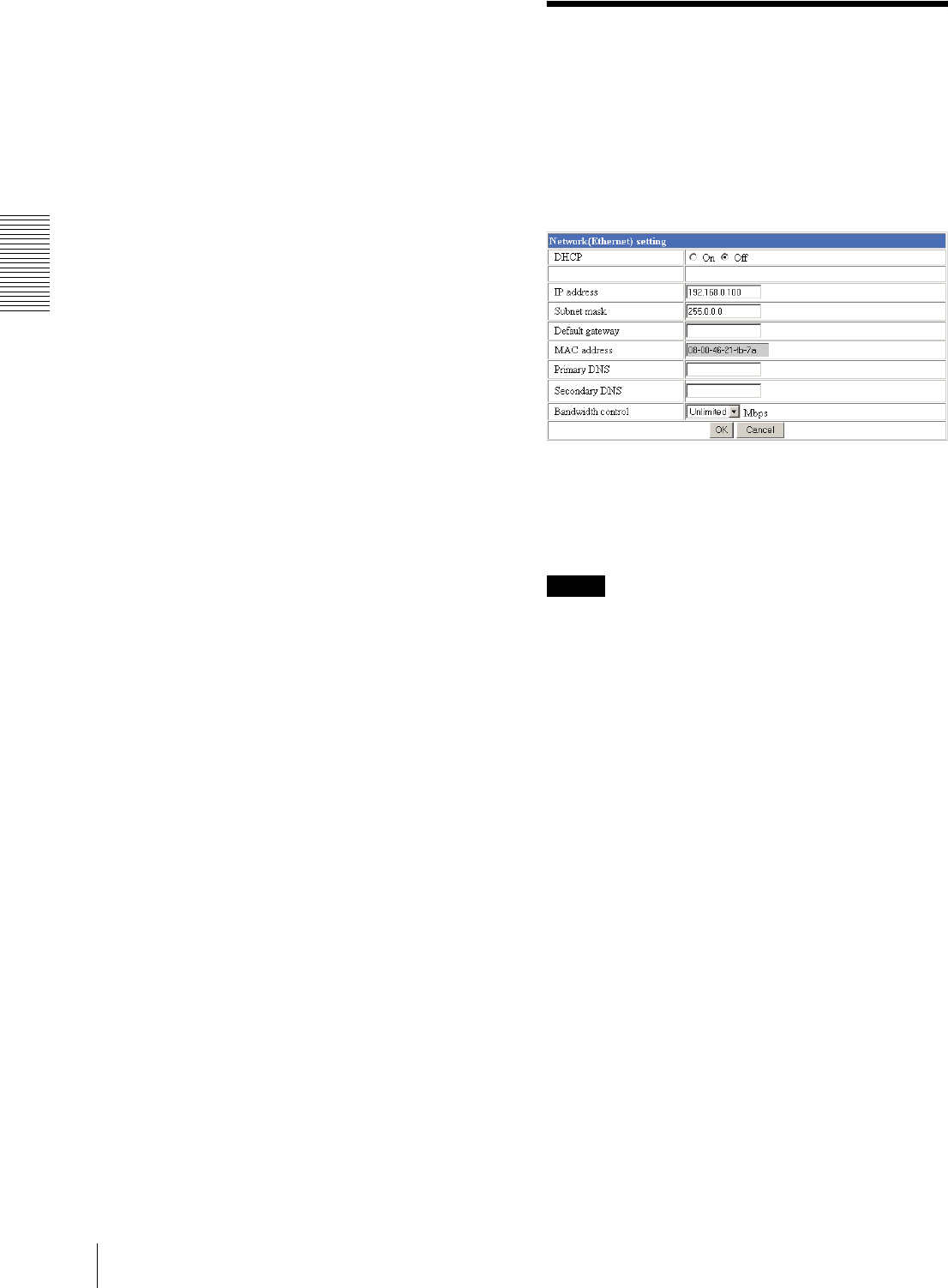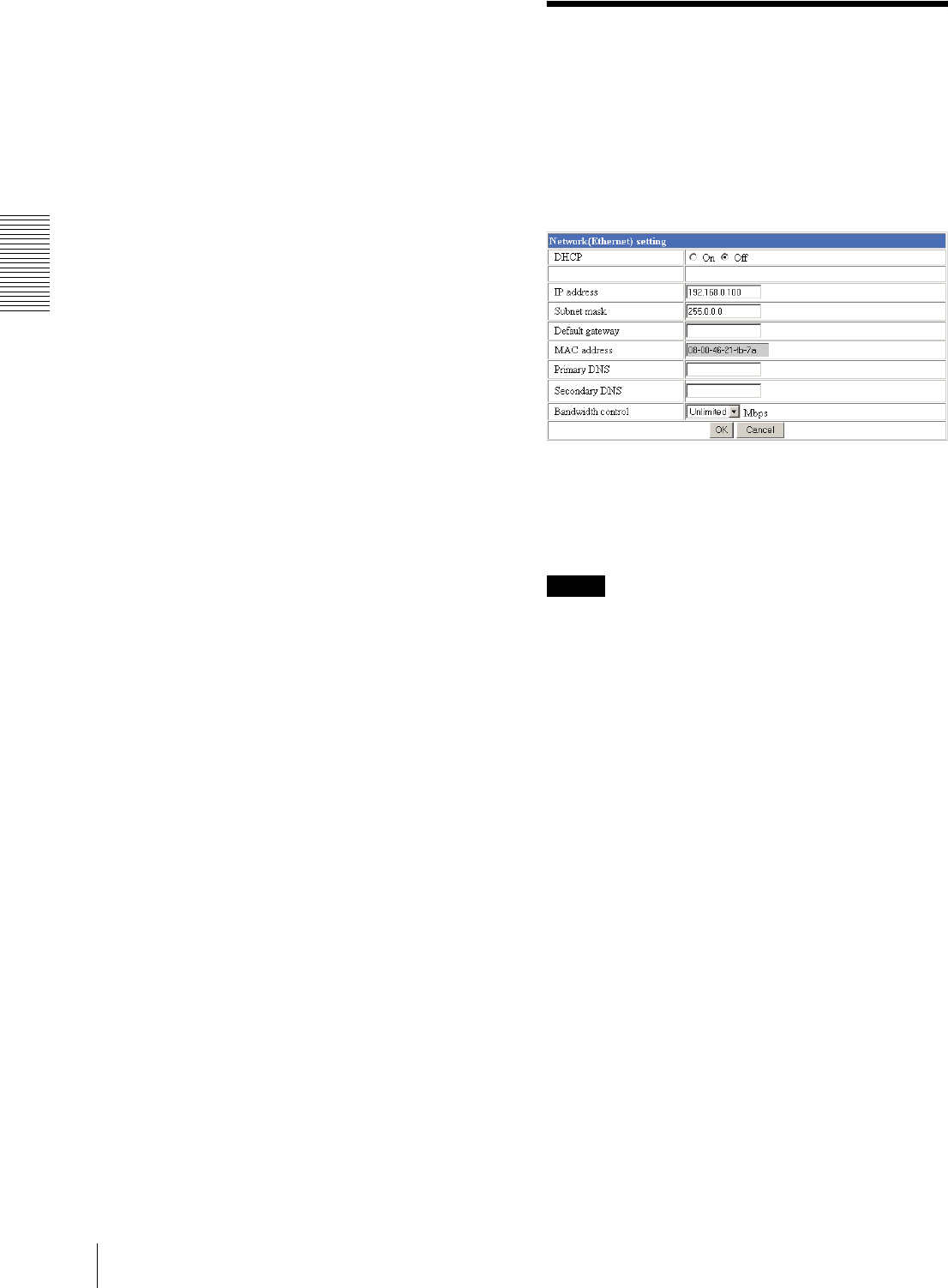
Administrating the Camera
Configuring the Network — Network (Ethernet) setting Page
22
To check the contents of the schedule, click Schedule
check. (See “Setting the Schedule — Schedule setting
Page” on page 40.)
OK/Cancel
See “Buttons common to every setting page” on page
16.
Configuring the Network
— Network (Ethernet) setting
Page
When you click Network on the Administrator menu,
the Network (Ethernet) setting page appears.
Use this page to configure the network to connect the
camera and the computer through the Ethernet.
DHCP
Select On to assign the IP address to the camera
automatically. When you have assigned a proper IP
address to the camera, select Off.
Note
When you set DHCP to On, make sure that there is an
DHCP server on the network.
DNS auto acquisition
When DHCP is set to On, select if the IP address of the
DNS server is assigned automatically or not. Select On
to assign the IP address of the DNS server automatically.
IP address
Type the IP address of the camera.
Subnet mask
Type the subnet mask.
Default gateway
Type the default gateway.
MAC address
Displays the MAC address of the camera.
Primary DNS
Type the IP address of the primary DNS server.