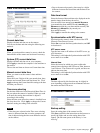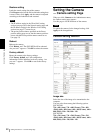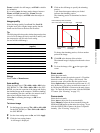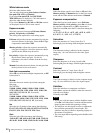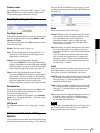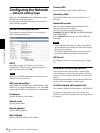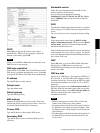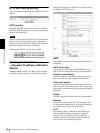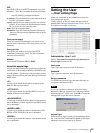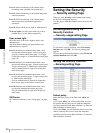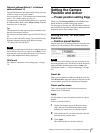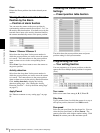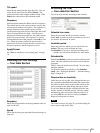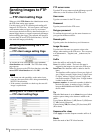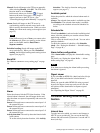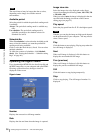Administrating the Camera
Setting the User — User setting Page
29
URL
Specify the URL to send HTTP commands, up to 256
characters. The URL is normally described as follows:
http://ip_address[:port]/path?parameter
ip_address: Type the IP address or host name of the host
to which you want to connect.
[:port]: Specify the port number to which you want to
connect. If you want to use Well-known port number
80, you do not need to input this value.
Path: Type the command name.
Parameter: Type the command parameter if necessary.
You can use the special tags mentioned below for the
parameters.
Proxy server name
When you send HTTP commands via a proxy server,
type the name or IP address of the proxy server, up to 64
characters.
Proxy port No.
Specify the port number when you send HTTP
commands via the proxy server. Set the port number
between 1024 and 65535.
Method
Select the HTTP method GET or POST.
About the special tags
You can use the following five special tags to allow the
notification of the settings acquired by the DHCP, such
as an IP address. Type the tags in the parameter section
of the URL that you describe in the Message field of the
SMTP menu.
<IP>
Use this tag to embed the IP address acquired by the
DHCP in the text or parameter.
<HTTPPORT>
Use this tag to embed the specified HTTP server port
number in the text or parameters.
<MACADDRESS>
Use this tag to embed the MAC address of the interface
which IP address you have acquired by the DHCP, in the
text or parameter.
<MODELNAME>
Use this tag to embed the camera's model name (SNC-
RZ30N or SNC-RZ30P) in the text or parameter.
<SERIAL>
Use this tag to embed the camera's serial number in the
text or parameter.
Setting the User
— User setting Page
When you click User on the Administrator menu, the
User setting page appears.
Use this page to set the user names and passwords of
Administrator and up to 9 kinds of users (User 1 to User
9), and the access right of each user.
Administrator, User 1 to 9
Specify User name, Password, Re-type password and
Access right for each user ID.
User name
Type a user name between 4 and 16 characters.
Password
Type a password between 4 and 16 characters.
Re-type password
To confirm the password, type the same characters as
you typed in the Password box.
Note
If you type an incorrect character in the User name,
Password or Re-type password box, a message like the
following appears. In this case, click OK to cancel the
message and re-type the correct character.
Access right
Select the access right for each user from the drop-down
list. You can select from Level 1 to Level 4. The rights
afforded to each access right are as follows: