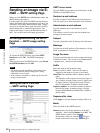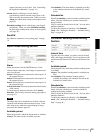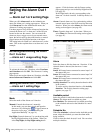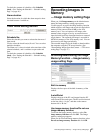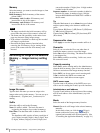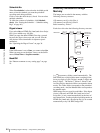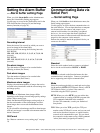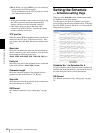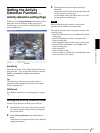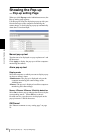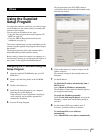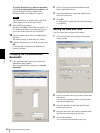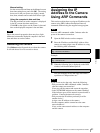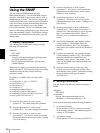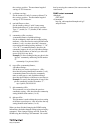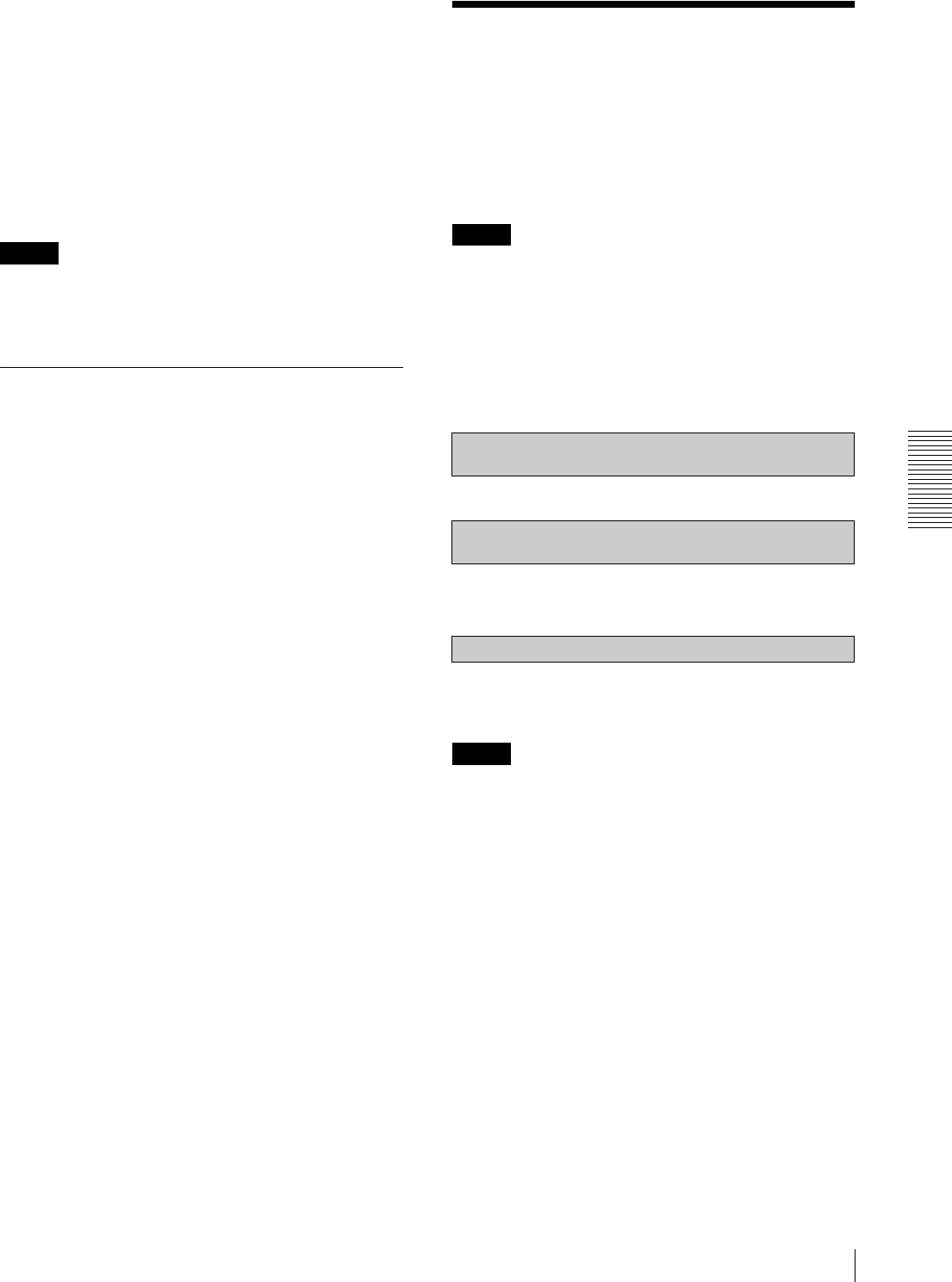
Others
Assigning the IP Address to the Camera Using ARP Commands
51
Manual setting
Set the current date and time on the Manual current
date time setting boxes, and click OK. The setting
boxes are for the year (lower two digits), month,
date, hour, minutes and seconds from left to right.
Using the computer’s date and time
The date and time set on the computer is displayed
in the PC current date time setting box.
Click OK on the right to set the camera’s date and
time to the displayed computer's date and time.
Note
Due to the network properties, there may be a slight
difference between the displayed computer's date and
time and those set on the camera.
Rebooting the Camera
Click Reboot on the Network tab to reboot the camera.
It will take about 10 to 20 seconds to reboot.
Assigning the IP
Address to the Camera
Using ARP Commands
This section explains how to assign an IP address to the
camera using ARP (Address Resolution Protocol)
commands without using the supplied setup program.
Note
Enter the ARP commands within 5 minutes after the
power of the camera is turned on.
1
Open the DOS window on the computer.
2
Enter the IP address and the MAC address of the
camera you want assign a new IP address to, using
the following ARP commands.
Example:
3
When the following line is displayed on the DOS
window, hold down Ctrl and press C.
You will normally receive the reply after about 5
repetitions of "Request time out."
Note
If you do not receive the reply, check the following:
– Did you enter the ARP commands within 5 minutes
after the camera was turned on?
If not, turn off the camera and restart the operation.
– Is the NETWORK indicator on the camera flashing?
If the indicator goes off, the network connection has a
problem. Connect the network correctly.
– Did you enter the IP address previously used for
another device?
Assign a new IP address to the camera.
– Do the computer and the camera have the same
network address?
If not, set the same network address on the computer
and the camera.
arp -s <Camera's IP address> <Camera's MAC address>
ping -t <Camera's IP address>
arp -s 192.168.0.100 08-00-46-21-00-00
ping -t 192.168.0.100
Reply from 192.168.0.100:bytes=32 time...