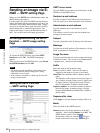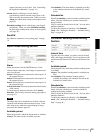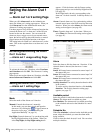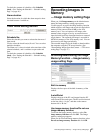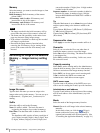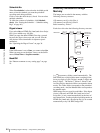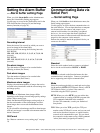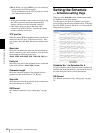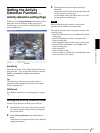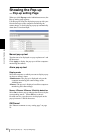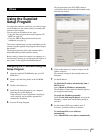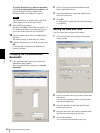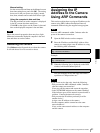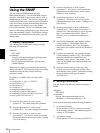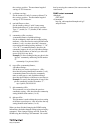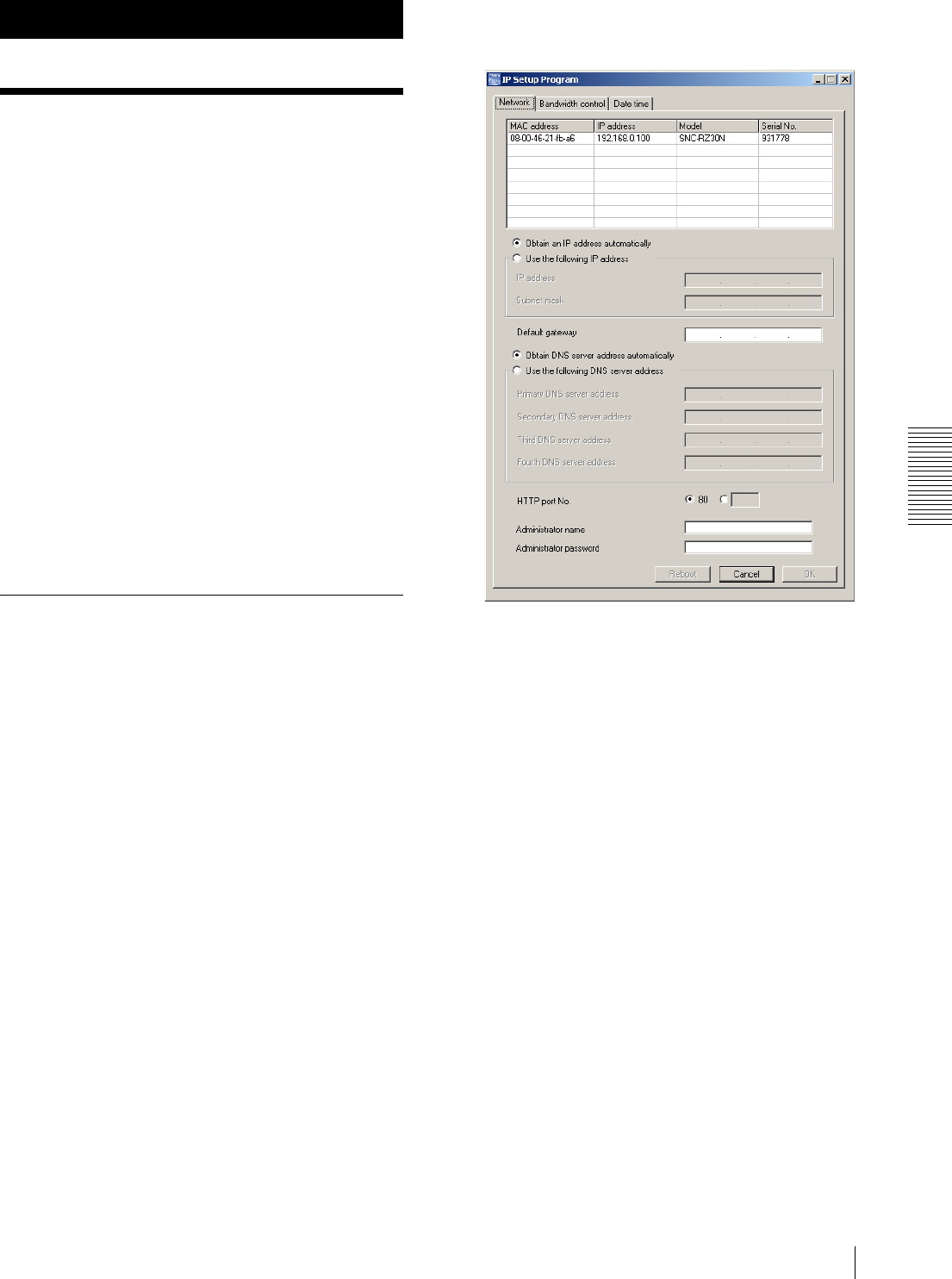
Others
Using the Supplied Setup Program
49
Others
Using the Supplied
Setup Program
To connect the camera to a network, you need to assign
a new IP address to the camera when you installed the
camera for the first time.
You can assign an IP address in two ways:
• Using the setup program stored in the supplied CD-
ROM (see page 49)
• Using the ARP (Address Resolution Protocol)
commands (see page 51)
This section explains how to assign an IP address to the
camera using the supplied setup program and configure
the network.
The setup program also allows the communication
bandwidth setting and date and time setting.
Before starting, connect the camera to a computer or a
local network, referring to “Assigning the IP Address to
the Camera” in the supplied Installation Manual.
Assigning the IP Address Using the
Setup Program
1
Insert the supplied CD-ROM disc into your CD-
ROM drive.
2
Double-click the Setup folder in the CD-ROM
drive.
3
Double-click Setup.exe.
4
Install the IP Setup Program to your computer
following the wizard displayed.
If the Software License Agreement is displayed,
read it carefully and accept the agreement to
continue the installation.
5
Start the IP Setup Program.
The program detects the SNC-RZ30 cameras
connected to the local network and lists them on the
Network tab window.
6
Click on the camera you want to assign a new IP
address in the list.
The network settings for the selected camera are
displayed.
7
Set the IP address.
To obtain the IP address automatically from a
DHCP server:
Select Obtain an IP address automatically.
The IP address, Subnet mask and Default gateway
are assigned automatically.
To specify the IP address manually:
Select Use the following IP address, and type the
IP address, Subnet mask and Default gateway in
each box.
8
Set the primary DNS server address and, if
necessary, secondary DNS server address.
To obtain the DNS server addresses
automatically:
Select Obtain DNS server address automatically.