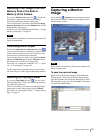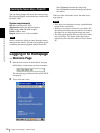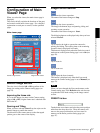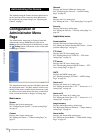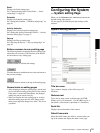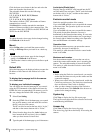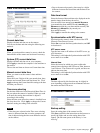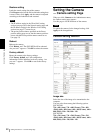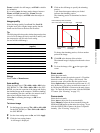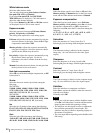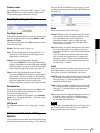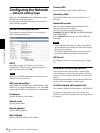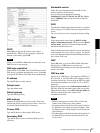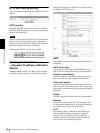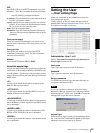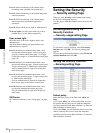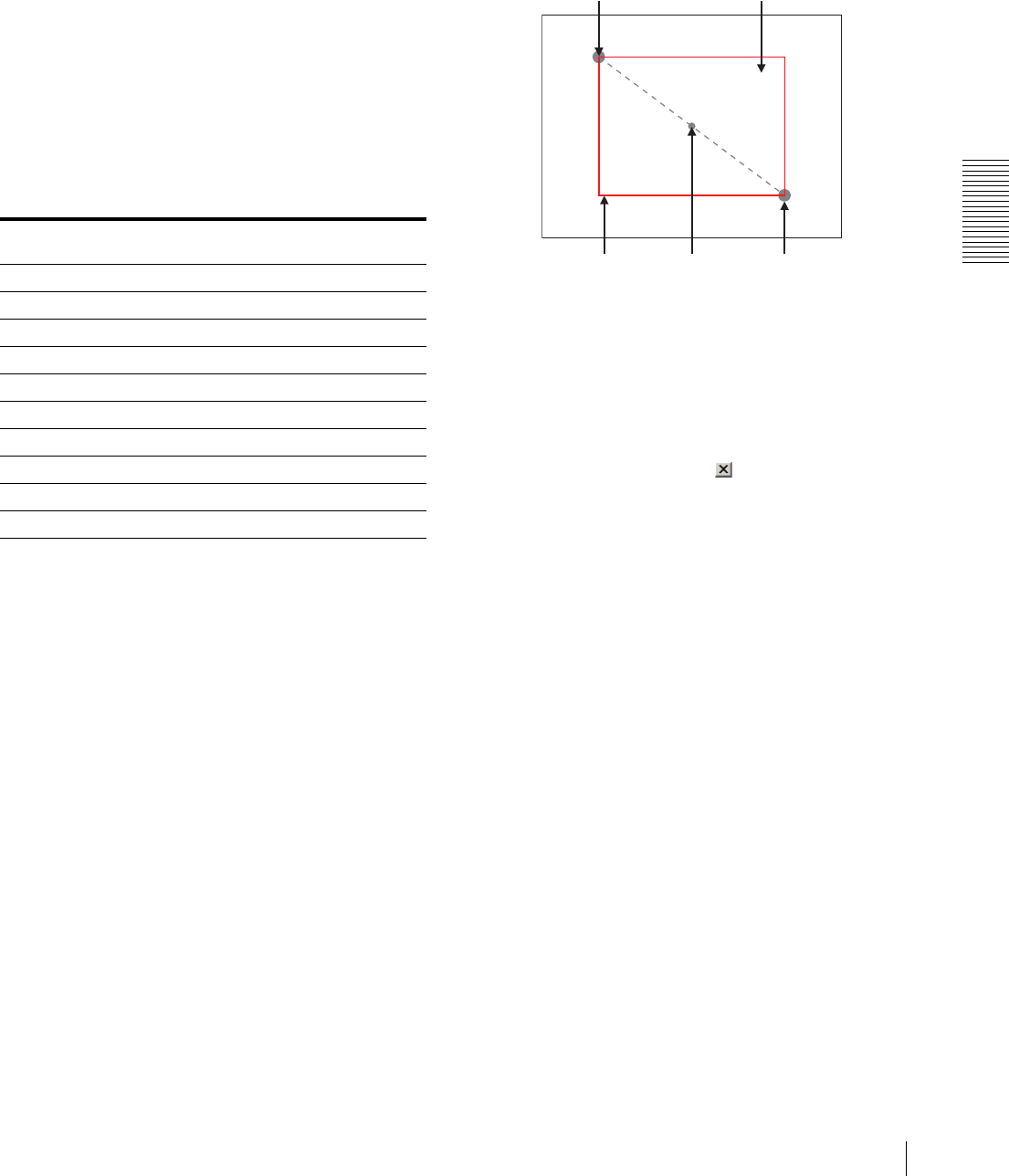
Administrating the Camera
Setting the Camera — Camera setting Page
23
Frame is suitable for still images, and Field is suitable
for animation.
If you select Auto, the image mode changes between
Frame and Field automatically: Frame when the
subject is a still object, and Field when the subject is
moving.
Image quality
Select the image quality from Level 1 to Level 10.
A higher level gives a higher image quality, but the
frame rate decreases as the data size increases.
Tip
The following table shows the relation between the data
size of a 24-bit image (8 bits for each R, G and B), and
the compression rate for each Level setting.
(in case of 640 × 480 image)
Image
Select Color or Monochrome.
Area setting
When the image size is 736 × 480 or 640 × 480 for the
SNC-RZ30N, or 736 × 544 or 640 × 480 for the SNC-
RZ30P, you can trim a portion of the image and display
the trimmed image on the computer. With the trimming,
the transmitting data size, and thus, the network load is
reduced and a higher frame rate is obtained.
Select On for trimming the image, or Off for no
trimming.
To trim an image
1
Set the Image size menu to 736 × 480 or 640 × 480
for the SNC-RZ30N, or 736 × 544 or 640 × 480 for
the SNC-RZ30P.
2
Set the Area setting menu to On, and click Apply.
3
Click the Area setting button.
A still image is displayed.
4
Click on the still image to specify the trimming
portion.
A red frame that appears when you clicked
indicates the trimming portion.
The trimming portion is determined as shown
below:
To change the trimming portion, click on another
point on the image.
5
Click OK at the bottom of the window.
The trimmed image is displayed on the main viewer
page.
6
To close the image, click on the upper-right
corner.
Zoom mode
Select the zoom mode.
Select Full to operate the optical zoom of × 25 and the
electronic zoom of × 12, giving × 300 in total. The
electronic zoom will operate after the optical zoom.
Select Optical only to operate the optical zoom of × 25
only. In this case, you can use an electronic zoom of × 2
by clicking the DZOOM x 2 button on the main viewer
page. To cancel the electronic zoom, click the DZOOM
x 1 button. (See “Zooming” on page 12.)
Focus mode
Select the focus mode.
Select Auto to adjust the focus automatically.
Select Manual to adjust the focus manually using the
NEAR and FAR buttons on the main viewer page. If you
click the ONE PUSH AF button, the focus is adjusted
instantly. (See “Focusing” on page 13.)
Level Data size (approx.) Compression rate
(approx.)
1 15 KB 1/60
2 18 KB 1/50
3 22.5 KB 1/40
4 25.7 KB 1/35
5 30 KB 1/30
6 36 KB 1/25
7 45 KB 1/20
8 60 KB 1/15
9 90 KB 1/10
10 180 KB 1/5
Point rotated by 180° around the
axis of the center of the still image
Still image
Red trimming
frame
Center of the
still image
Clicked point