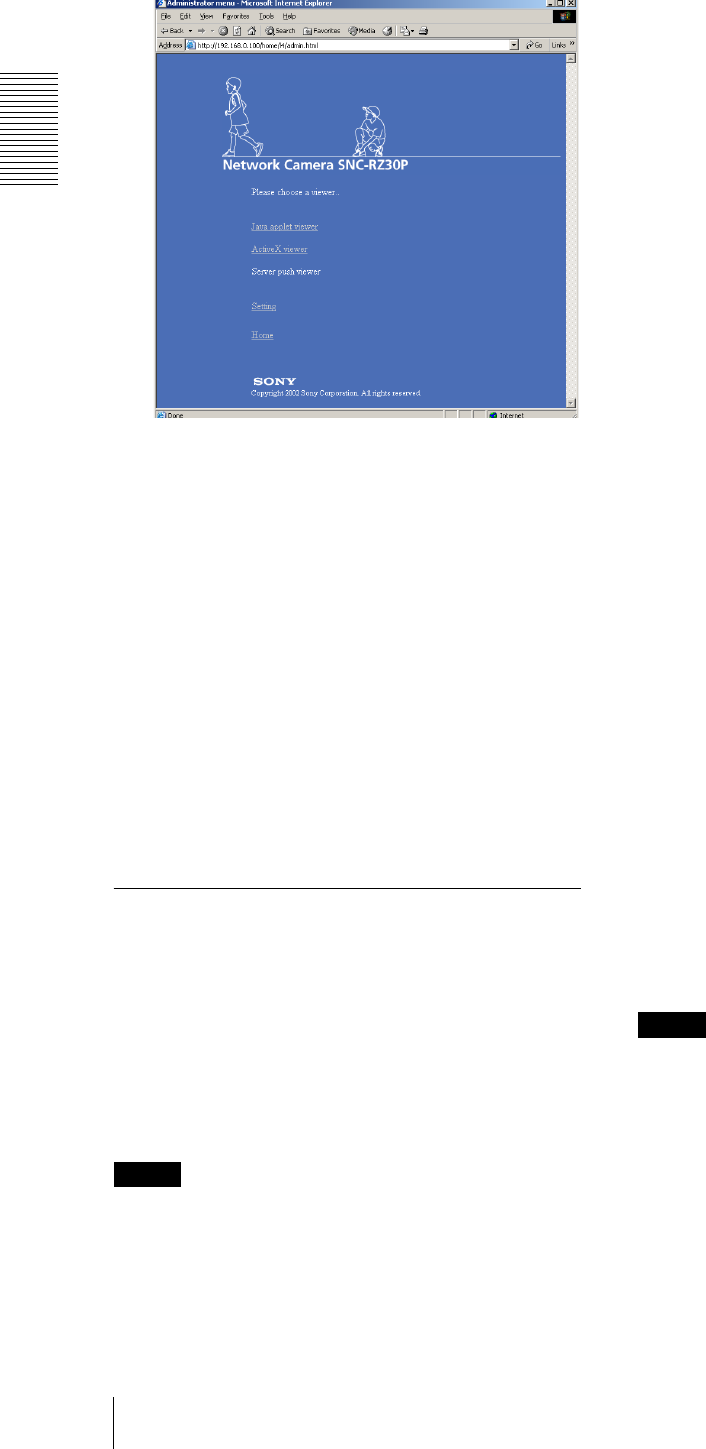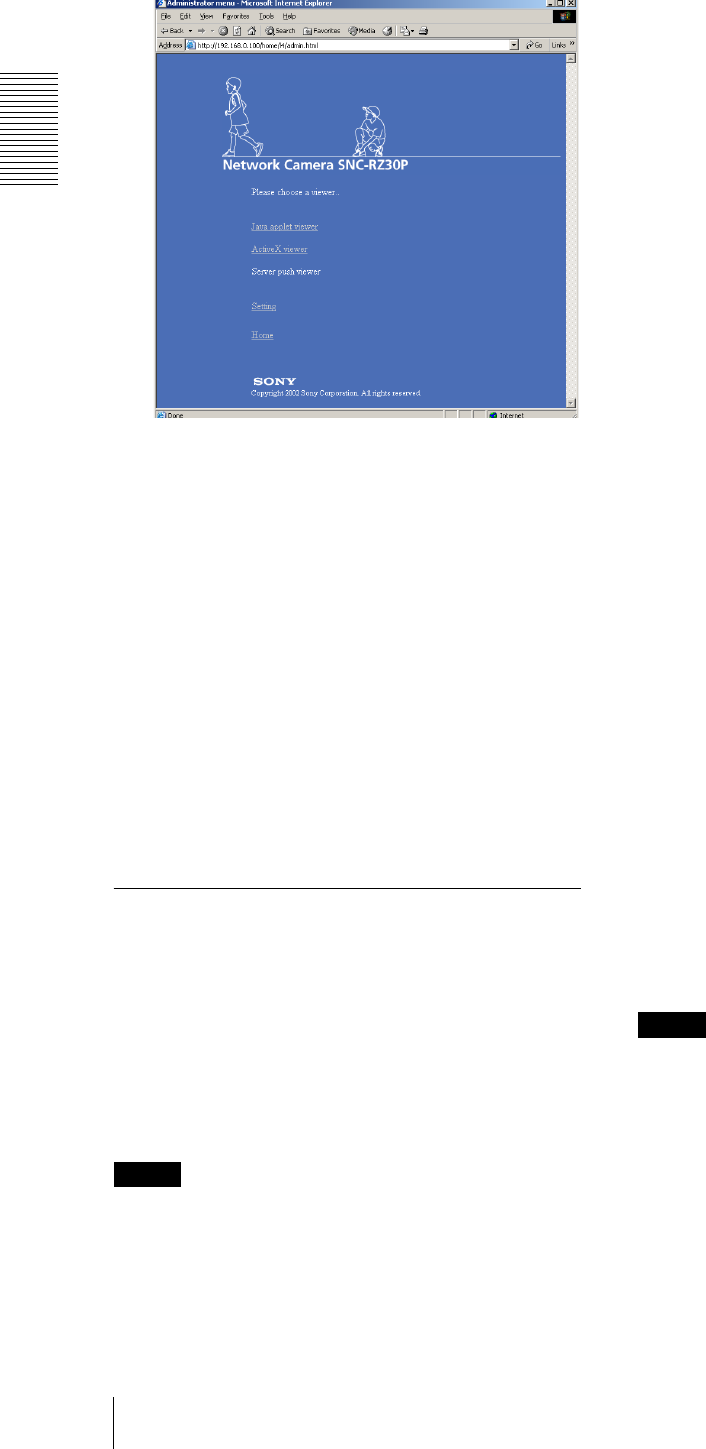
Operating the Camera
Logging in to Homepage — Welcome Page
8
The welcome page is changed to that for
Administrator.
3
Select the viewer.
You can select the viewer from among Java applet
viewer, ActiveX viewer and Server push viewer,
whichever is suitable for your system environments
and usage.
For details, see “About Viewers” on page 8.
When you have selected the viewer, the main
viewer page appears (see page 9).
Other functions on the welcome page for
Administrator
Setting
Click to display the Administrator menu (see page 15).
Home
Click to return to the normal welcome page.
About Viewers
You can select one of the following three viewers.
Java applet viewer
The Java applet viewer operates on Internet Explorer or
Netscape.
It displays the main viewer page using Java.
With this viewer, you can use all the functions provided
with this software.
Notes
• The frame rate is lower than that for the other viewers.
• If the viewer does not operate correctly, install or
activate Java as follows:
If you are using Internet Explorer
Select Tool from the menu bar of Internet Explorer, then
select Internet Option and the Advanced tab in
sequence, and check JIT compiler for virtual machine
enabled (requires restart). Then restart Internet
Explorer.
If you are going to install Netscape
Install Java in the process of Netscape installation,
following the instructions of the installer.
After installing, select Edit from the menu bar of
Netscape, then Setting and Details for category in
sequence, and check Activate Java.
If you are using Netscape without Java installed
Install Java from the Plug-in Download Page of
Netscape.
If you are using Netscape with Java installed,
but the viewer does not operate correctly
Download Java 2 Runtime Environment, Standard
Edition (JRE) from Netscape Netcenter or Sun
HomePage, and install it following the intructions of the
installer. After installing, select Edit from the menu bar
of Netscape, then Setting and Details for category in
sequence, and check Activate Java.
ActiveX viewer
The ActiveX viewer operates on Internet Explorer.
It displays the main viewer page using ActiveX.
With this viewer, you can display images at a high frame
rate and use all the functions provided with this
software.
ActiveX Control is automatically installed to your
computer when you log in the camera using Internet
Explorer for the first time.
Server push viewer
The Server push viewer operates on Netscape.
When you select this viewer, the main viewer page is
displayed through the Server push technology which the
Netscape supports as standard.
This viewer allows image display at a high frame rate.
Notes
• When you use the Server push viewer, the time
display, pop-up display and image size selection do
not operate. As the image rotation does not operate,
the camera image is always upside down when the
camera is installed on a desk top.
• If you display a large size image such as VGA with a
high frame rate using the Server push viewer, the
computer may freeze. Change Frame rate on the
main viewer page (see page 11), or Image size on the
Camera setting page (see page 19) to match your
computer performance.