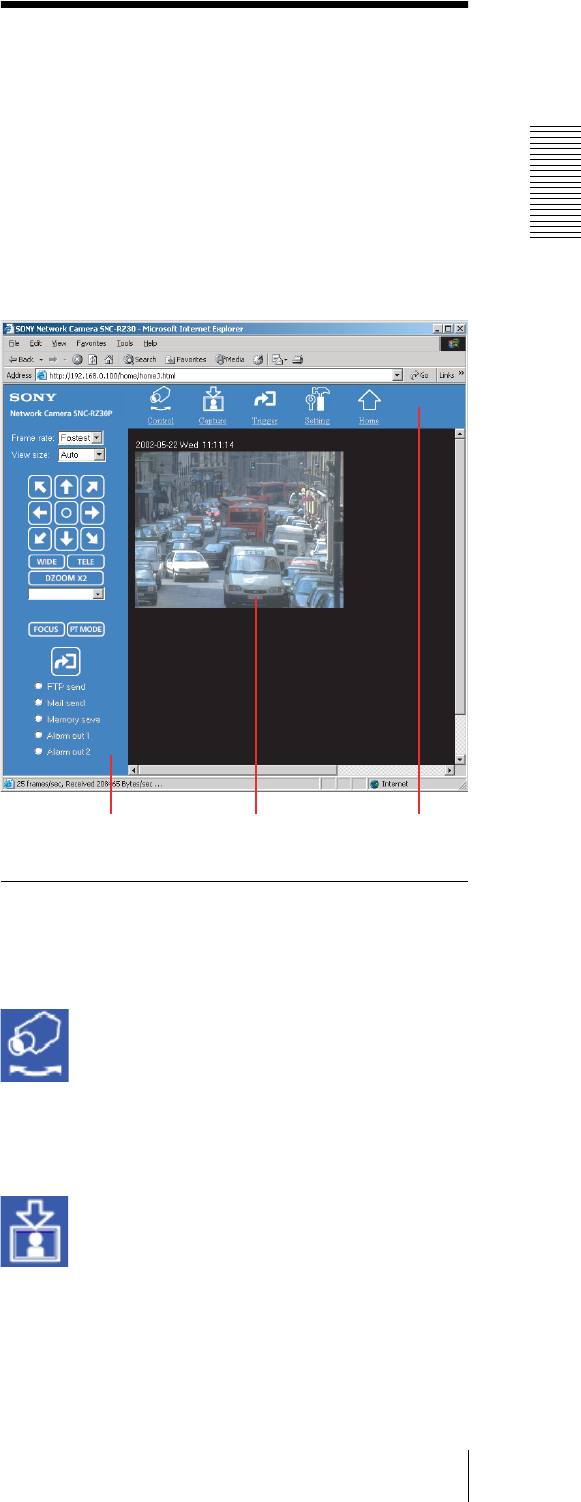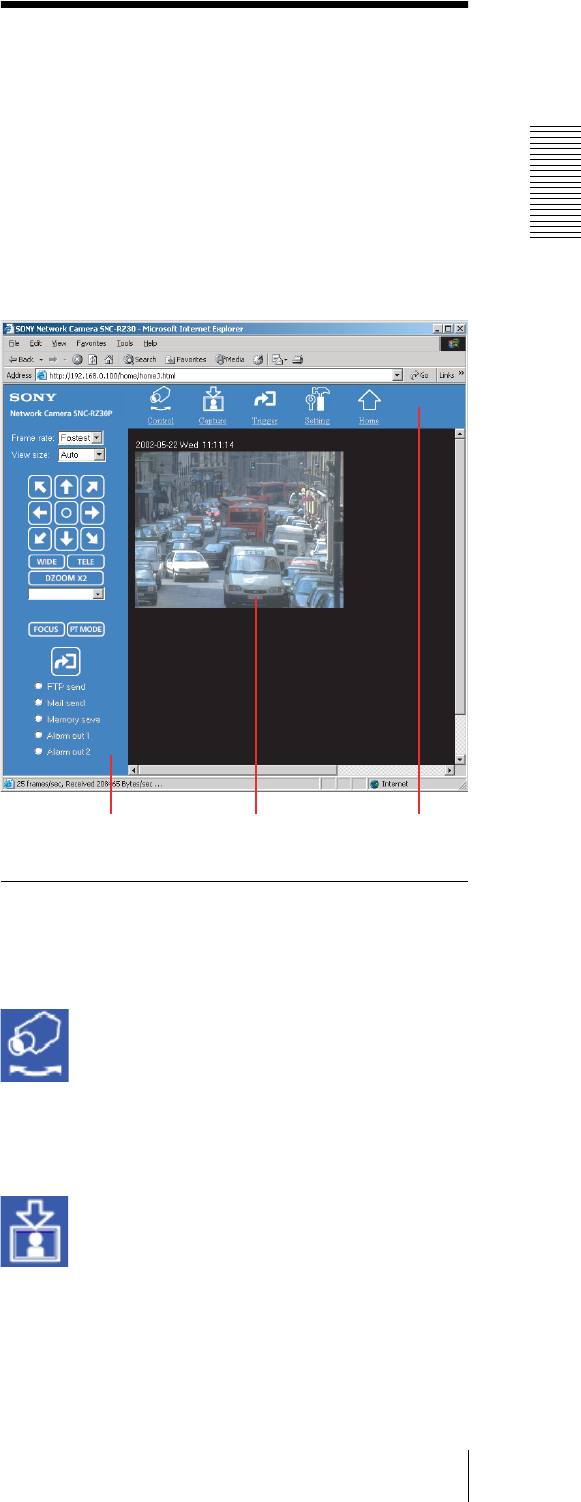
Operating the Camera
Configuration of Main Viewer Page
9
Tip
Every page of this software is optimized as display
character size Medium for Internet Explorer, or 100%
for Netscape.
Configuration of Main
Viewer Page
When you select the viewer, the main viewer page is
displayed.
This section briefly explains the functions of the parts
and controls on the main viewer page. For a detailed
explanation on each part or control, see the specified
pages.
Main viewer page
Menu Section
The available functions are limited by user access right.
You can change user access right on the User setting
page (see page 23).
Control
Displays the camera control parts on the image control
section. (See “Operating the Camera” on page 11.)
User access right Level 2 to Level 4 is required for this
function.
Capture
Captures a still image shot by the camera and stores it in
the computer. (See “Capturing a Monitor Image” on
page 14.)
Image control section Monitor image Menu section