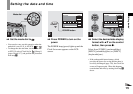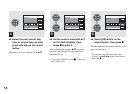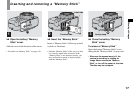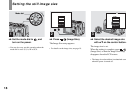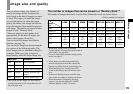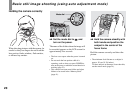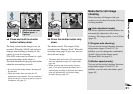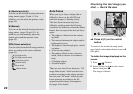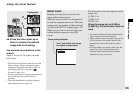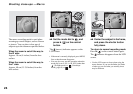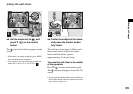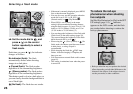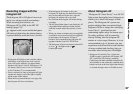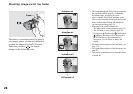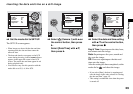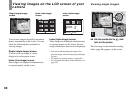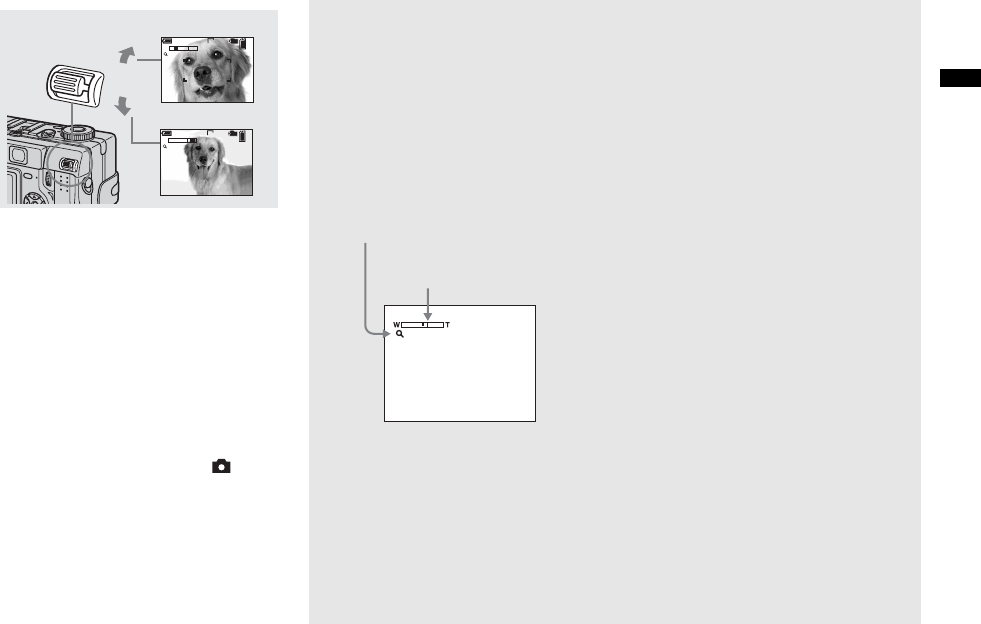
23
Shooting still images
Using the zoom feature
, Press the zoom lever up or
down to choose the desired
image size for shooting.
The minimum focal distance to the
subject
Approx. 50 cm (19 3/4 inches) from the
lens surface
• The zoom lever directions noted above are the
factory settings. The lever directions can be
changed by setting the mode dial to SET UP
and changing [Zoom Lever] under [ ]
(Camera 2) (page 116).
• The lens portion moves during zoom operation.
Do not touch the lens portion while it is
operating.
• The zoom magnification cannot be changed
while shooting movies (page 79).
Smart zoom
Digital processing lets you zoom in the
image without deterioration.
When the zoom exceeds 4×, enlargement is
carried out using the smart zoom. When the
smart zoom is not needed, set [Smart Zoom]
to [Off] in the SET UP settings (page 115).
When you press the zoom lever, the zoom
scaling indicator appears on the LCD
screen.
The maximum zoom scale depends on the
image size.
[3.1M]: 5.1×
[1.2M]: 8.1×
[VGA]: 16×
When the image size is [5.0M] or
[4.5M(3:2)], the smart zoom does not
work.
• You cannot confirm the image with the finder
when using the smart zoom function.
• When using the smart zoom, the image on the
LCD screen may look rough. However, this
phenomenon has no effect on the recorded
image.
• AF range finder is not shown when using the
smart zoom. The AF range finder frame
indicator flashes and the centrally-located
subject has priority to focus on.
T
W
60
min
101
96
VGA
S AF
x1.1
T
W
60
min
101
96
VGA
S AF
x12.0
W (wide-angle)
T (telephoto)
2
x2.5
The T side of this line shows
the extent of smart zoom
Zoom scaling indicator