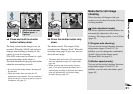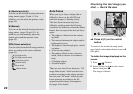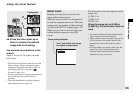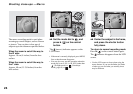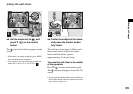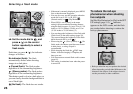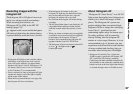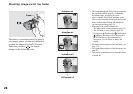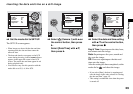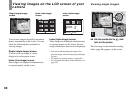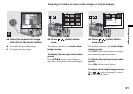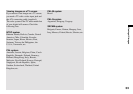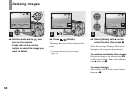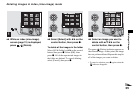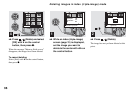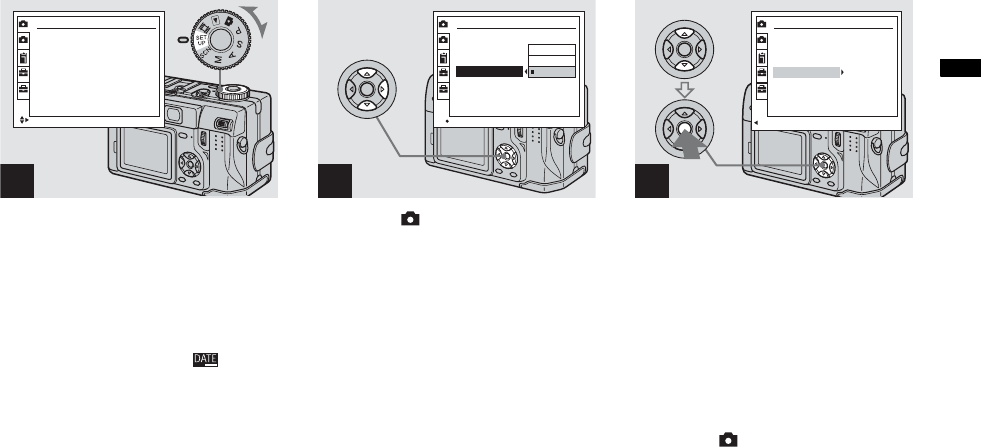
29
Shooting still images
Inserting the date and time on a still image
, Set the mode dial to SET UP.
The SET UP screen appears.
• When images are shot with the date and time
superimposed, the date and time cannot be
removed later.
• The date and time do not appear on the LCD
screen during shooting, instead, indicator
appears in the upper left corner of the LCD
screen. The actual date and time appear in red
during playback only.
• You can also carry out this operation with the
mode dial set to P, S, A, M or SCN.
, Select (Camera 1) with v on
the control button, then press
B.
Select [Date/Time] with v/V,
then press B.
, Select the date and time setting
with v/V on the control button,
then press z.
Day & Time: Superimposes the date, hour,
and minute onto the image.
Date: Superimposes the year, month and
day onto the image.
Off: Does not superimpose the date and
time onto the image.
After the setting has been completed, set the
mode dial to , and shoot the image.
• If you select [Date], the date is superimposed
onto the image in the order selected in “Setting
the date and time” (page 15).
• This setting is maintained even when the power
is turned off.
1
Camera 1
Moving Image:
AF Mode:
Smart Zoom:
Date/Time:
Red Eye Reduction
:
Hologram AF:
2
1
2
1
SELECT
MPEG Movie
Single
On
Off
Off
Auto
2
Camera 1
Moving Image:
AF Mode:
Smart Zoom:
Date/Time:
Red Eye Reduction
:
Hologram AF:
Day&Time
Date
Off
OK
2
1
2
1
1
2
1
2
1
3
PAGE SELECT
Camera 1
Moving Image:
AF Mode:
Smart Zoom:
Date/Time:
Red Eye Reduction:
Hologram AF:
MPEG Movie
Single
On
Date
Off
Auto