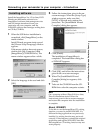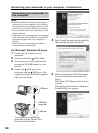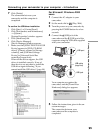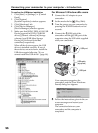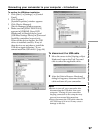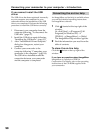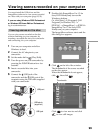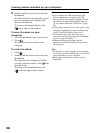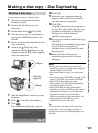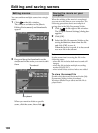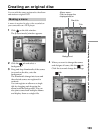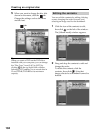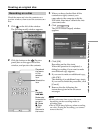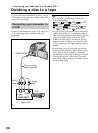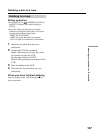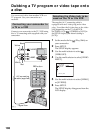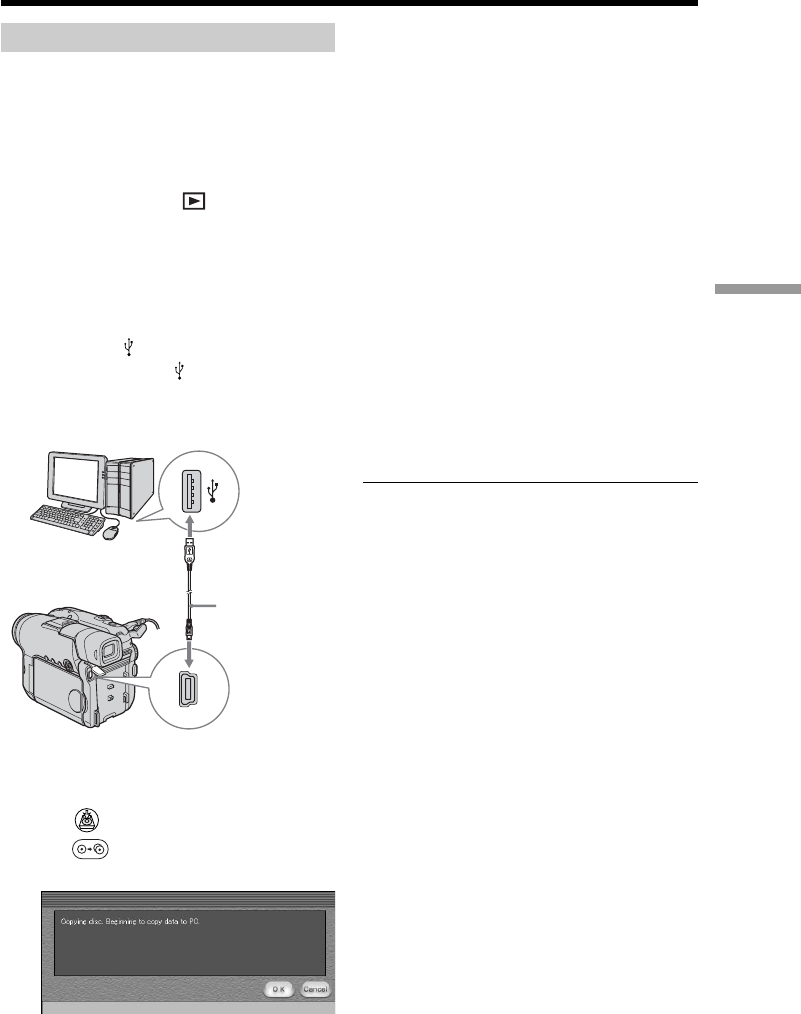
101
Viewing/duplicating discs/editing the recordings on your computer
Making a disc copy
You can make a copy of a finalized disc.
1 Turn on your computer and allow
Windows to load.
2 Connect the AC adaptor to your
camcorder.
3 Set the mode dial to (Play/Edit).
4 Turn the power on your camcorder by
pressing the POWER button for a few
seconds.
5 Insert a recorded and finalized disc into
your camcorder.
6 Connect the (USB) jack of the
camcorder and the
(USB) port of the
computer using the USB cable supplied
with your camcorder.
7 Start the ImageMixer software on your
computer.
8 Click on the left of the window.
9 Click .
The confirmation dialog box appears.
USB port
10Click [OK].
11When the copy completion message
appears, remove the disc and insert a
new disc into your camcorder.
12Click [OK].
Copying of data from your computer to
the new disc starts. When the disc copy
operation is completed, a dialog box
asking if you want to make an
additional copy appears.
13If you want to make an additional copy,
click [OK].
The making of an additional copy starts.
If you do not want to make an
additional copy, click [Cancel] to end
the procedure.
14Remove the disc following the
instructions given in the on-screen
messages.
Notes
•It may take some time to save the scene
depending on the recording mode (page 32)
and the length of the movie.
•You cannot make a copy of an unfinalized
disc.
•You cannot copy a DVD-RW recorded in VR
mode to a DVD-R. Use another DVD-RW.
•The ACCESS lamp lights up when
duplicating a disc. During the duplication,
you cannot remove the disc.
•Using DVD-RWs for the copied media
prevents you from unfinalizing and making
additional recordings on your camcorder
because the format of copied media is
different from that of your camcorder. You
must format the DVD-RW to record
additional material on the disc.
Tip
To use the disc with other DVD authoring
applications, a file exporting procedure is
required. For details, see the ImageMixer on-
line help.
Making a disc copy – Disc Duplicating
USB cable
(supplied)
USB jack