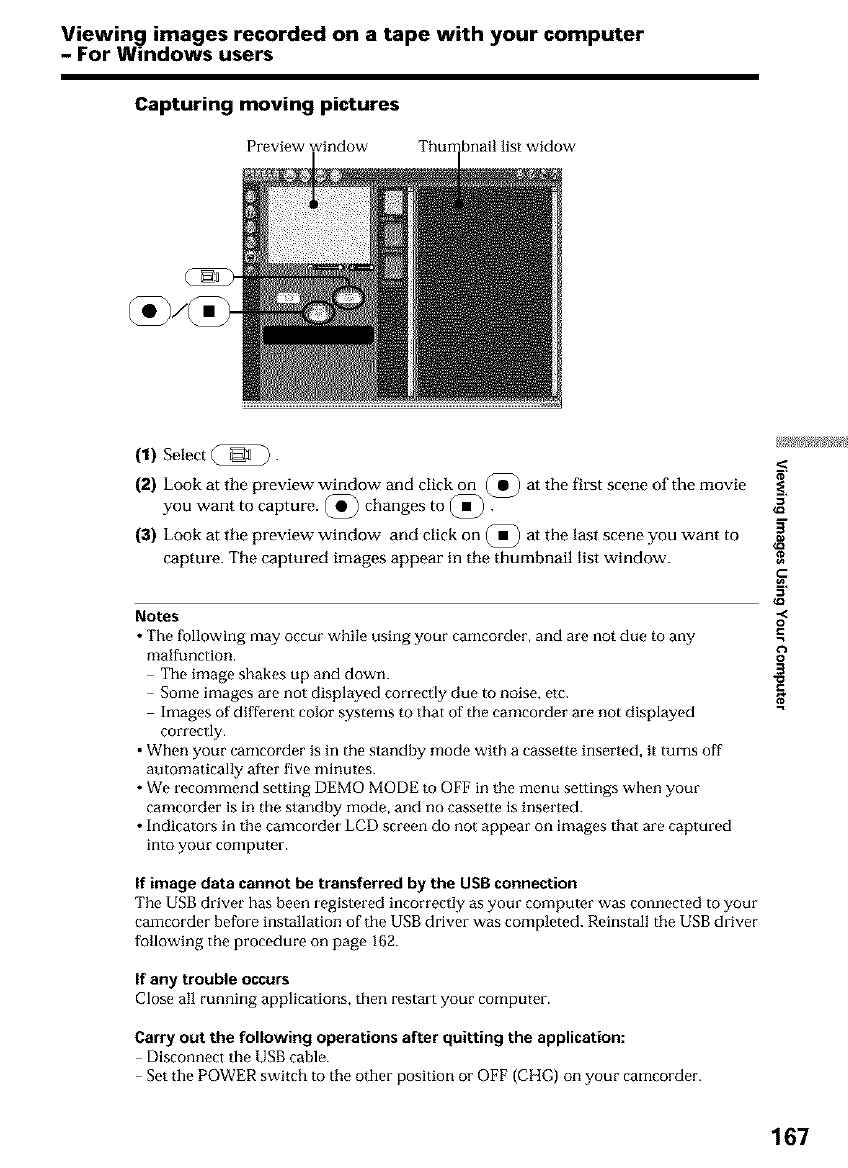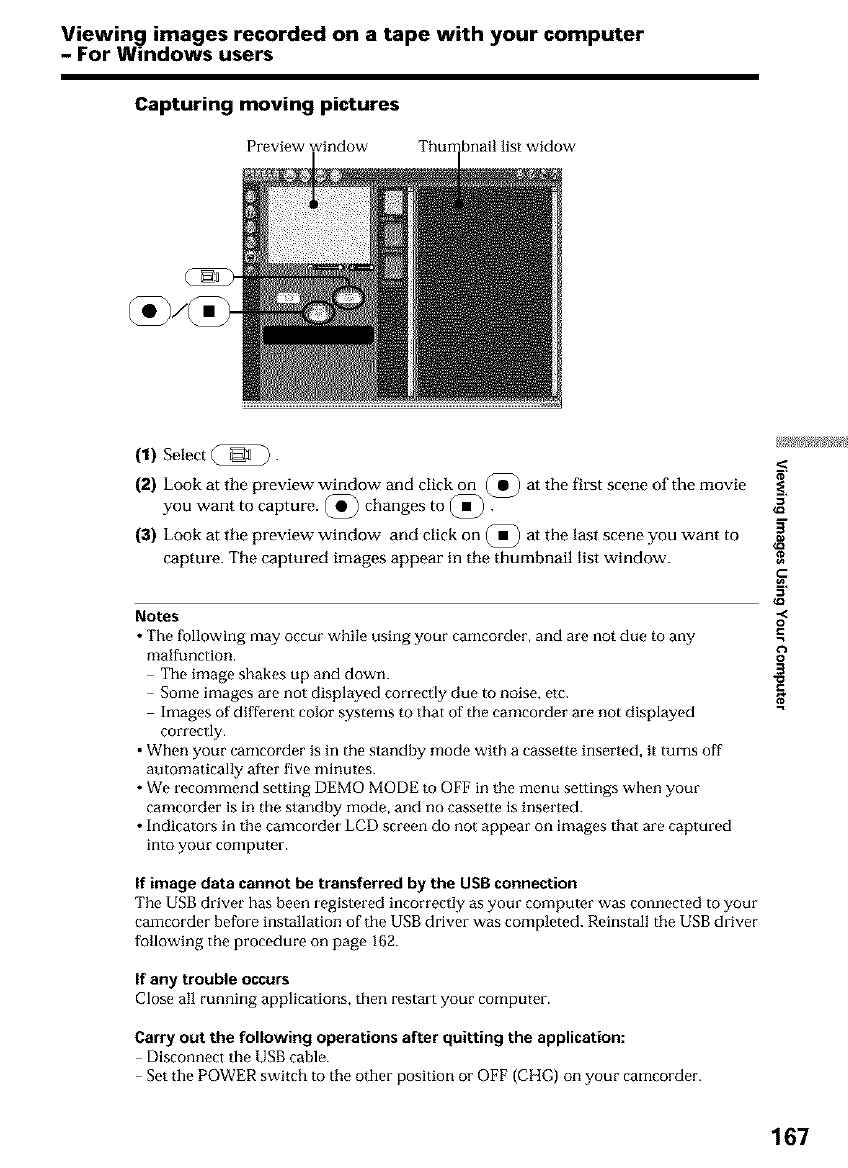
Viewing images recorded on a tape with your computer
- For Windows users
Capturing moving pictures
Preview window Thumbnail list widow
(1) Select (_ {_).
(2) Look at the preview window and click on (Q) at the first scene of the movie
you want to capture. @ changes to (_/)_
(3) Look at the preview window and click on @ at the last scene you want to
capture. The captured images appear in the thumbnail list window.
Notes
• The following may occur while using your camcorder, and are not due to any
malfunction.
The image shakes up and down.
Some images are not displayed correctly due to noise, etc.
Images of different color systems to that of the camcorder are not displayed
correctly.
• When your camcorder is in the standby mode with a cassette inserted, it turns off
automatically after five minutes.
• We recommend setting DEMO MODE to OFF in the menu settings when your
camcorder is in the standby mode, and no cassette is inserted.
• Indicators in the camcorder LCD screen do not appear on images that are captured
into your computer.
If image data cannot be transferred by the USBconnection
The USB driver has been registered incorrectly as your computer was connected to your
camcorder before installation of the USB driver was completed. Roinstall the USB driver
following the procedure on page 162.
If any trouble occurs
Close all running applications, then restart your computer.
Carry out the following operations after quitting the application:
Disconnect the USB cable.
Set the POWER switch to the other position or OFF (CHG) on your camcorder.
g
o
.=
o
3
C
167