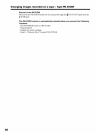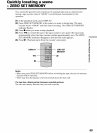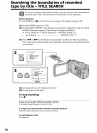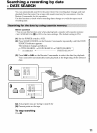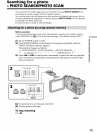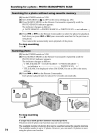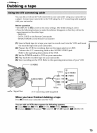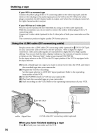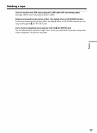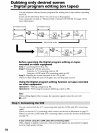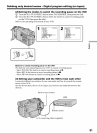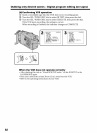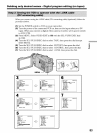Dubbing a tape
If your VCR is a monaural type
Connect the yellow plug of tile A/V connecting cable to the video input jack and tile
white or the red plug to tile audio input jack on the VCR or the TV. When the white
plug is connected, the left channel audio is output, and when tile red plug is connected,
the right channel audio is output.
If your VCR has an S video jack
Pictures can be reproduced more faithfully by using an Svideo cable (optional).
With this connection, you do not need to connect the yellow (video) plug of the A/V
connecting cable.
Connect an S video cable (optional) to the S video jacks of both your eamcorder and tile
VCR.
This connection produces higher quality DV format pictures.
Simply connect the i.LINK cable (DV connecting cable) (optional) to [ DV IN/OUT jack
on your camcorder and to DV IN on the DV products. With a digital-to-digital
connection, video and audio signals are transmitted in digital form for high-quality
editing. You can not dub the titles, display indicators, the contents of cassette memory
or letters on the "Memory Stick" index screen (except DCR-TRV16).
Set the input selector on the VCR to the DV input position if the VCR is equipped with
the input selector.
(1) Insm_ a blank tape (or a tape you want to record over) into the VCR, and insert
the recorded tape into your camcorder.
(2) Prepare the VCR for recording.
Set the input selector to LINE (DV input position). Refer to the operating
instructions of the VCR.
(3) Set the POWER switch to VCR on your camcorder.
(4) Play back the recorded tape on your camcorder.
(5) Start recording on the VCR. Refer to the operating instructions of your VCR.
r--N. :Signal flow
DV IN/OUT
DV IN
i.LINK cable (DV connecting cahlo) (optional)
When you have finished dubbing a tape
Press • on both your camcorder and the VCR.
76