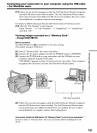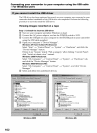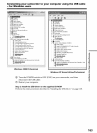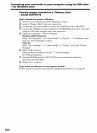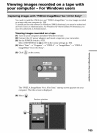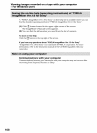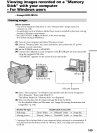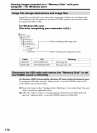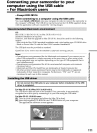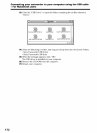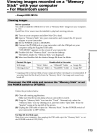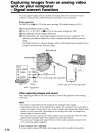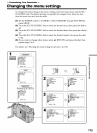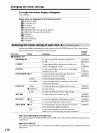Viewing images recorded on a "Memory
Stick" with your computer
- For Windows users
- Except DCR-TRV16
Before operation
• You need to install the USB driver to view "Memory Stick" images with your
computer. (p. 159)
• An application such as Windows Media Player must be installed to play back moving
pictures in Windows environment.
• Set USBCONNECT in _ to NORMAL in the menu settings.
(The default setting is NORMAL.)
(1) Turn on your computer and allow Windows to load.
(2) Insert a "Memory Stick" into your camcorder, and connect the AC power
adaptor to your camcorder.
(3) Set the POWER switch to MEMORY.
(4) Connect the USB jack on your computer to the _ (USB} jack on your camcorder
using the supplied USB cable.
"USB MODE" appears on the screen of your camcorder.
t_ (USB) jack
USB jack
3
g
,,<
o
.=
o
3
C
USB cable (supplied)
(5) Open "My Computer" on Window-s and double-click the newly recognized
drive (Example: "Removable Disk (E:)").
The folders inside the "Memory Stick" are displayed.
(6) Select and double-click the desired image file h-ore the folder.
For the detailed folder and file name, see "hnage file storage destinations and
image files" (p. 170).
Desired file type Double-click in this order
Still image "Dcim" folder -4 "lOOmsdcf" folder ---* Image file
Moving picture* "Mssony" folder -4 "MomlO001" folder --, Image file*
* Copying a file to the hard disk of your computer before viewing it is recommended. If
you play back the file directly from the "Memory Stick," the image and sound may
break off.
169