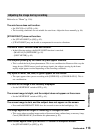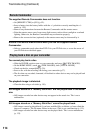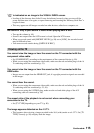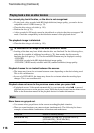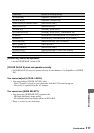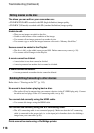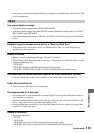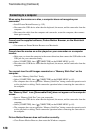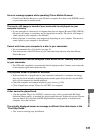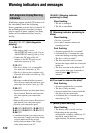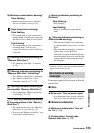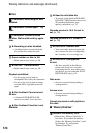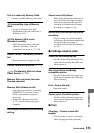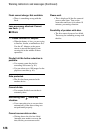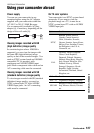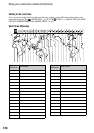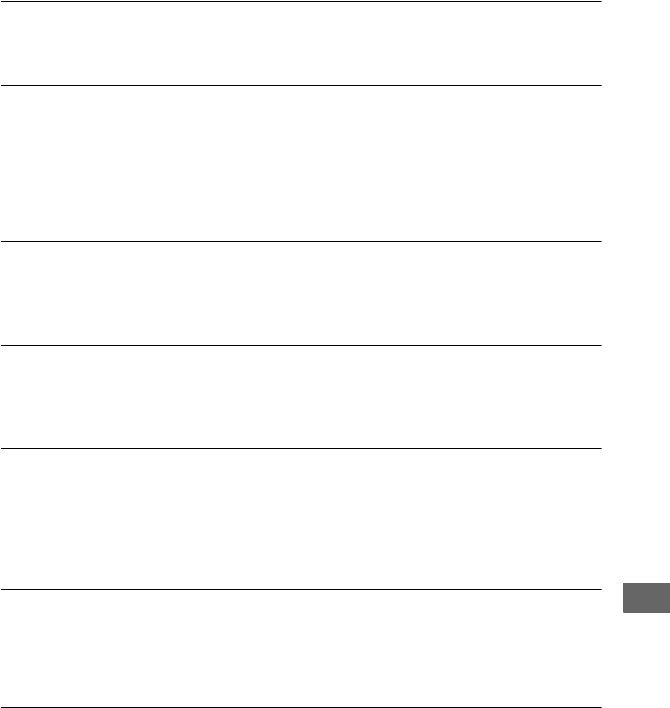
121
Troubleshooting
An error message appears while operating Picture Motion Browser.
• Close Picture Motion Browser on your Windows computer first, then set the POWER switch
on your camcorder to another mode.
The movie, still image or sound of your camcorder is not played on your
computer correctly.
• If your camcorder is connected to a computer that does not support Hi-speed USB (USB2.0),
the movie, still image or sound may not be played back correctly. The movie, still image or
sound copied to your computer is not affected.
• Movie playback or sound may stop temporarily depending on your computer. The movie or
sound copied to your computer is not affected.
Cannot write from your computer to a disc in your camcorder.
• Use recommended discs. For details, see page 20.
• You cannot write to the DVD drive of your camcorder from software other than Picture
Motion Browser.
The file transferred from the computer is not written to the “Memory Stick Duo”
in your camcorder.
• The USB cable (supplied) is not removed with the right procedure. Connect your camcorder
to the computer again and transfer the data.
The playback screen is paused or distorted.
• If the recorded disc is played back in your camcorder connected to a computer, the image
may not play back smoothly, depending on the transfer speed. Insert the disc into the DVD
drive of your computer for smooth playback.
• Check the computer environment required to play movies (p. 100).
• Close all application except “Player for AVCHD” on a computer.
A disc cannot be played back.
• Use the supplied “Player for AVCHD” software to play a disc recorded with HD (high
definition) image quality. A standard disc player cannot be used. If other disc player software
starts up when a disc recorded with HD (high definition) image quality is inserted in the
computer, close that software.
The actually displayed screen or message is different from that shown in the
“First Step Guide.”
• The screen or message may be different.