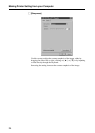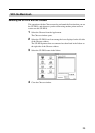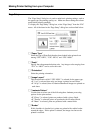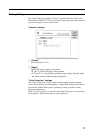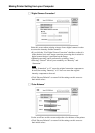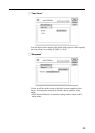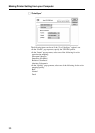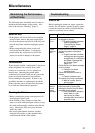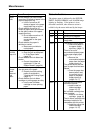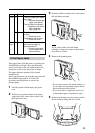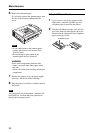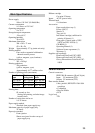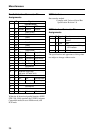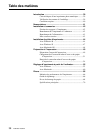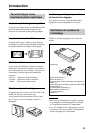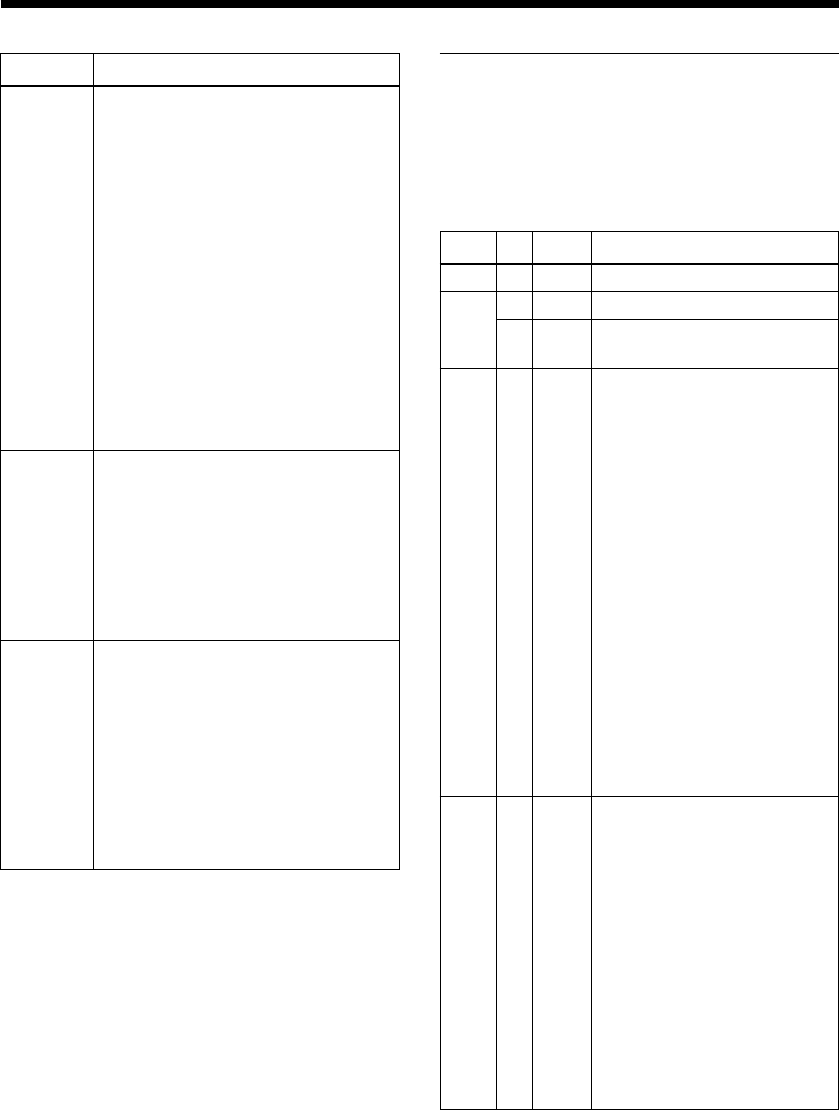
Miscellaneous
32
Status Indications
The printer status is indicated by the POWER,
PRINT, PAPER, RIBBON, and ALARM lamps
lighting or flashing. If the printer is in an
abnormal condition, take whatever action is
called for by the status indicated by the lamps.
• Check whether paper has jammed.
t Clear the jam as explained
in “If the Paper Jams”
(page 33).
• Check whether the ink ribbon has
broken.
t Correct the problem as
explained in “If the Ink
Ribbon Breaks” (page 34).
Symptom
Paper
jams
The
ALARM
lamp is lit
Cause/Remedy
• Check whether you have loaded
more than 25 sheets of paper in the
paper supply/eject tray.
t Load no more than 25
sheets of paper in the paper
supply/eject tray at a time.
• Check whether more than 10
sheets of paper have accumulated
on the eject surface of the paper
supply/eject tray.
t Do not allow more than 10
sheets of paper to
accumulate on the eject
surface.
• Check whether the paper is
wrinkled or curled.
t Remove any wrinkled or
curled paper.
The
printed
result
does not
look
clean.
• Check whether you are printing on
the right side of the paper.
t Properly load the printing
paper as explained in
“Loading the Printing Paper”
(page 17)
• Check whether the ink ribbon
cartridge or printing paper are dirty.
t Load a new ink ribbon
cartridge or clean printing
paper.
Printer status and action
a • The power is on.
a • Printing is in progress.
Lit
Lamp
POWER
Flashing
PRINT
a • The printer is receiving
image data.
PAPER
a • The printer is out of paper.
t Load more paper in
the paper supply/
eject tray. (page 17)
• There is too much
accumulated ejected paper
in the paper supply/eject
tray.
t Remove the
accumulated ejected
paper from the paper
supply/eject tray.
• The printer cannot use the
type of paper that has been
loaded.
t Once the paper has
been ejected, load
the correct type of
paper in the paper
supply/eject tray.
(pages 14, 17)
RIBBON
a • The end of the ink ribbon
has been reached.
t Install a new ink
ribbon cartridge.
(pages 16, 19)
• No ink ribbon cartridge has
been installed.
t Install an ink ribbon
cartridge. (page 16)
• The ink ribbon cartridge that
has been installed is not
compatible with this printer.
t Install the correct ink
ribbon cartridge.
(pages 14, 16)