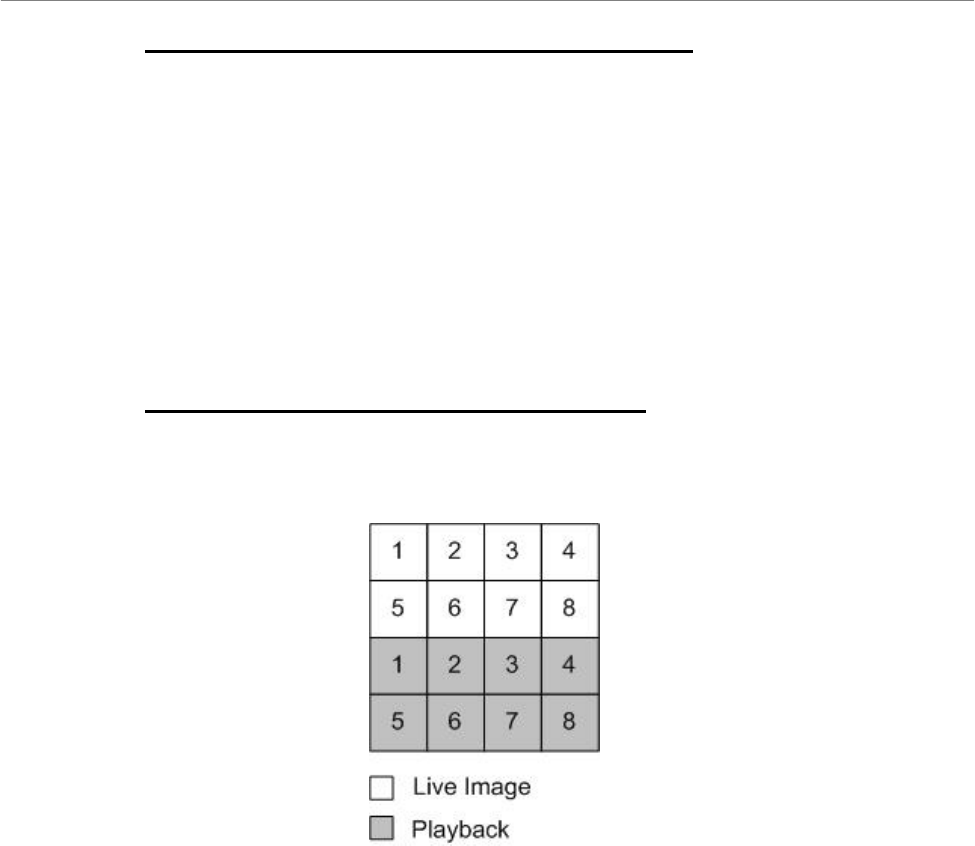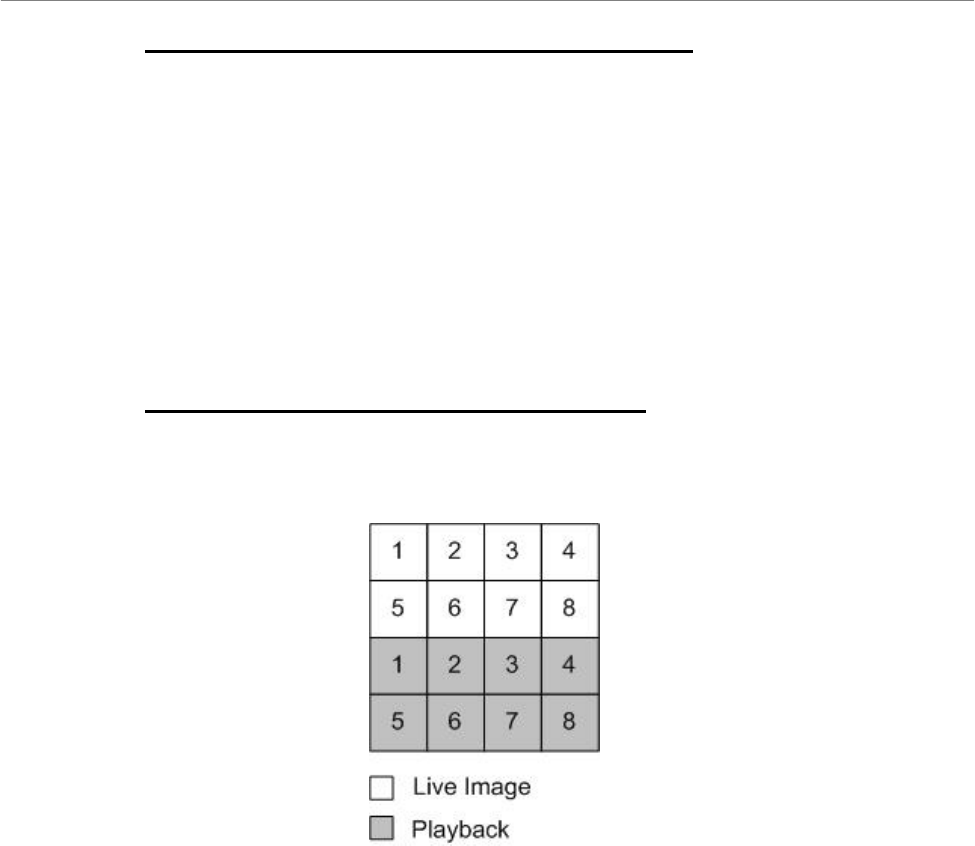
User’s Manual
DVR-4TN/8TN/16TN/ 16TS/16TT Series
SPECO TECHNOLOGIES 01/06
33
Pause Playback and Single Step Forward
To pause and resume recorded video, follow these steps.
• Press one of the CHANNEL keys to display the corresponding camera in
full screen.
• Press PAUSE to pause the current playback image.
• Press LEFT/ R IGHT Direction keys to move the video as single step
reverse / forward. Press and hold LEFT/RIGHT keys to reverse / forward
the video single step continuously.
• Press PAUSE again to resume the playback operation.
Viewing Live Image in Playback Mode
Press the MODE key repeatedly in playback mode, the 16-window viewing
mode contains both live and playback image views. This view mode is
illustrated below.
The eight windows on the top side of the screen play back the Live video from
channel 1 to channel 8 respectively. The other windows allow the user to view
Playback images from channel 1 to channel 8.
4.1.5 Dual Main Output (For DVR-16TT Only)
For DVR-16TT users, they can use the Call Monitor as the second Main
Monitor, and access lots of functions, such as setup OSD menu, and viewing
in different mode, through the second Main Monitor. To perform this function,
you have to reset a jumper positioned on the Turbo Module inside the unit.
To use this function, the VGA and BNC connectors, positioned on the rear
panel, have to be connected with monitors, respectively. The VGA monitor is
treated as the Main Monitor, and BNC monitor the second Main Monitor.