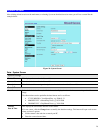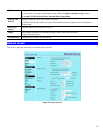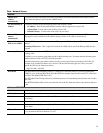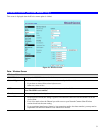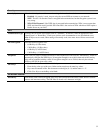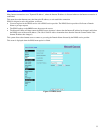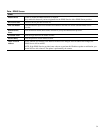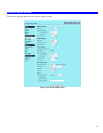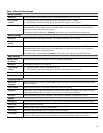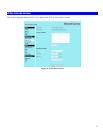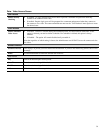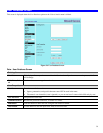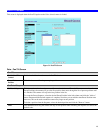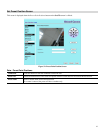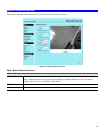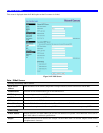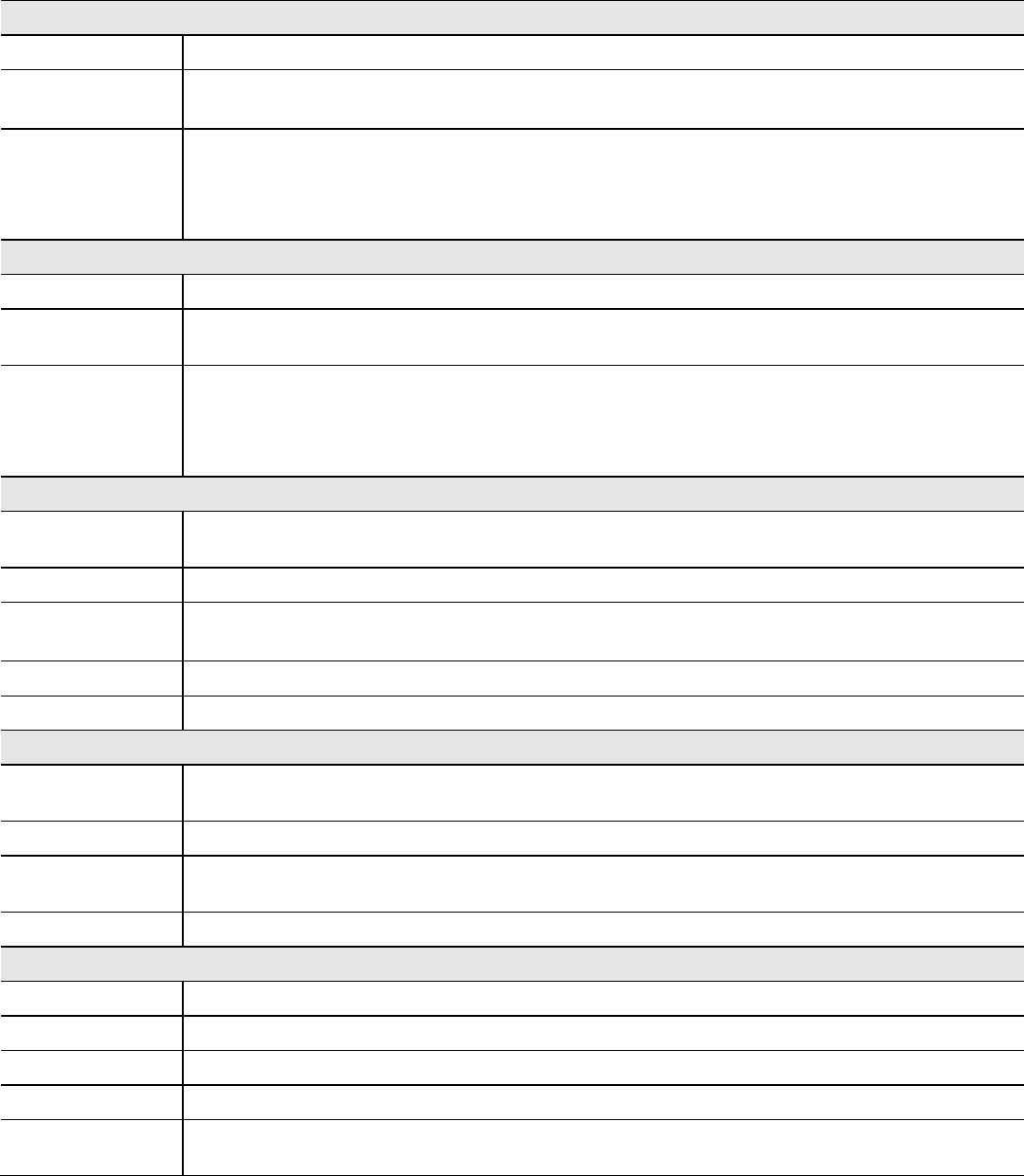
Data - Video & Audion Screen
MPEG-4 Settings
Resolution
Select the desired video resolution format. The default resolution is set to 320*240.
Video Quality
Control
• Constant Bit Rate: Select the desired bit rate. The default is set to 1.2 Mbps.
• Fixed Quality: Select the desired option. The default fix quality is set to Normal.
Max. Frame Rate
Select the desired Maximum bandwidth for the video stream. Note that you can specify EITHER the
Bandwidth OR the Frame Rate, not both. If the Bandwidth is defined, the frame rate will be adjusted as
necessary to achieve the specified frame rate.
The default value for bandwidth is Unlimited, which allows you to specify the desired frame rate.
MJPEG Settings
Resolution
Select the desired video resolution format. The default resolution is set to 320*240.
Fixed Video
Quality
Select the desired fix quality. The default fix quality is set to Normal.
Max. Frame Rate
Select the desired Maximum bandwidth for the video stream. Note that you can specify EITHER the
Bandwidth OR the Frame Rate, not both. If the Bandwidth is defined, the frame rate will be adjusted as
necessary to achieve the specified frame rate.
The default values for bandwidth is Unlimited, which allows you to specify the desired frame rate.
Mobil Settings
Enable Mobil
Streaming
Enable streaming video for the mobile device by checking this checkbox.
Resolution
The default resolution is set to 160x120.
Video Quality
Control
• Constant Bit Rate: Select the desired fix bit rate.
• Fixed Quality: Select the desired option. The default fix quality is set to Normal.
Max. Frame Rate
Select the desired Maximum bandwidth for the video stream.
Access Code
Enter the code for accessing the live video from camera through cell phone connection.
Video Adjustments
Power Line
Frequency
Select the power line frequency (50Hz or 60Hz) used in your region, to improve the picture quality under
florescent lighting.
White Balance
Select the desired option to match the current environment and lighting.
Brightness
If necessary, you can adjust the brightness to obtain a better image. For example, if the camera is facing a
bright light, the image may be too dark. In this case, you can increase the brightness.
Sharpness
Select the desired option for the sharpness. You can select a Sharpness value between -3 and 3.
Options
Microphone
Enable audio by checking this checkbox. Using Audio will increase the bandwidth requirements slightly.
Audio Type
Select the desired audio type.
Speaker
Enable speaker sound by checking this checkbox.
Time Stamp
If enabled, the current time will be displayed on the Video image.
Text Display
Enable this setting if you want text to be displayed on the Video image, and enter the desired text - up to 20
characters. This feature is often used to identify each camera when multiple cameras are installed.
36