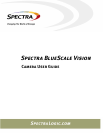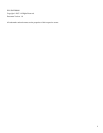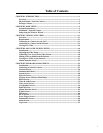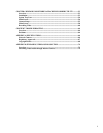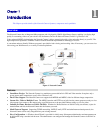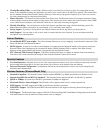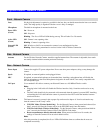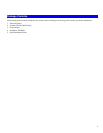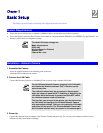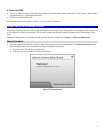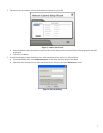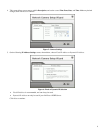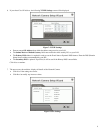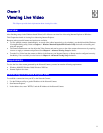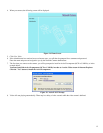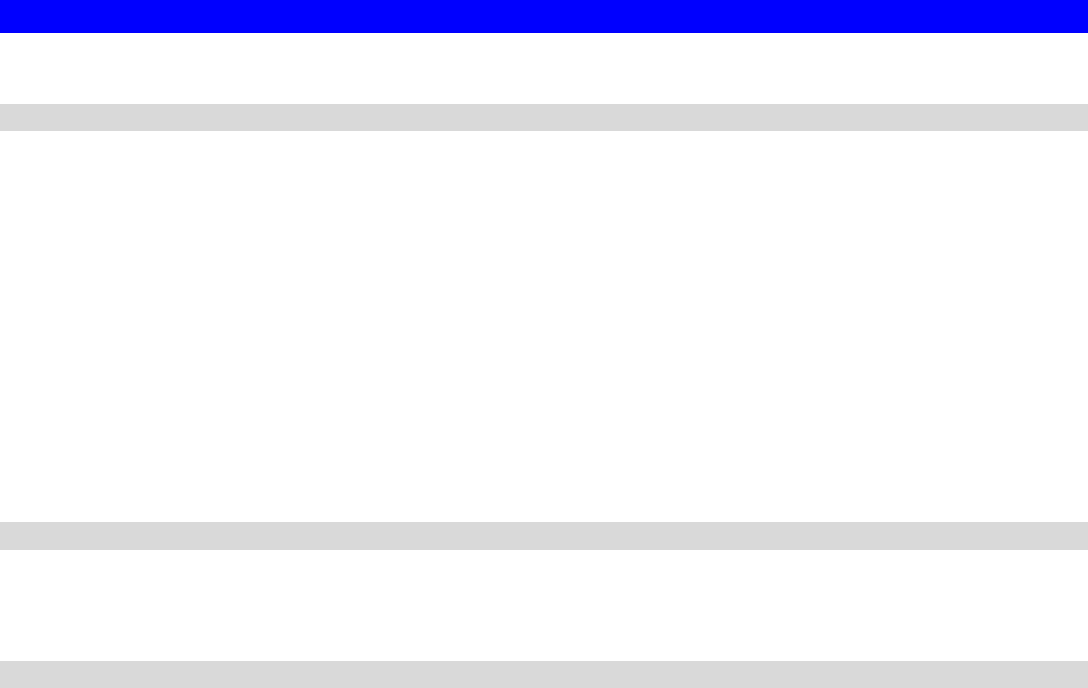
Physical Details - Network Camera
Front - Network Camera
Lens
No physical adjustment is required or possible for the lens, but you should ensure that the lens cover remain
clean. The image quality is degraded if the lens cover is dirty or smudged.
Microphone
The built-in microphone is mounted on the front.
Power LED
(Green)
On - Power on.
Off - No power.
Blinking - The Power LED will blink during start up. This will take 15 to 20 seconds.
Active LED
(Green)
Off - Camera is not capturing video.
Blinking - Camera is capturing video
Network LED
(Green)
Off - Wireless or LAN is not connected or camera is not sending/receiving data.
Blinking - Data is being transmitted or received via the LAN or Wireless connection.
Side - Network Camera
Antenna
For the Wireless Network Camera, attach the supplied antenna here. The antenna is adjustable; best results
are usually obtained with the antenna positioned vertically.
Rear - Network Camera
Power Input
Connect the supplied 5V power adapter here. Do not use other power adapters; doing so may damage the
camera.
Speak
If required, an external speaker can be plugged in here.
MIC
If required, an external microphone can be attached here. Attaching a microphone here will disable the
built-in microphone on the front. Microphones designed to be used with PCs are usually compatible with
this microphone input.
LAN port
Use a standard LAN cable to connect your Network Camera to a 10/100BaseT hub or switch.
Note:
• Plugging in the LAN cable will disable the Wireless interface. Only 1 interface can be active at any
time.
• The LAN cable should only be connected or disconnected when the camera is powered OFF. Attaching
or detaching the LAN cable while the camera is powered on does NOT switch the interface between
wired and wireless.
Reset Button
This button is recessed; you need a pin or paper clip can be used to depress it. It can be activated at any
time the camera is in the "ready" mode.
• WPS PBC Mode (Wireless Model Only). For the Network Camera, when pressed and released (less
then 3 seconds), the Network Camera will be in the WPS PBC mode (Auto link mode).
• WPS Pin Code Mode (Wireless Model Only). For the Network Camera, when pressed and held for
over 3 seconds, the Network Camera will be in the WPS Pin Code mode.
• Reset to manufacturer default value and reboot. When pressed and held over 10 seconds, the
settings of Network Camera will be set to their default values.
Note:
After this procedure is completed, the Power LED will blink three times to confirm that the reset was
completed successfully.
3