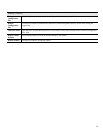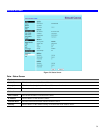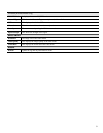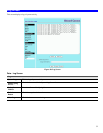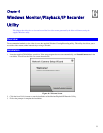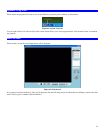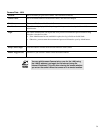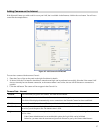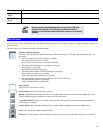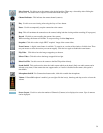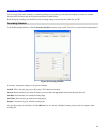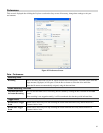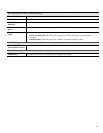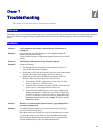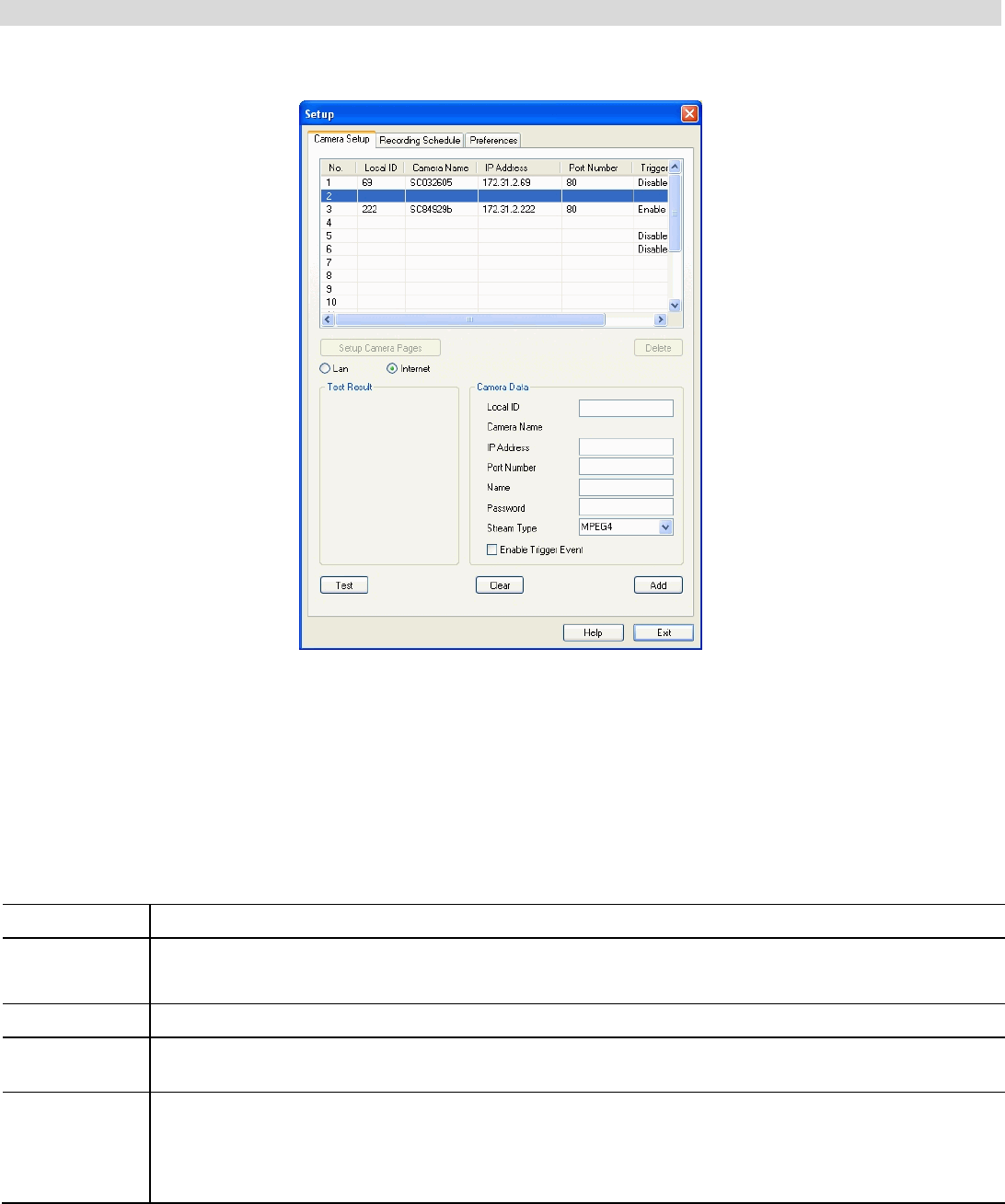
Adding Cameras on the Internet
If the Network Camera you wish to add is not on your LAN, but is available via the Internet, click the Internet button. You will see a
screen like the example below.
Figure 45: Add Camera from Internet
To associate a camera with the current Channel:
1. Enter the Camera Data on the panel on the right. See below for details.
2. If desired, click the Test button to check that a connection and login can be performed successfully. Note that if the remote LAN
does not currently have an Internet connection, or the remote camera is not on-line, the test will fail because no connection is
possible.
3. Click the Add button. The camera will now appear in the Channel List.
Camera Data - Internet
Local ID
This is the name you gave to this camera. This field must be entered.
Camera Name
This is the default name for the Network Camera, and cannot be changed.
This field will be displayed automatically once a connection to the Network Camera has been established.
IP Address
Enter the Domain Name or Internet IP address of the desired Network Camera.
Port Number
Enter the port number used by the Network Camera for connections via the Internet The Camera Administrator
can advise you of the port to use. The default value is 1024.
Login
The camera Administrator can require that users provide a username and password before being allowed to view
the live video.
• If the Camera Administrator has not enabled this option, the Login fields can be left blank.
• Otherwise, you must enter the username and password allocated to you by the Camera Administrator.
57