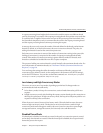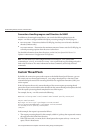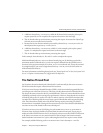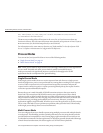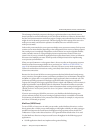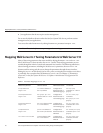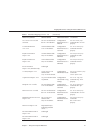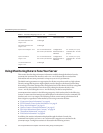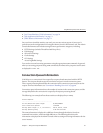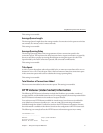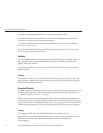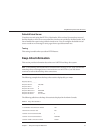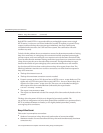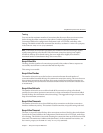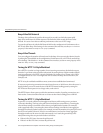■
“Java Virtual Machine (JVM) Information” on page 70
■
“Web Application Information” on page 71
■
“JDBC Resource Information” on page 72
Once you have viewed the statistics you need, you can tune various aspects of your server’s
performance at the conguration level using the Admin Console's Performance tab. The Admin
Console Performance tab includes settings for many performance categories, including:
■
HTTP Settings (includes Thread Pool and Keep Alive)
■
DNS Settings
■
SSL and TLS Settings
■
Cache Settings
■
CGI Settings
■
Access Log Buer Settings
You can also view and set tuning parameters using the appropriate wadm commands. In general,
when you set tuning properties using wadm commands, the names of the properties are the same
as displayed in stats.xml.
Connection Queue Information
In Web Server, a connection is rst accepted by acceptor threads associated with the HTTP
listener. The acceptor threads accept the connection and put it into the connection queue.
Then, request processing threads take the connection in the connection queue and process the
request. For more information, see
“Connection-Handling Overview” on page 40.
Connection queue information shows the number of sessions in the connection queue, and the
average delay before the connection is accepted by the request processing thread.
The following is an example of how these statistics are displayed in perfdump:
ConnectionQueue:
-----------------------------------------
Current/Peak/Limit Queue Length 0/1853/160032
Total Connections Queued 11222922
Average Queue Length (1, 5, 15 minutes) 90.35, 89.64, 54.02
Average Queueing Delay 4.80 milliseconds
The same information is displayed in a dierent format through the Admin Console or
command-line interface, with some slight dierences. The following table shows the
information as displayed in the Admin Console when accessing monitoring information for the
server instance:
UsingMonitoringDatatoTuneYour Server
Chapter2 • TuningSunJavaSystemWebServer 49