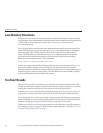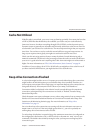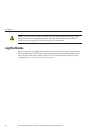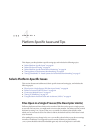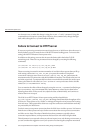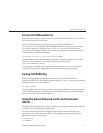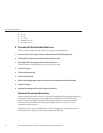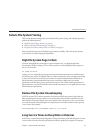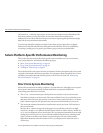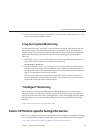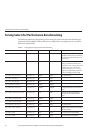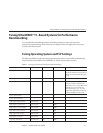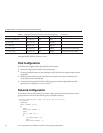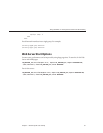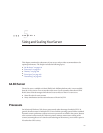(the %b and svc_t columns, respectively). Service times are unimportant for disks that are less
than about 30% busy, but for busier disks, service times should not exceed about 20
milliseconds. If your busy disks have slower service times, improving disk performance might
help Web Server performance substantially.
Your rst step should be to balance the load: if some disks are busy while others are lightly
loaded, move some les o of the busy disks and onto the idle disks. If there is an imbalance,
correcting it usually gives a far greater payo than trying to tune the overloaded disks.
Solaris Platform-Specic Performance Monitoring
This section describes some of the Solaris-specic tools and utilities you can use to monitor
your system's behavior, and includes the following topics:
■
“Short-Term System Monitoring” on page 94
■
“Long-Term System Monitoring” on page 95
■
““Intelligent” Monitoring” on page 95
The tools described in this section monitor performance from the standpoint of how the system
responds to the load that Web Server generates. For information about using Web Server's own
capabilities to track the demands that users place on the Web Server itself, see
“Monitoring
Server Performance” on page 22
.
Short-Term System Monitoring
Solaris oers several tools for taking “snapshots” of system behavior. Although you can capture
their output in les for later analysis, the tools listed below are primarily intended for
monitoring system behavior in real time:
■
The iostat -x 60 command reports disk performance statistics at 60-second intervals.
Watch the %b column to see how much of the time each disk is busy. For any disk busy more
than about 20% of the time, pay attention to the service time as reported in the svct column.
Other columns report the I/O operation rates, the amount of data transferred, and so on.
■
The vmstat 60 command summarizes virtual memory activity and some CPU statistics at
60-second intervals.
Monitor the sr column to keep track of the page scan rate and take action if it's too high
(note that "too high" is very dierent for Solaris 8 and 9 than for earlier releases). Watch the
us, sy, and id columns to see how heavily the CPUs are being used; remember that you need
to keep plenty of CPU power in reserve to handle sudden bursts of activity. Also keep track
of the r column to see how many threads are contending for CPU time; if this remains
higher than about four times the number of CPUs, you might need to reduce the server's
concurrency.
SolarisPlatform-SpecicPerformanceMonitoring
SunJavaSystemWebServer7.0Update1 PerformanceTuning,Sizing,and ScalingGuide •94