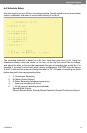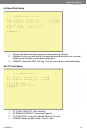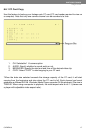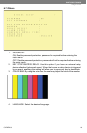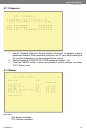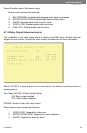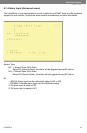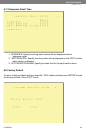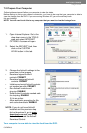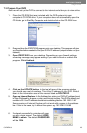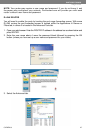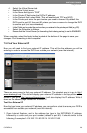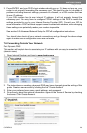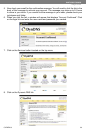SVAT ELECTRONICS
now you can see
CLEARVU3 23
7.DVR NETWORKING GUIDE
7.1 Introduction
Congratulations on taking a step forward in protecting your valued possessions. Now that
you have your video security system in place, connecting it to the internet will allow you to
view what’s important to you with ease. You will learn about your product and will see that
you can do this on your own. The following is a step by step instruction manual on how to
connect your system to the internet. You will be able to view your DVR and even watch
previously recorded footage with the touch of a button.
NOTE: This guide was created using a cable modem and some procedures will be slightly
different depending on your hardware. If you are using a DSL modem, you may need to
enter your PPPoE settings into the DVR (User name and password provided by your ISP.)
For more information refer to section 9.2 of the user manual.
Before you start lets make sure that you have everything you need to do this properly. You
should have these ready and connected before beginning:
• DVR connected to a router
• Router connected to the internet. In order for this DVR system to connect to
the internet, it must be connected to a router. If you are using a DSL internet
connection the setup process is much easier if you use modem with a router
integrated in it as this will help avoid any problems connecting your DVR. Please
write down the model # of your router in the important information section.
• A PC laptop or computer that is connected to the router so you can make the
necessary changes. This system is not Mac compatible. Your computer should
have the following specications:
• Internet Explorer Version 5 or higher. If you do not have this program,
please go to www.download.com and get an updated version. You can check
your version of Internet Explorer by opening the program. Go to the top menu
selection and in the Help menu options, choose About Internet Explorer. The
version will be displayed.
• A valid and fully updated version of Windows XP (minimum).
Important Information
Please ll in the information you receive during this installation in the areas below:
Your router manufacturer: Example: D-Link
Your router model #: Example: DI-524
Router IP: Example: 192.168.1.1
DVR IP: Port #: ______
Example: 192.168.1.101 Example: 80
External IP: Example: 14.14.243.113
DynDNS Username: Example: myname1234
DynDNS Password: Example: 123ABC
DynDNS Domain Chosen: Example: dyndns.org
Sign-In URL: Example:myname1234.
dyndns.org