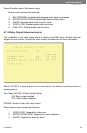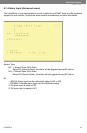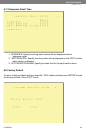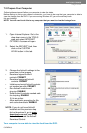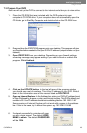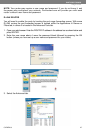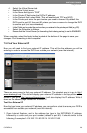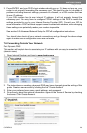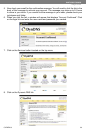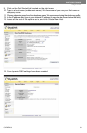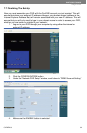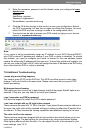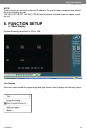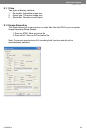SVAT ELECTRONICS
now you can see
CLEARVU3 28
7.5 Find Your External IP
Now you will need to nd your external IP address. This will be the address you will be
entering in order to access the DVR from outside your network (over the internet).
There are many ways to nd your external IP address. The simplest way is to go to http://
www.whatsmyip.org. This site will display your external IP address in the top portion of the
screen.If you go to http://www.portforward.com, it will also display this IP address. Write it
down on the second page marked EXTERNAL IP.
Test Your External IP
Now that you know your external IP address, you can perform a test to ensure your DVR is
accessible from outside your network (over the internet).
1. Open Internet Explorer, and in the address bar type in the EXTERNAL IP address,
followed by a colon and your port number (default is port 80). It should similar to the
following 2 examples:14.14.243.113 :80 OR 14.14.243.113:80
4. Select the Virtual Server tab.
• Enable the Virtual server
• In the Name eld type in “DVR”
• In the Private IP eld enter the DVR’s IP address.
• In the Protocol eld, select Both (This will enable both TCP and UDP).
• In the Private port enter the port number you need to forward. By default this
DVR is set to port 80. Use port 80 unless you have a reason to change the DVR
to another port (not recommended).
• In the Public port re-enter the port number you entered in the private port eld (e.g. 80).
• Select the Schedule to Always.
• Ensure that the Virtual Server (or forwarding that is being set-up) is set to ENABLED.
When complete, select the Apply button located at the bottom of the page to save your
changes. Port forwarding is now complete!