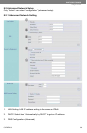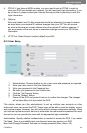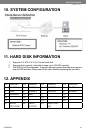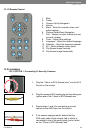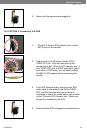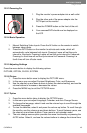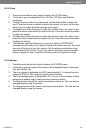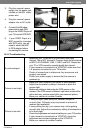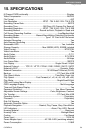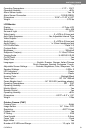SVAT ELECTRONICS
now you can see
CLEARVU3 45
13.2.3 Powering On
1. Plug the monitor’s power adapter into a wall outlet.
2. Plug the other end of the power adapter into the
DC IN port on the monitor.
3. Press the POWER button on the front of the unit.
4. Your cameras/DVR should now be displayed on
the LCD
13.2.4 Basic Operation
1. Manual Switching Video Inputs: Press the AV button on the remote to switch
between video inputs.
2. Press the AUTO button on the monitor to activate auto mode, which will
automatically cycle between both inputs. Pressing it once will set the cycle
interval to 4 seconds. Pressing it again will set the cycle interval to 6 seconds.
Pressing it a third time will set the cycle interval to 8 seconds. Pressing it a
fourth time will turn off auto mode
13.2.5 Adjusting Settings
Press the menu button to display the following options:
PICTURE, OPTION, CLOCK, SYSTEM
13.2.6 Picture
1. Press the menu button once to display the PICTURE menu.
2. In this menu you can adjust Contrast, Brightness, Color, and Sharpness
3. Use the channel up and down buttons to select the desired setting, and use the
volume buttons to increase or decrease the values.
4. Press the MENU key to exit the PICTURE menu.
13.2.7 Option
1. Press the menu button twice to display the OPTION menu.
2. In this menu you can adjust Language, Calendar, and Auto Change Source
3. To change the language, select it and use the volume keys to scroll through the
available languages.
4. To view the calendar, select it and press the volume up button. To scroll through
the months, use the volume up and down buttons. To scroll between years, use
the channel up and down buttons. Press menu to exit calendar mode.
5. The auto change source option provides the same functionality as pressing the
AUTO button. Select it, and use the volume buttons to change the interval time.