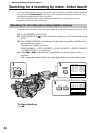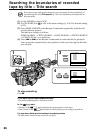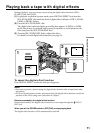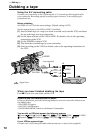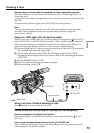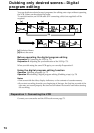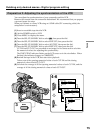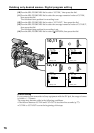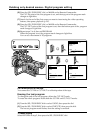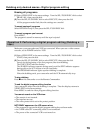72
— Editing —
Dubbing a tape
Using the A/V connecting cable
Connect your camcorder to the VCR using the A/V connecting cable supplied with
your camcorder. Recording quality by analog input, however, is not satisfying for
professional use.
Before a dubbing
Set DISPLAY to LCD in the menu settings. (Default setting is LCD.)
Set the input selector on the VCR to LINE, if available.
(1) Insert a blank tape (or a tape you want to record over) into the VCR, and insert
the recorded tape into your camcorder.
(2) Set the input selector on the VCR to LINE. For details, refer to the operating
instructions of the VCR.
(3) Set the POWER switch to VCR.
(4) Play back the recorded tape on your camcorder.
(5) Start recording on the VCR. For details, refer to the operating instructions of
the VCR.
When you have finished dubbing the tape
Press x on both your camcorder and the VCR.
Be sure to clear the indicators from the screen
If they are displayed, press the following buttons so as not to record the indicators on
the dubbed tape:
•The DISPLAY button
•The DATA CODE button
•The SEARCH MODE button on the Remote Commander
You can edit on VCRs that support the following systems
8 mm, Hi8, Digital8, VHS, S-VHS, VHSC, S-VHSC,
Betamax, ED Betamax, DVCAM, mini DV or DV
If your VCR is a monaural type
Connect with a VCR using the audio cable (monaural y stereo) (not supplied).
VIDEO
AUDIO
IN
S VIDEO
S VIDEO
VIDEO
AUDIO
CH1/CH2
: Signal flow
(not supplied)