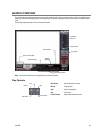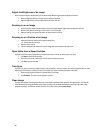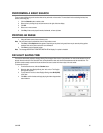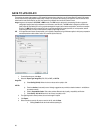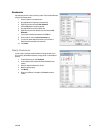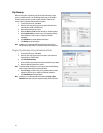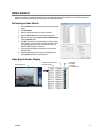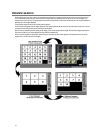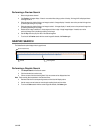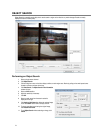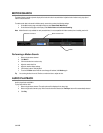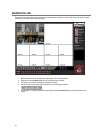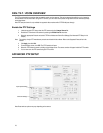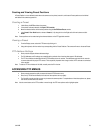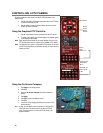31472AB 73
Performing a Preview Search
1. Select a single camera channel.
2. Click Preview. 24 images display. If there is no recorded video during a portion of the day, “No Image” will be displayed where
the image would be.
3. Refine the search by double-clicking on an image to select it. 6 images display. If needed, return to the previous 24-image view
by double-right-clicking on any image.
4. Refine the search by double-clicking on an image to select it. 10 images display. If needed, return to the previous 6-image view
by double-right-clicking on any image.
5. Double-click an image to select the 1-minute segment of video to play. A single image displays. If needed, return to the
previous 10-image view by double-right-clicking on the image.
6. Use the Play controls to play the video of the selected segment.
7. To exit out of the Preview search with the current image still selected, click Preview again.
GRAPHIC SEARCH
The Status Search option displays video in graph format.
Performing a Graphic Search
1. Click Graphic Search on the Search screen.
2. Click the calendar icon to select a day.
3. Click on an area of the blue recording block. Only one camera can be displayed at a time.
Note Each recording block represents a 10 minute time frame.
4. Recorded video from the corresponding camera and time block will display above.
5. Use the mouse or arrow buttons to move through recording blocks and view video.
6. To exit out of Status search with the current image still selected, click Status again.
Cameras
Recording Block
Hours 0-23 (24 hours)