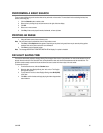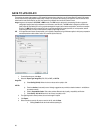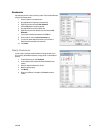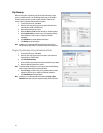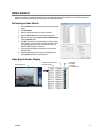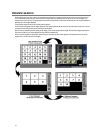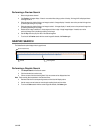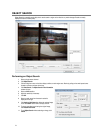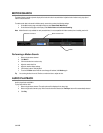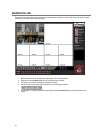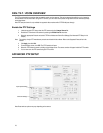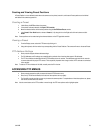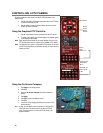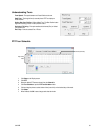31472AB 75
MOTION SEARCH
The Motion Search provides a dynamic display of the levels of motion in recorded video. Adjust the level of motion to only play clips of
video at or above that level.
To enable motion data to be saved for Motion search, ensure that you select the following settings:
1. On the Motion setup page under Motion Regions, select Detect Detail Motion Area.
2. On the General setup page under Display, select Motion Detect on Continuous Recording.
Note Motion Search is only available for newly recorded video; it is not compatible with video recorded prior to installing version 3.6.
Performing a Motion Search
1. Select a single camera channel.
2. Click Motion.
3. Click the calendar icon to select a day.
4. Adjust the motion level line.
5. Adjust the timeline display settings.
6. Click the play button to start playback.
7. To exit out of Motion search with the current image still selected, click Motion again.
Tip You can drag the blue line on the Timeline or motion level box to adjust the time.
AUDIO PLAYBACK
Audio is played back at 48,000Hz.
To play audio with the video:
1. Select a single camera channel. The audio options will be displayed in the lower right.
2. Select a single audio channel to play. When an audio channel is selected, the Time Sync button will be automatically selected.
3. Click Play.
Camera Information
Timeline
Motion Tolerance Level